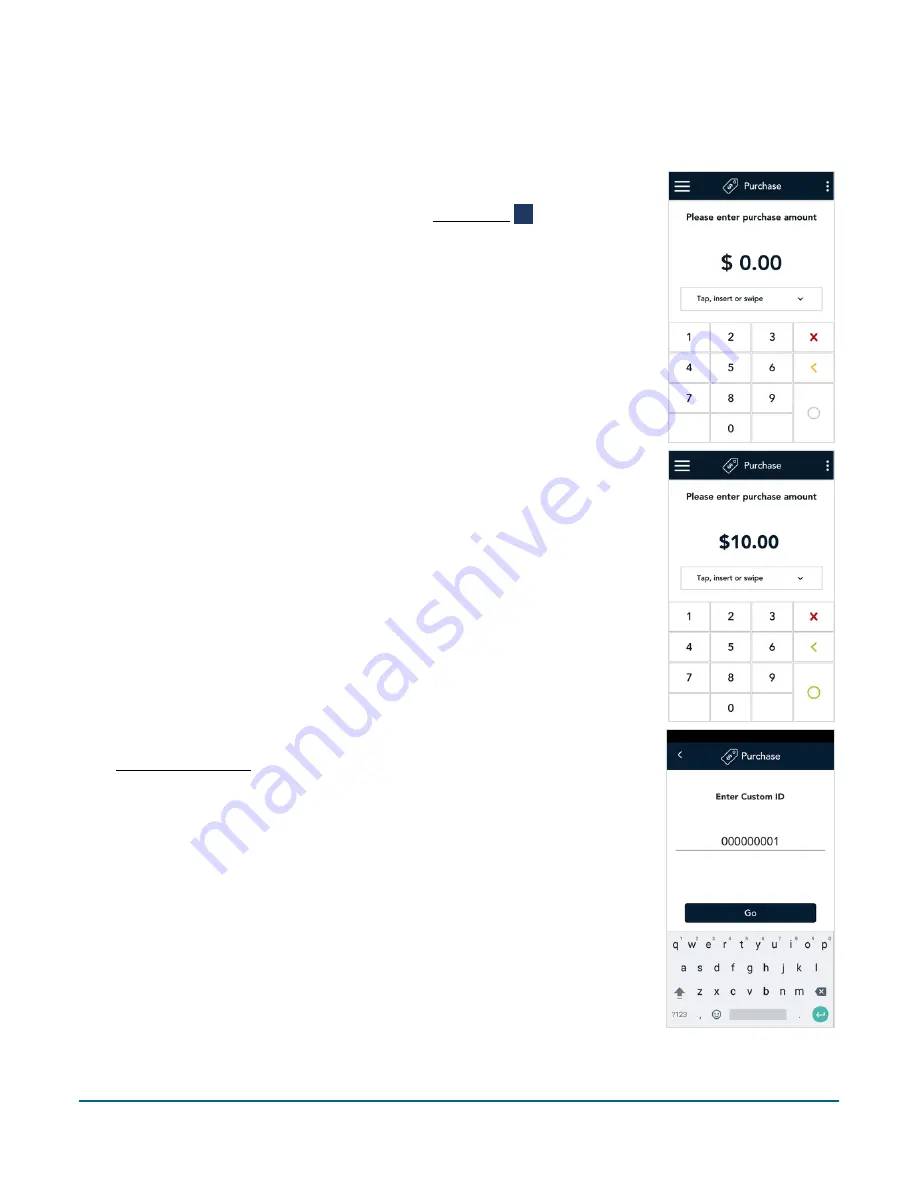
Moneris® Go Plus: Using Your Terminal
13
Purchase
Follow these steps to process a Purchase transaction using a debit or credit card.
1.
Start at the
Purchase
screen. This is the default transaction.
If your terminal is at a different screen, tap the Main menu
≡
icon, then
tap
Transactions
.
2.
Use the on-screen numeric keypad to enter the purchase amount, then tap
the OK
key.
3.
The transaction identifier prompt appears only if enabled under
Transaction settings (page 55). The label “Custom ID” will be replaced by
your customized label (for example, Customer number).
Tap the field, enter a value using the on-screen keyboard, then tap
Go
.
To bypass the prompt, tap
Go
without entering a value.





























