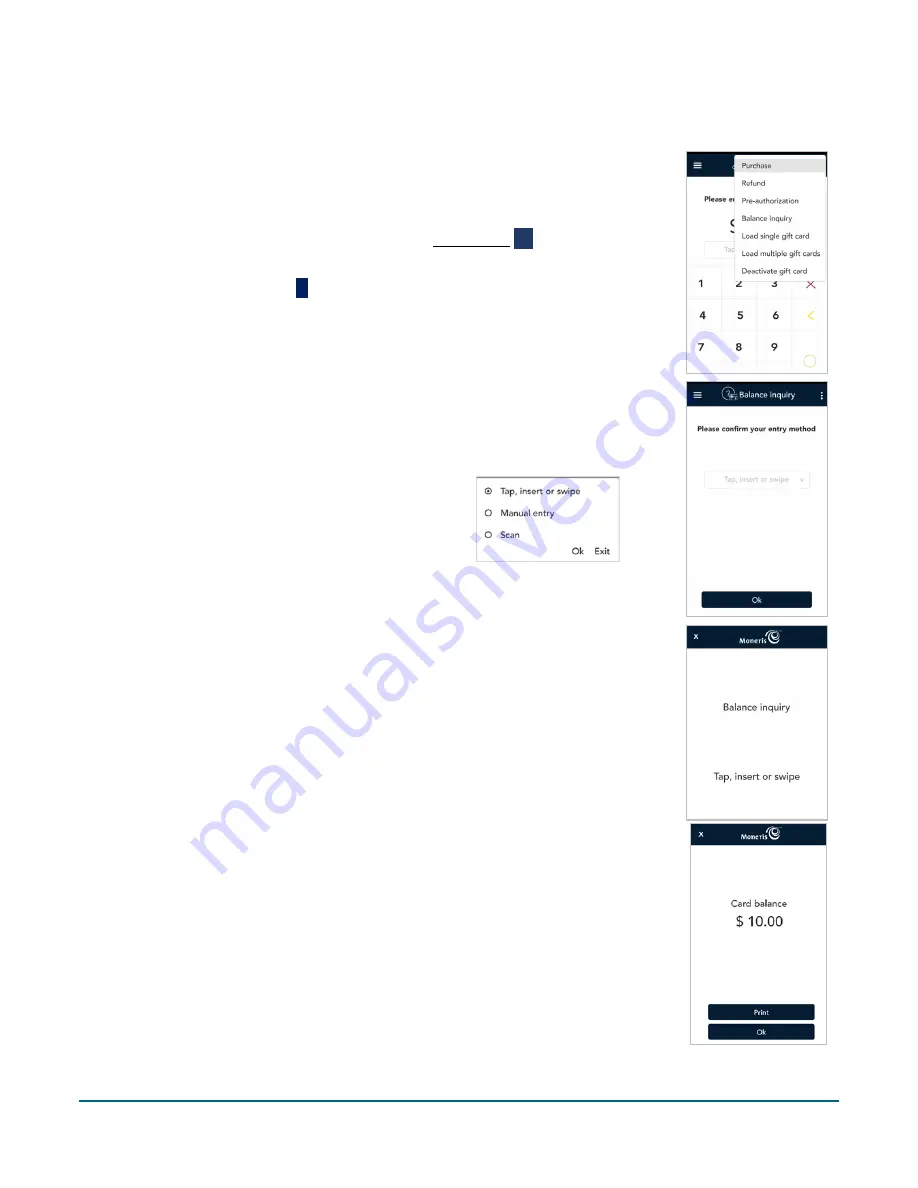
Moneris® Go Plus: Using Your Terminal
44
Balance inquiry
Perform a balance inquiry when you or the customer want to check the balance of a
pre-paid credit card or a Moneris gift card.
1.
Start at the
Purchase
screen. This is the default transaction.
If your terminal is at a different screen, tap the Main menu
≡
icon, then tap
Transactions
.
2.
Tap the additional options
⋮
icon and select
Balance inquiry
.
The title of the screen changes from Purchase to Balance inquiry.
3.
Choose a card entry method. This depends on whether the card is present or
not.
The default method is “Tap, insert, or swipe”. To select this method, simply
tap
OK
. Go to step 4.
To manually enter the card number, tap the
card entry options field, then tap
Manual entry
from the list, then
OK
. Enter the card number
and CVV when prompted. Go to step 7.
For Moneris gift cards only, you may tap
Scan
to scan the barcode located on the back of the card. Hold the gift card
below the terminal so that the barcode is visible on the screen. Go to step 7.
4.
Pass the terminal to the customer so they can enter their card.
5.
The customer taps, inserts, or swipes their card, and then enters the CVV if
prompted.
6.
Wait while the application processes the card.
7.
The application displays the card balance.
To print the balance, the customer taps
.
To continue without printing, the customer taps
OK
.
8.
The customer passes the terminal back to you, as directed by the application.
9.
When the “Transaction complete” screen appears, tap
OK
to return to the
default screen.






























