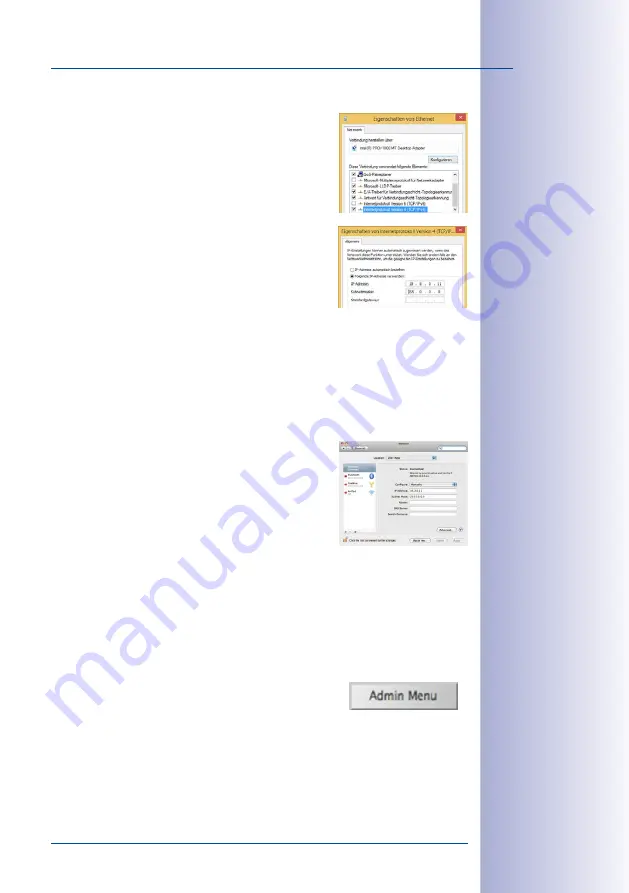
89
/128
First Images and the Most Important Settings
© MOBOTIX AG • Security-Vision-Systems • Made in Germany
www.mobotix.com • [email protected]
Windows 8.1:
1. Open
Start > Settings > Control Panel > Network
Connections
. Clicking on
Properties
opens the dialog
box shown.
2. Double-click on
Internet Protocol (TCP/IP
). On the
General
tab, activate the
Use the following IP address
option. Enter an IP address in the 10.x.x.x range in
this field (for example,
10.8.0.11
).
3. Once all dialog boxes have been closed, the computer
will have the IP address
10.8.0.11
.
Linux/Unix:
1. Open a terminal as
root
user.
2. Enter the following command:
ifconfig eth0:1 10.8.0.11
3. The computer is now also using the IP address
10.8.0.11
Mac OS X:
1. Open
System Properties > Network.
2. Select
Ethernet
. In the
Configuration
field, select
Manual
and enter a
10.x.x.x
IP address (for
example,
10.8.0.11
).
3. Click on
Apply
on the bottom right-hand side of the
dialog box to assign the computer the IP address
10.8.0.11
.
2. Set Up the Target Network Parameters of the MOBOTIX Camera:
1. Open a web browser on the computer and enter the default IP address of the MOBOTIX
camera in the address bar of the browser (for example,
10.8.0.99
). Pressing Enter
displays the user interface of the MOBOTIX camera (see also
Images and the Most Important Settings in the Browser»).
2. Click on the
Admin Menu
softbutton in the user interface of the MOBOTIX camera.
The Quick Installation starts automatically once the
admin user has logged on.
Entry in ”Subnet mask”
field: 255.0.0.0
Default user data
User name:
admin
password:
meinsm
Содержание M25 SERIES
Страница 19: ...19 128 M25 Allround MOBOTIX AG Security Vision Systems Made in Germany www mobotix com sales mobotix com Notes...
Страница 85: ...85 128 MOBOTIX AG Security Vision Systems Made in Germany www mobotix com sales mobotix com Notes...
Страница 125: ...125 128 Additional Notes MOBOTIX AG Security Vision Systems Made in Germany www mobotix com sales mobotix com...






























