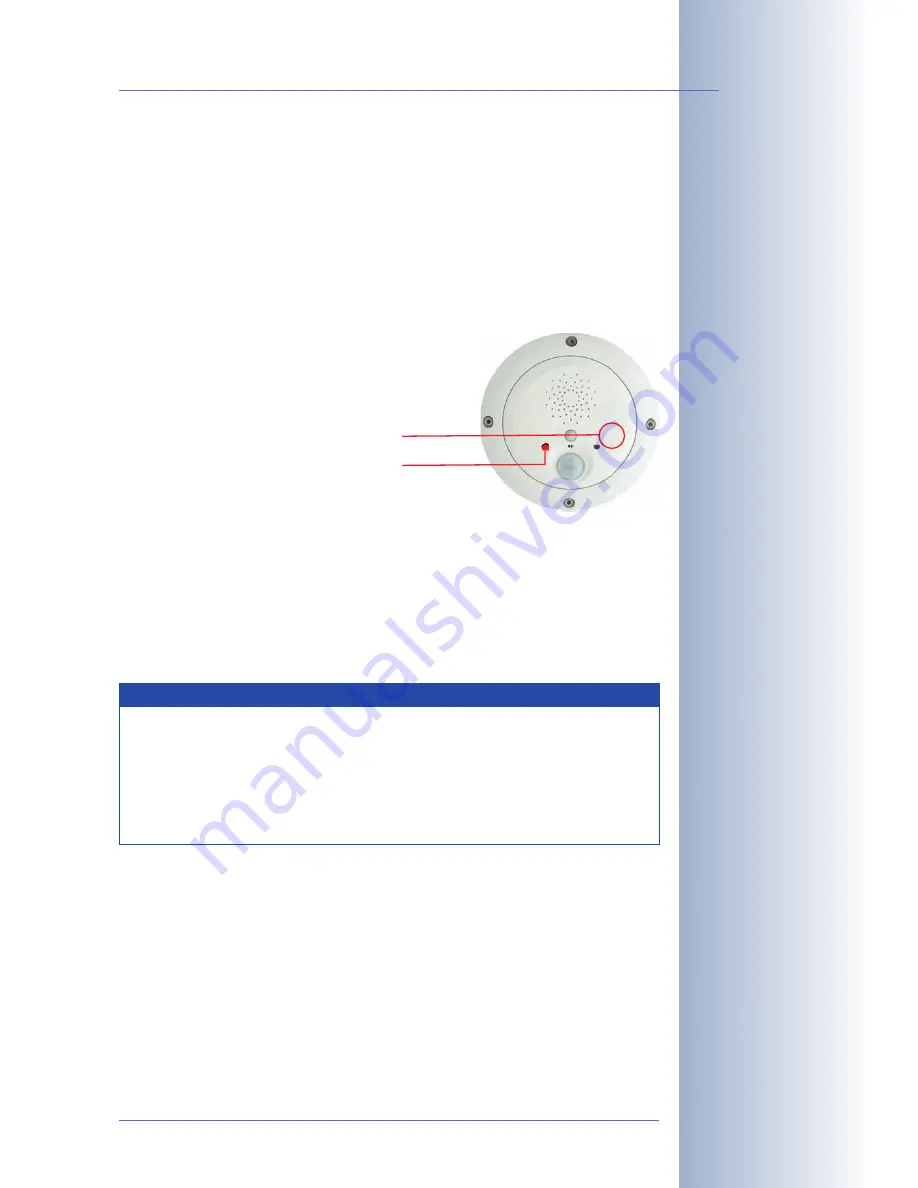
3.1.6 Starting the ExtIO With an Automatic IP Address (DHCP)
If required, the ExtIO can
temporarily obtain an IP address from a DHCP server on
your local network.
Proceed as follows to start the ExtIO using DHCP:
1) If the ExtIO is powered on, disconnect the power supply by unplugging the
USB and Ethernet cables.
2) Reconnect the power supply of the ExtIO by reconnecting the corresponding
cable(s).
3) Wait until the
left LED is permanently red
.
4) Press the
right button (“Bell”)
until the right
LED starts blinking green.
5) After several seconds, the device plays a sound (
“Boing”
). Once it has ob-
tained an IP address from the DHCP server, the ExtIO announces this address
via the speaker (after about 30 seconds).
You can now access the ExtIO us-
ing the IP address it just announced
.
If the ExtIO cannot obtain an IP address from the DHCP server within about
one minute, the ExtIO again plays the sound (
“Boing”
).
© MOBOTIX AG • Security-Vision-Systems • Made in Germany
www.mobotix.com • [email protected]
61
/76
MOBOTIX ExtIO User Manual
Press
“Bell” button
...
... as soon as LED lights up red
Note
Note that the ExtIO will use the network parameters stored in the
Flash memory when booting the next time.
While the ExtIO has not been connected to the camera using the
camera software, you can prompt the ExtIO to announce the IP
address assigned by the DHCP server by pressing the right button
(“Bell”).






























