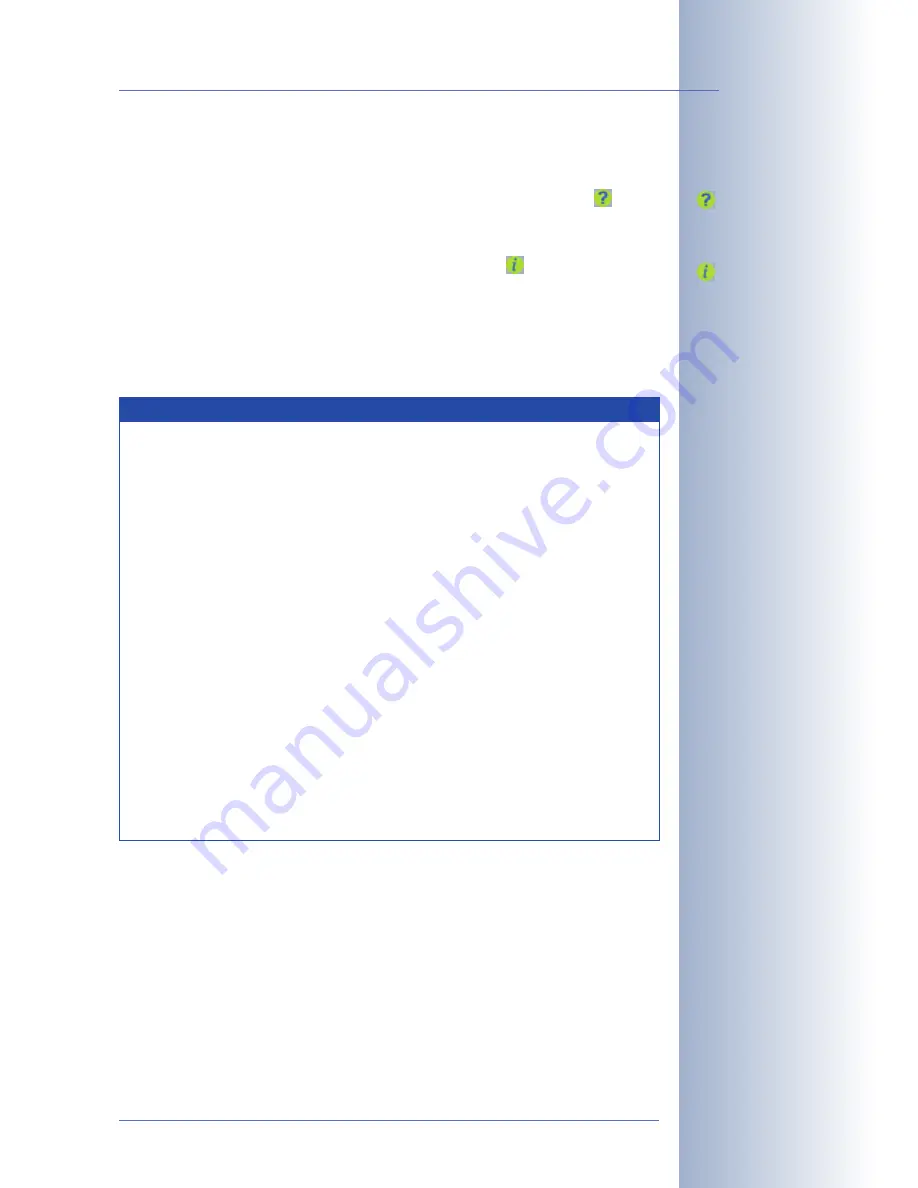
Additional Information
For more information on this topic, see the
News
and
Functional Overview
pages
in the
online help
of the camera's browser interface. Click on the yellow
icon in
the top right corner to open the camera's online help.
In order to obtain more information on the camera and its current configuration,
open the
Camera Status
dialog by clicking on the yellow
icon in the top right
corner of the camera's browser interface.
Another source of information on all dialogs and parameters of the MOBOTIX cam-
era is the
Reference Manual
that you can download from
www.mobotix.com
.
The Reference Manual consists of the MOBOTIX camera's online help in one PDF
file.
© MOBOTIX AG • Security-Vision-Systems • Made in Germany
www.mobotix.com • [email protected]
85
/104
D22M Camera Manual Part 1
Camera Help
Camera status
Changing
the factory IP
address: Always use Ad-
min Menu
> Quick Installa-
tion
Not available on Basic
models, on D22M IT/
Secure models only with
external speaker
!
Note
Factory default configuration:
Every MOBOTIX camera has its individ-
ual factory IP address (e.g.
10.1.0.99
). This IP address is printed on
a sticker on the camera. If you have started the camera using DHCP or
you have set the IP address manually, enter the new IP address in the
browser address bar (e.g.
192.168.0.99
) instead of the factory IP
address. To have the camera announce its current IP address over the
speaker, simply press the
key marked "R"
on the camera housing.
For additional information on this topic, see section 3.5,
Starting the
Camera With an Automatic IP Address (DHCP).
MxControlCenter:
In order to see the live image of the camera, you
can also use other applications or the integrated programming inter-
face of the MOBOTIX camera.
MxControlCenter
for Windows is such
an application and is provided
free of charge
by MOBOTIX. Besides
its ability to display fast live video of up to
30 cameras simultaneously
at 30 fps each
on one computer, MxControlCenter also allows record-
ing and playing back video clips with lip-synchronous audio via the
network and can control pan/tilt heads using a joystick or the mouse.
Download the newest version of MxControlCenter from the MOBOTIX
website. The website contains more information on MOBOTIX systems
as well as the MxControlCenter User Manual.






























