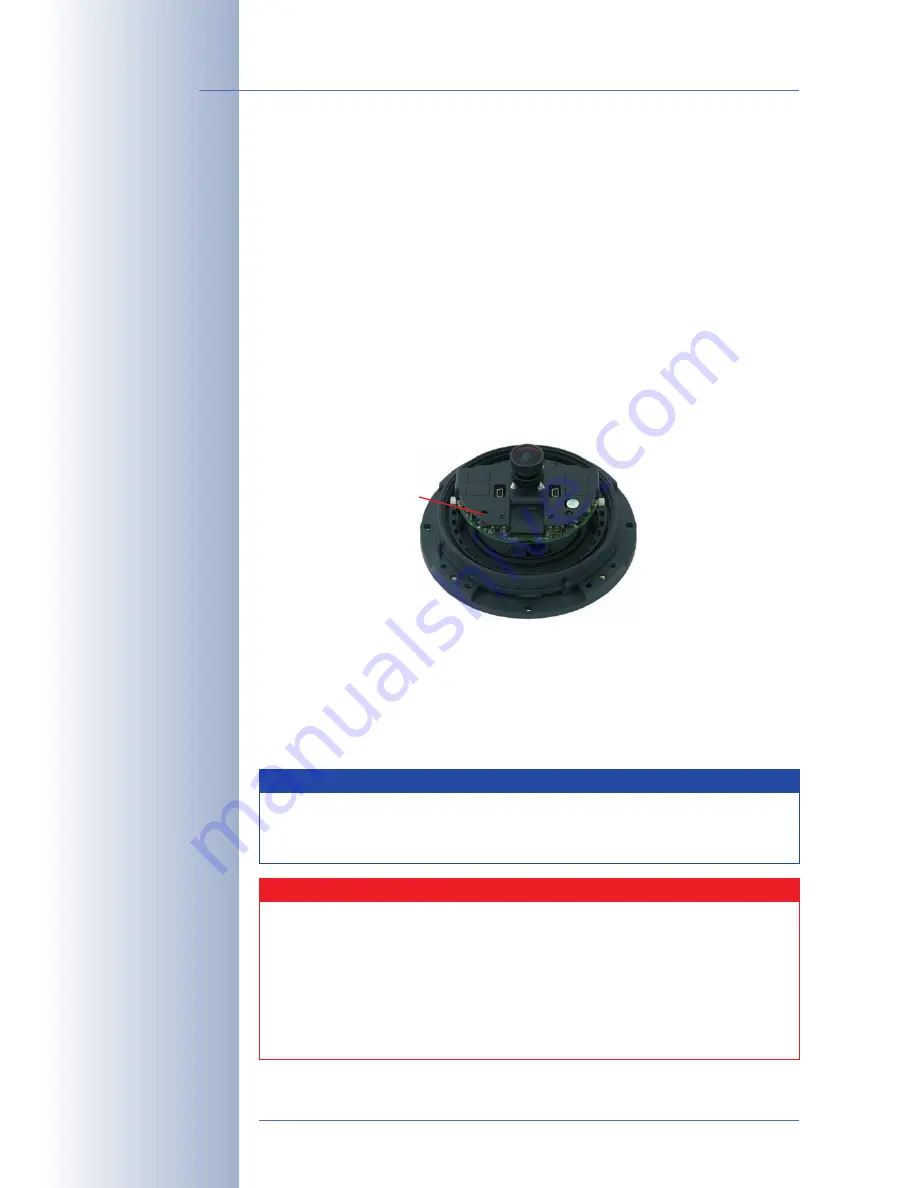
3.5 Starting the Camera With an Automatic IP Address (DHCP)
If your network has a DHCP server, you can start the camera with DHCP support. In
this case, the DHCP server automatically assigns an IP address.
As soon as startup has been completed, the camera automatically announces its
IP address, its network mask and its MAC address (note that this feature requires
an external speaker). Note that this announcement function can be deactivated
(
Admin Menu > Loudspeaker and Microphone
).
Proceed as follows to start the camera using DHCP:
• If the camera is powered on, disconnect the power supply of the camera by
unplugging the corresponding cable.
• Reconnect power to the camera and observe the LEDs.
• Wait until
both LEDs are lighting up simultaneously for the first time
.
• Press the
"R" key
on the camera
within four seconds
.
• After about two more seconds, the camera plays a sound twice ("Boing,
Boing"), if an external speaker has been connected.
• After about another 15 seconds, the camera will announce its network data,
provided it has audio functionality.
You can now access the camera using the IP address it just announced and via
the list of Bonjour-enabled devices.
© MOBOTIX AG • Security-Vision-Systems • Made in Germany
www.mobotix.com • [email protected]
100
/104
D22M Camera Manual Part 1
Connect and activate the
external speaker of the
camera!
The D22M also allows
connecting an external
speaker and microphone.
The D22M does not have
a built-in speaker or mi-
crophone.
Announce IP address:
Press
"R" key
In case of an error, the
camera uses its last IP
address
Note
If you would like to have a running camera repeat its network settings,
simply press the
"R" key
once. For D22M models, make sure that an
external speaker has been connected to hear the announcement.
Caution
When starting the camera with DHCP support, make sure that the net-
work has a
properly functioning DHCP server
. If this is not the case,
the camera cannot obtain a valid IP address and will fall back to its last
known IP address.
You should also make sure that the DHCP server
always assigns the
same IP addresses to the cameras
by reserving the desired IP
address for the MAC address of every camera.
Press
"R" key


























