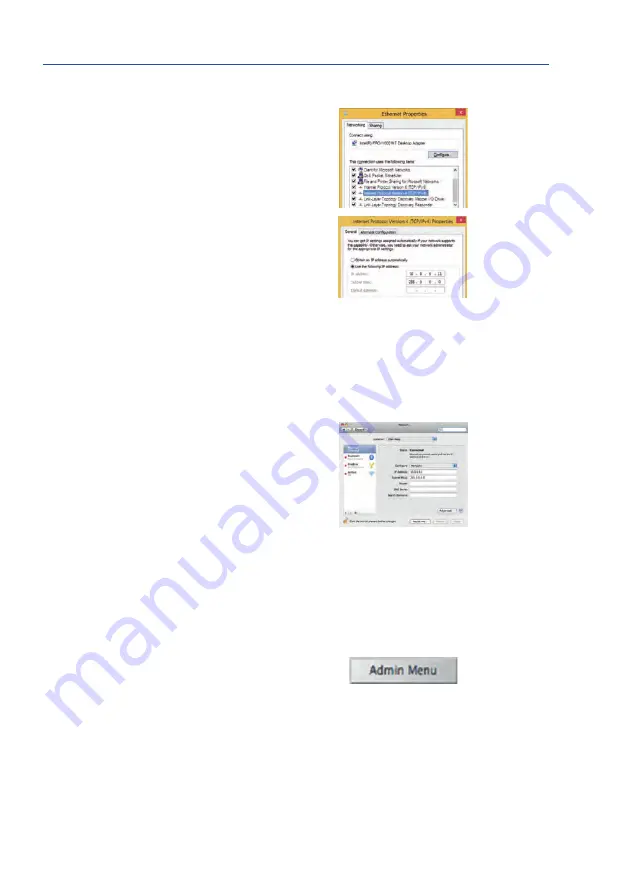
79
First Images and the Most Important Settings
Windows 8.1/10:
1. Open
Start > Settings > Control Panel > Network
Connections. Clicking on Properties opens the dialog
box shown.
2. Double-click on
Internet Protocol (TCP/IP). On the
General tab, activate the Use the following IP address
option. Enter an IP address in the 10.x.x.x range in this
field (for example,
10.16.0.11
).
3. Once all dialog boxes have been closed, the computer
will have the IP address
10.16.0.11
.
Linux/Unix:
1. Open a terminal as
root
user.
2. Enter the following command:
ifconfig eth0:1 10.16.0.11
3. The computer is now also using the IP address
10.16.0.11
Mac OS X:
1. Open
System Properties > Network.
2. Select
Ethernet. In the Configuration field, select
Manual
and enter a 10.x.x.x IP address (for example,
10.16.0.11
).
3. Click
Apply on the bottom right-hand side of the dialog
box to assign the computer the IP address
10.16.0.11
.
2. Set up the target network parameters of the MOBOTIX camera:
1. Open a web browser on the computer and enter the default IP address of the MOBOTIX
camera in the address bar of the browser (for example,
10.16.0.99
). Clicking Enter
displays the user interface of the MOBOTIX camera (see also Section 3.2.2, «First Images
and the Most Important Settings in the Browser»).
2. Click on the
Admin Menu softbutton in the user interface of the MOBOTIX camera.
The Quick Installation starts automatically once the
admin user has logged on.
Entry in ”Subnet mask”
field: 255.0.0.0
Default user data
User name:
admin
password:
meinsm
Содержание AllroundDual M16B
Страница 1: ...Camera Manual AllroundDual M16 33 068 002_EN_09 2020 ...
Страница 2: ...2 M16 Camera Manual ...
Страница 9: ...9 ...
Страница 35: ...35 MOBOTIX Software Notes ...
Страница 75: ...75 Network and Power Connection Notes ...
Страница 121: ...121 Additional Notes Notes ...
Страница 122: ...122 M16 Camera Manual Notes ...
Страница 123: ...123 Manufacturer ...
Страница 124: ...Camera Manual AllroundDual M16 ...
















































