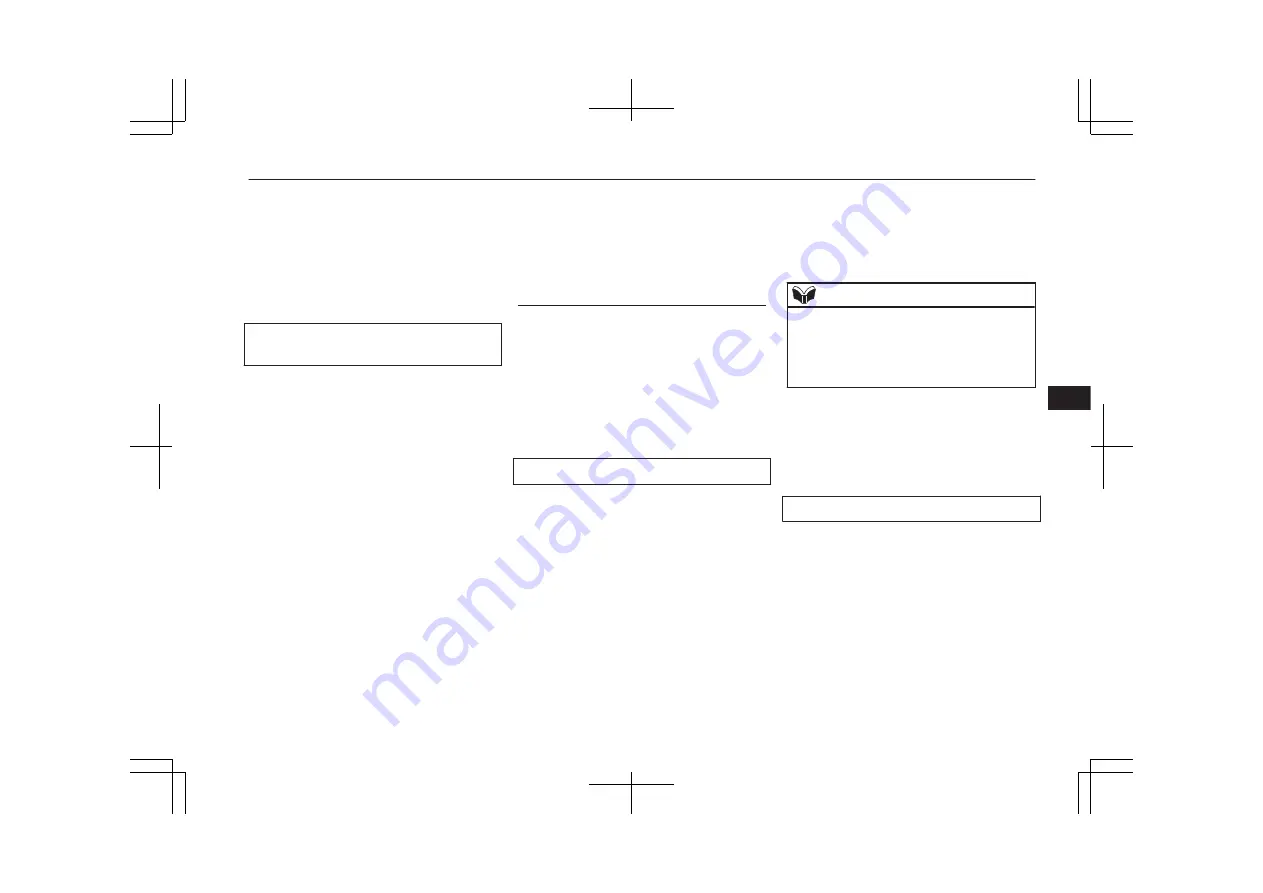
7. The voice guide will say “Pairing Com-
plete. Would you like to import the con-
tacts from your mobile device now?”
Answer “Yes,” and the voice guide will
say “Please wait while the contacts are
imported. This may take several mi-
nutes.” Answer “No” to end the pairing
process.
If your device requires a specific pairing
code
If your device requires a specific pairing
code, you need to set the pairing code. Fol-
low the procedures below.
1. Press the SPEECH button.
2. Say “Setup.”
3. Say “Pairing Options.”
4. Say “Set Code.”
5. The voice guide will say “Do you want
the pairing code to be random or fixed?”
Say “Fixed.”
6. The voice guide will say “Please say a 4-
digit pairing code.” Say a 4-digit num-
ber.
7. The voice guide will say “Pairing code
set to <pairing code>.”
When the confirmation function is on,
the system will confirm whether the
number said is acceptable. Answer
“Yes.”
Answer “No” to return to Step 6.
8. The voice guide will say “Do you want
to pair a device now?” Answer “Yes,”
the system will proceed to Step 3 in the
pairing process. Refer to the “Pairing
procedure- Type 2.”
Selecting a device
E00760700104
If multiple paired Bluetooth
®
devices are
available in the vehicle, the cellular phone or
music player most recently connected is auto-
matically connected to the Bluetooth
®
2.0 in-
terface.
You can connect to the other paired cellular
phone or music player by following setting
change procedures.
To select a cellular phone
1. Press the SPEECH button.
2. Say “Setup”.
3. Say “Select phone.”
4. After the voice guide says “Please say,”
the numbers of the cellular phones and
device tags of corresponding cellular
phones will be read out in order, starting
with the cellular phone that has been
most recently connected.
Say the number of the cellular phone
that you want to connect to.
When the confirmation function is on,
the system will ask you again whether
the phone that you want to connect to is
correct. Answer “Yes” to continue and
connect to the cellular phone.
Answer “No,” and the voice guide will
say “Please say.” Say the number of the
phone that you want to connect to.
NOTE
l
You can connect to a phone at any time by
pressing the SPEECH button and saying the
number, even before all of the paired num-
bers and device tags of corresponding cellu-
lar phones are read out by the system.
5. The selected phone will be connected to
the Bluetooth
®
2.0 interface. The voice
guide will say “<device tag> selected”
and then the system will return to the
main menu.
To select a music player
1. Press the SPEECH button.
2. Say “Setup”.
3. Say “Select music player.”
4. After the voice guide says “Please say,”
the numbers of the music players and de-
vice tags of corresponding music players
will be read out in order, starting with
the music player that has been most re-
cently connected.
Say the number of the music player that
you want to connect to.
Bluetooth
®
2.0 interface*
8-59
OGGE17E1
For pleasant driving
8
Содержание Outlander PHEV 2017
Страница 1: ...Outlander PHEV OWNER S MANUAL Outlander PHEV ENGLISH OGGE17E1 Outlander PHEV ENGLISH OGGE17E1...
Страница 25: ...OGGE17E1...
Страница 71: ...OGGE17E1...
Страница 219: ...OGGE17E1...
Страница 337: ...OGGE17E1...
Страница 425: ...OGGE17E1...
Страница 453: ...OGGE17E1...
Страница 491: ...OGGE17E1...
Страница 503: ...OGGE17E1...
Страница 509: ...OGGE17E1...
Страница 510: ...14 1 OGGE17E1 Declaration of Conformity...
Страница 511: ...14 2 OGGE17E1 Declaration of Conformity...
Страница 512: ...14 3 OGGE17E1 Declaration of Conformity...
Страница 513: ...14 4 OGGE17E1 Declaration of Conformity...
Страница 514: ...14 5 OGGE17E1 Declaration of Conformity...
Страница 518: ...14 9 OGGE17E1 Declaration of Conformity...
Страница 519: ...14 10 OGGE17E1 Declaration of Conformity...
Страница 520: ...14 11 OGGE17E1 Declaration of Conformity...
Страница 521: ...14 12 OGGE17E1 Declaration of Conformity...
Страница 522: ...14 13 OGGE17E1 Declaration of Conformity...
Страница 523: ...14 14 OGGE17E1 Declaration of Conformity...
Страница 524: ...14 15 OGGE17E1 Declaration of Conformity...
Страница 525: ...14 16 OGGE17E1 Declaration of Conformity...
Страница 526: ...14 17 OGGE17E1 Declaration of Conformity...
Страница 527: ...14 18 OGGE17E1 Declaration of Conformity...
Страница 528: ...14 19 OGGE17E1 Declaration of Conformity...
Страница 529: ...14 20 OGGE17E1 Declaration of Conformity...
Страница 530: ...14 21 OGGE17E1 Declaration of Conformity...
Страница 531: ...14 22 OGGE17E1 Declaration of Conformity...
Страница 532: ...14 23 OGGE17E1 Declaration of Conformity...
Страница 533: ...14 24 OGGE17E1 Declaration of Conformity...
Страница 534: ...14 25 OGGE17E1 Declaration of Conformity...
Страница 535: ...14 26 OGGE17E1 Declaration of Conformity...
Страница 536: ...14 27 OGGE17E1 Declaration of Conformity...
Страница 537: ...14 28 OGGE17E1 Declaration of Conformity...
Страница 538: ...14 29 OGGE17E1 Declaration of Conformity...
Страница 539: ...14 30 OGGE17E1 Declaration of Conformity...
Страница 540: ...14 31 OGGE17E1 Declaration of Conformity...
Страница 541: ...14 32 OGGE17E1 Declaration of Conformity...
Страница 542: ...14 33 OGGE17E1 Declaration of Conformity...
Страница 543: ...14 34 OGGE17E1 Declaration of Conformity...
Страница 544: ...14 35 OGGE17E1 Declaration of Conformity...
Страница 545: ...OGGE17E1...
Страница 546: ...OGGE17E1...
Страница 547: ...OGGE17E1...
Страница 548: ...Outlander PHEV OWNER S MANUAL Outlander PHEV ENGLISH OGGE17E1 Outlander PHEV ENGLISH OGGE17E1...
















































