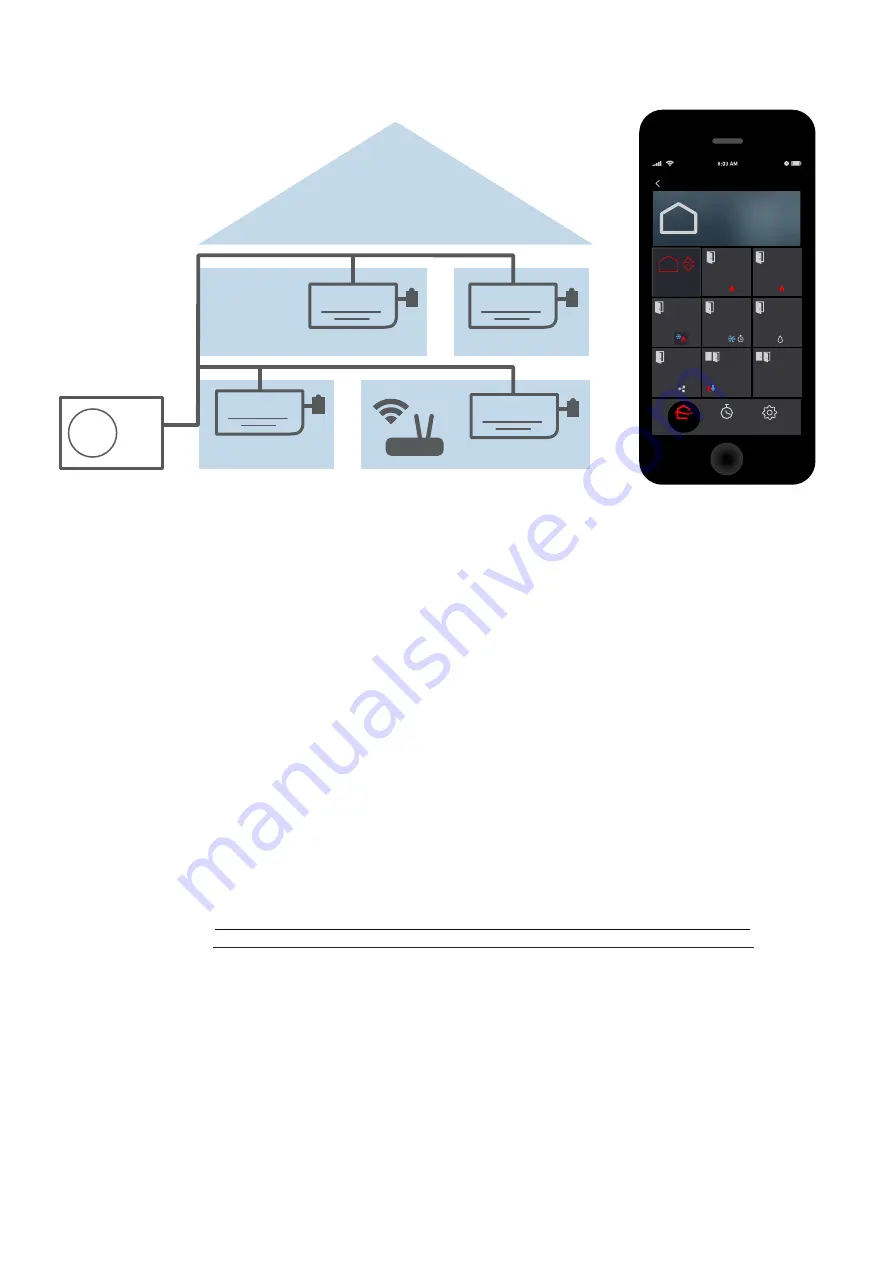
3
© 2021 Mitsubishi Electric US, Inc.
Specifications are subject to change without notice.
kumo cloud
®
The kumo cloud
®
app works with the Mitsubishi Electric Wireless Interface to enable remote control of
Mitsubishi Electric Cooling & Heating equipment from a smartphone or a tablet. The app can be used as
the only controller or with compatible controllers. When a Wireless Interface 2 (WI 2) is used to connect the
equipment to Wi-Fi
®
, an MHK1 or MHK2 controller can also be connected in series. For information regarding
the MHK2 remote controller, see the MHK2 Installation and Operation manuals at:
http://mylinkdrive.com/USA/Controls
Quick Setup
1. Install outdoor and indoor units. Connect a PAC-USWHS002-WF-1 or PAC-USWHS002-WF-2 (WI 2)
Wireless Interface to the CN105 connector for each indoor unit. Only a professional should complete
installation to prevent electric shock or personal injury.
See the
Install
section. For more information regarding the WI 2, see the WI 2 Installation manual at:
https://qrco.de/WI2InstallManual
2. The home wireless network should already be set up. Note the network name and password.
Network name:
Password:
3. Use the kumo cloud app to
Connect a New Site
. See the
Connect a New Site
section.
4. Add each indoor unit and adjust settings if needed. See the
Add Indoor Units
section.
5. Use the app to send an email to Transfer Ownership to the owner. See the
Transfer to the Owner
section. For daily use, including changing the temperature, see the kumo cloud Owner Manual at:
https://qrco.de/kumocloudOwnerManual
Zones
Sites
Edit
Another Room
Here
70°
Maria Ann’s
Room
Home
70
°
Master
Bedroom
65°
Office
Guest
Rooms
70°
Dining
Room
70°
Kitchen
70°
Family Room
2nd Floor
Home
OFF
Settings
Home
Program
RH 45%
RH 44%
RH 45%
RH 44%
RH 45%
RH 45%


















