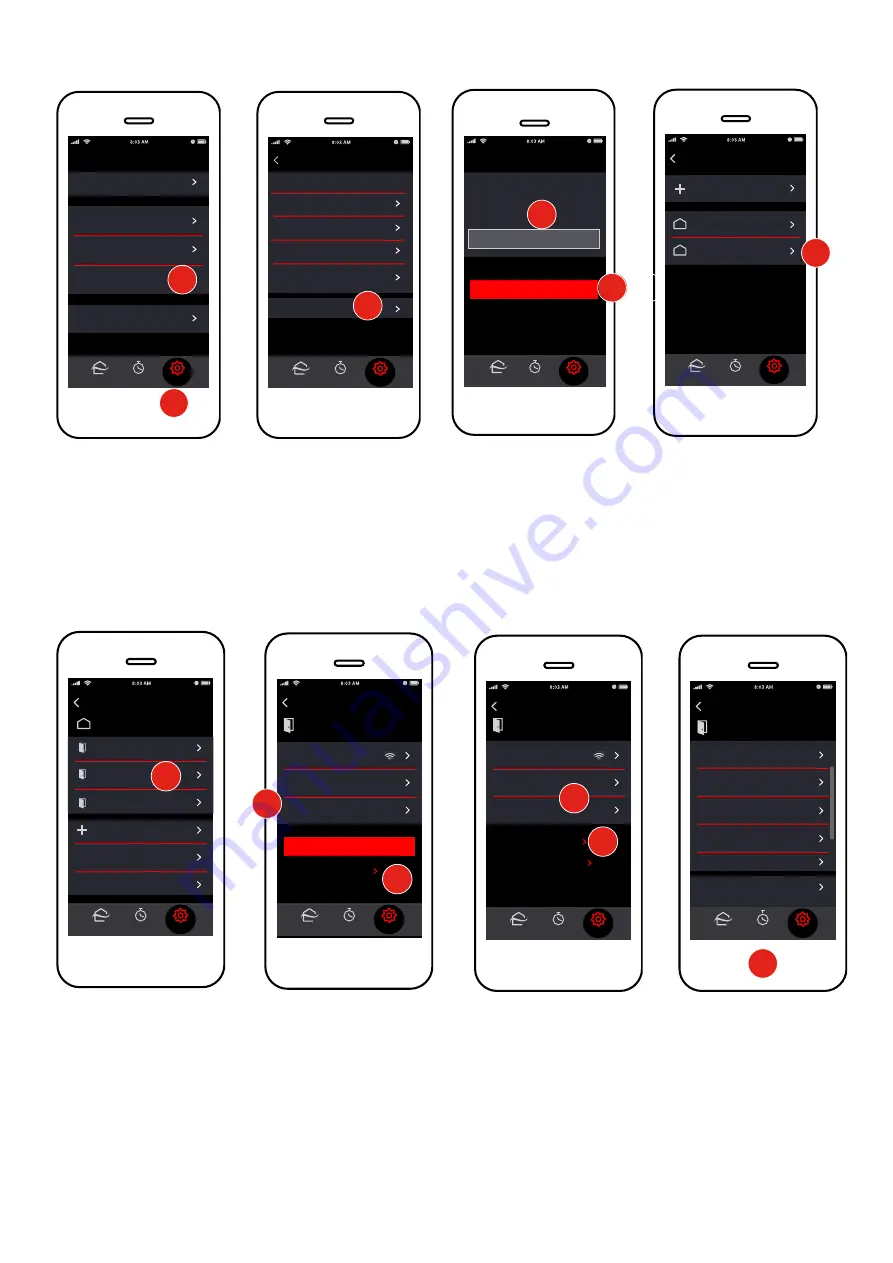
15
© 2021 Mitsubishi Electric US, Inc.
Specifications are subject to change without notice.
More Settings
Settings
Home
Filters:
D
Diirrttyy iinn 22 zzoonneess
Help:
22 eerrrroorrss
Legal
System Setup
My Account
Installer
Program
Settings
Home
More
Setup
Connect New Site
ReliableAir Office:
2 zones
Jones’ House:
2 zones
Program
Settings
2
Setup
Program
Settings
Home
Units:
FFaahhrreennhheeiitt
Wi-Fi:
PPrroobblleem
m
Lock to single zone
Transfer Ownership
Installer Settings
Settings
Edit
IFTTT
3
Installer
Program
Settings
Please input installer pin to
continue to advanced settings.
Installer Login
INSTALLER LOGIN
GET HELP >
Home
4
5
6
1
Indoor unit settings can be set when adding an indoor unit or after all the units have been added.
1. After all the indoor units have been added, to access settings for a particular unit, tap
Settings
.
2. Tap
System Setup
.
3. Tap
Installer Settings
.
4. Enter 9999 for installer login.
5. Tap
Installer Login
.
6. Tap the name of the
Home
or
Job
site.
Signal:
Strong
Auto Mode:
No
Display Offset:
0º
Connect
Program
Settings
Home
Cancel
Back
Living Room
SAVE
ADVANCED
9
8
Unit
Program
Settings
Home
Site
Living Room
Signal:
Strong
Auto Mode:
No
Display Offset:
0º
ADVANCED
DELETE UNIT
Advanced
Program
Settings
Home
Unit
Living Room
Min Cool Setpoint:
60º
Max Heat Setpoint:
88º
Thermal Off Fan
:
Very low…
Static Pressure:
0.2 inches
System Type:
Cool and Heat
Dehumidify/Dry:
No
8
9
10
Site
Program
Settings
Home
Back
Jones’ House
Upstairs
Dining Room
Living Area
Add Indoor Unit
Test Run
Time Zone
7
7. Tap the name of the
Zone
.
8. Tap
Auto Mode
or
Display Offset
to adjust the settings.
Advanced Indoor Unit Settings
9. To access additional settings, tap
Advanced
.
10.
Advanced
settings will vary by indoor unit.






























