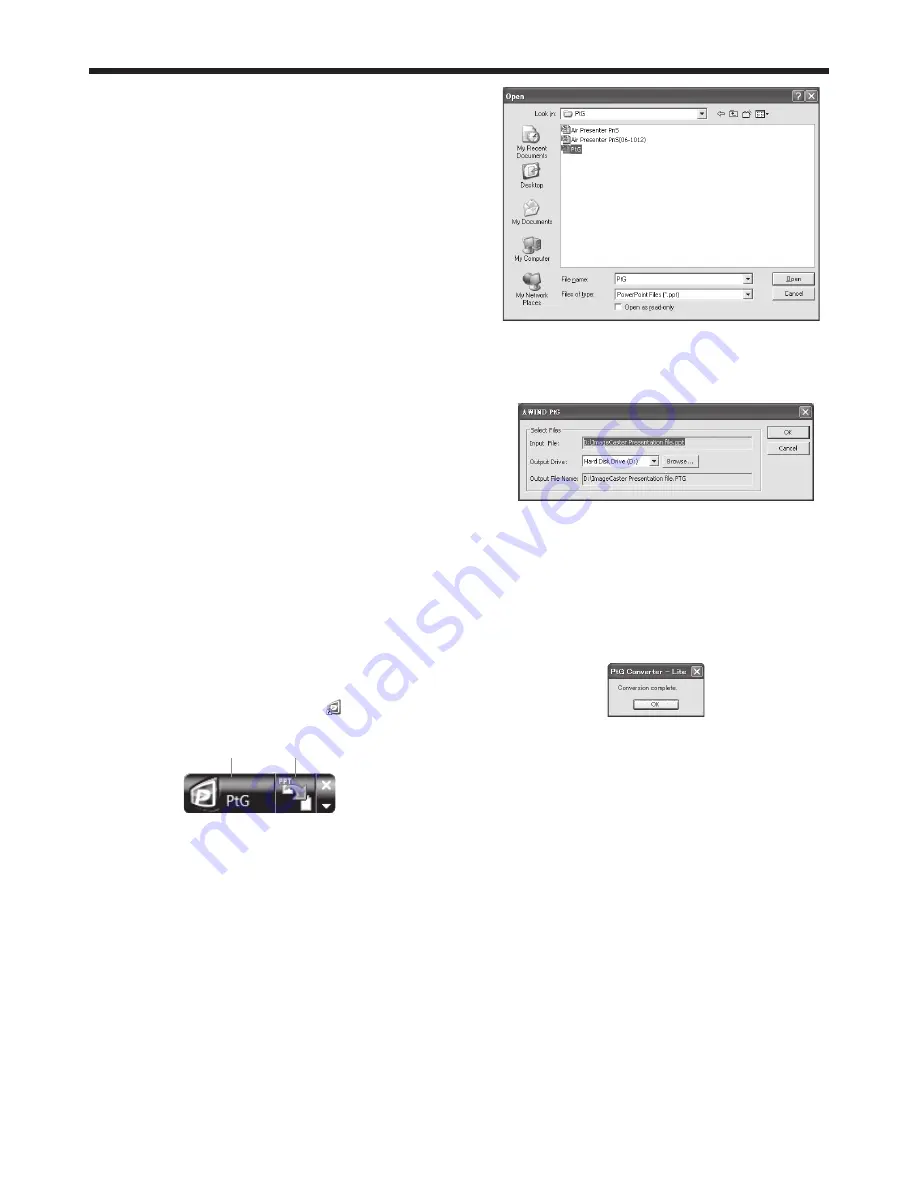
EN-58
System requirement
• CPU:
Intel
®
Pentium
®
M processor 1.5 GHz or above
• Memory:
256 MB or more (recommended)
• OS:
Windows XP Service Pack 3, Windows Vista and
Windows 7
• Microsoft
Offi ce:
Microsoft
Offi ce 2003, Microsoft Offi ce 2007 and
Microsoft Offi ce 2010
Installing PtG Converter-Lite
Before starting installation, be sure to read “ReadMe.
txt” contained in the CD-ROM. Copy “PtG Converter-
Lite_v200.exe” contained in the TOOLS folder of CD-
ROM to the hard disk of your computer.
1. Double-click “PtG Converter-Lite_v200.exe”, and
start up the installer of the PtG Converter-Lite.
2. Follow the on-screen instructions to install the
software.
When deleting PtG Converter-Lite (Uninstallation)
Important:
• When uninstalling PtG Converter-Lite, it should
be ended in advance. If the application continues
operating, uninstallation cannot be performed
normally.
1. Select [Start]-[All Programs]-[PtG Converter]-
[Uninstall].
2. Follow the on-screen instructions to uninstall the
software.
• Logs and setting fi les are automatically deleted.
Conversion of a PPT fi le to PtG fi le using
the PtG Converter-Lite
1. Click the PtG Converter-Lite icon “
” to execute
the program.
PPT conversion button
Menu bar
• Menu
bar
Right-click to open the menu.
• Output
Resolution
:
Selects the resolution of the PtG fi le after the
conversion.
• Max Circle Animation:
Selects the max time of animation.
• About:
Displays the software version information.
• Exit:
Exits the PtG Converter-Lite.
• PPT conversion button:
Starts the conversion from the PPT fi le to the
PtG fi le.
2. Click the PPT conversion button.
• The
fi le selection screen appears.
3. Select the PPT fi le you want to convert, and click
[Open].
• The screen for specifying the fi le destination and
name appears.
4. Set the fi le destination and the name.
• The converted fi le is stored in the same folder as
original fi le by default.
• The name of the converted fi le is the same as
original fi le’s by default.
5. Click [OK] to start conversion.
6. When the conversion has been completed, click
[OK].
Important:
• All the animation effects available on a computer
display can be converted. However, the followings
are not supported.
• Animation effects with the timer setting or the
repeat setting
• Animation effects taking 60 seconds or more in
a single movement
• Pages having more than 3 second downtime
setting
• VBA object embedded fi les
• OLE object embedded fi les
Advanced display utilities (continued)






























