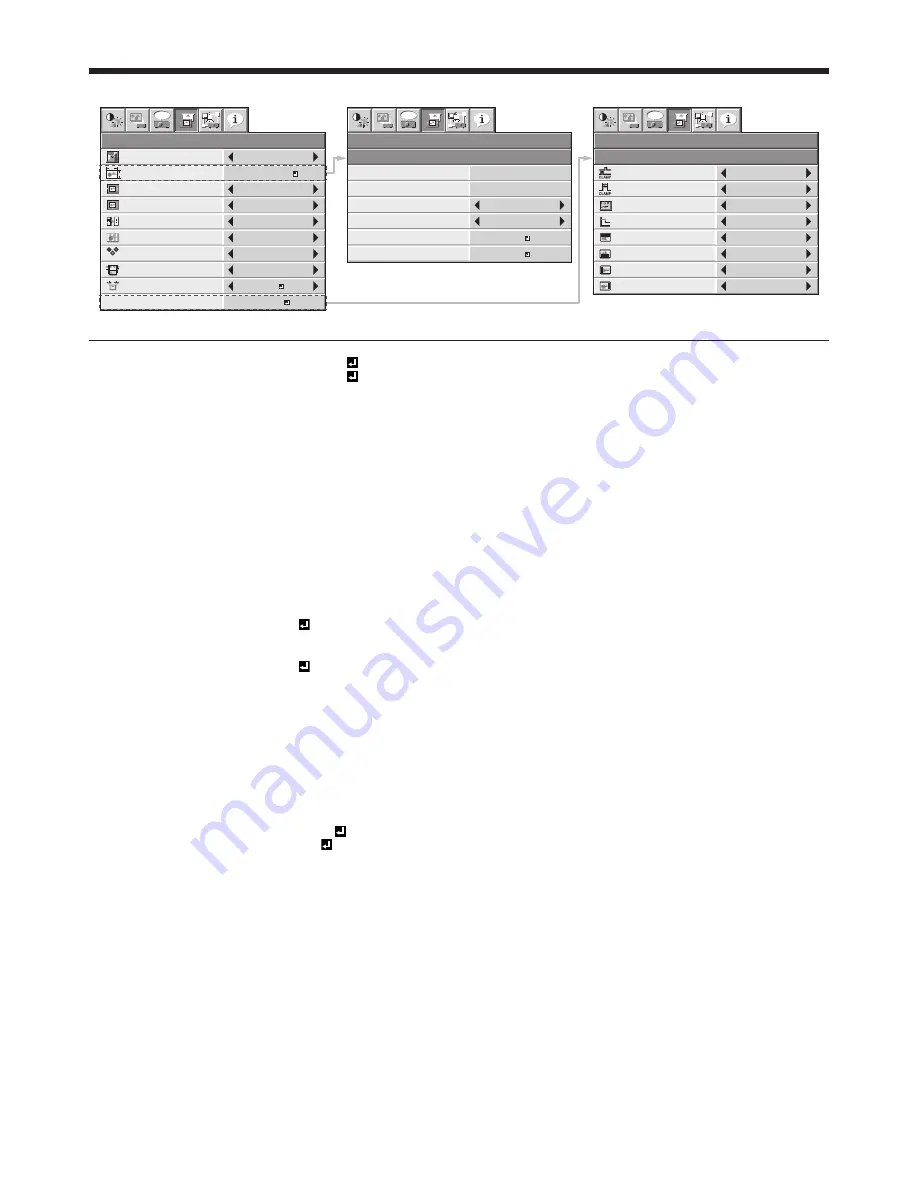
EN-31
SIGNAL menu
R G B
R G B
V
H
A
U
0
100%
COMPUTER INPUT
AUTO
OVER SCAN
HOLD
USER
FINE SYNC.
SIGNAL
VERT. POSITION
0
MEMORY CALL
RESOLUTION
(MEMORIZE )
AUTO
HORIZ. POSITION
0
TRACKING
opt.
opt.
SIGNAL
RESOLUTION (MEMORIZE)
VERTICAL
FREQUENCY
HORIZONTAL
FREQUENCY
HORIZ. PIXELS
VERT. LINES
EXECUTE
CANCEL
60.00 Hz
1
48.36 kHz
1024
768
ENTER
0
1024 x 768
OFF
0
SHUTTER(L)
0
SHUTTER(LS)
0
SHUTTER(RS)
LPF
SIGNAL
USER
VERT. SYNC.
AUTO
CLAMP WIDTH
0
SHUTTER(U)
opt.
1
OK
OK
?
CLAMP POSITION
ON
ITEM
SETTING
FUNCTION
MEMORY CALL
AUTO /
MEMORY 1 -
MEMORY 8
Use to select the setting of RESOLUTION (MEMORIZE) already saved.
Impossible to select if no setting has been saved. AUTO is selected by
default. It optimizes the signal format automatically depending on the type of
video signal supplied from the computer. Press the ENTER button to clear the
setting already saved.
RESOLUTION (MEMORIZE)
The current resolution is displayed. To change the current setting, press the
ENTER button to display the RESOLUTION (MEMORIZE) menu. The new
setting can be saved to MEMORY 1 - MEMORY 8.
VERTICAL FREQUENCY
-
The vertical frequency of the currently projected video signal is displayed.
HORIZONTAL FREQUENCY
-
The horizontal frequency of the currently projected video signal is displayed.
HORIZ. PIXELS
640-1920
The number of horizontal pixels of the currently projected video signal is
displayed. When you change the current setting, select EXECUTE, and then
press the ENTER button, the image is automatically adjusted according to
the resolution you set. The adjustment result can be saved to MEMORY 1 -
MEMORY 8.
VERT. LINES
360-1200
The number of vertical lines of the currently projected video signal is
displayed. When you change the current setting, select EXECUTE, and then
press the ENTER button, the image is automatically adjusted according to
the resolution you set. The adjustment result can be saved to MEMORY 1 -
MEMORY 8.
EXECUTE
OK
Press the ENTER button to start the automatic adjustment. At the completion
of the automatic adjustment, a message is displayed and you can save the
adjustment result to MEMORY 1 - MEMORY 8.
CANCEL
OK
The process to change the current resolution is canceled and the SIGNAL
menu is displayed.
HORIZ. POSITION
0-999
Use to adjust the horizontal position of the projected image.
VERT. POSITION
0-999
Use to adjust the vertical position of the projected image.
FINE SYNC.
0-31
Use to eliminate fl ickering or blur, if appears, viewing the projected image.
TRACKING
0-2800
Use to eliminate vertical wide stripes, if appears, viewing the projected image.
COMPUTER INPUT
AUTO
The proper setting is automatically selected.
RGB
Select this option when connecting the projector to high defi nition video
equipment having R, G, and B output terminals.
YC
B
C
R
/YP
B
P
R
Select this option when connecting the projector to a DVD player or other device
having Y, C
B
, and C
R
(or Y, P
B
, and P
R
) component video output terminals.
OVER SCAN
100%-90%
Use to adjust the display area of projected image.
HOLD
OFF / ON
Use to adjust the image when fl agging occurs near the top of the screen.
USER
ENTER
The USER menu is displayed for the following adjustments.
CLAMP POSITION
1-255
Use to correct solid white or solid black in the projected image.
CLAMP WIDTH
1-63
Use to correct solid black in the projected image.
VERT. SYNC.
AUTO / OFF
Use to adjust the image when its motion doesn’t run smoothly. Select AUTO
for normal use.
LPF
ON / OFF
Use to select whether or not to enable the LPF. (See page 38.)
SHUTTER(U)
0-20
Use to adjust the image when noise appears on the top part of the image.
SHUTTER(L)
0-20
Use to adjust the image when noise appears on the bottom part of the image.
SHUTTER(LS)
0-20
Use to adjust the image when noise appears on the left half of the image.
SHUTTER(RS)
0-20
Use to adjust the image when noise appears on the right half of the image.
• Though horizontal strips may appear on the enlarged projected image, such symptom is not a malfunction.
• When you change the horizontal or vertical position to a large extent, noise may appear.
• The adjustable range of the vertical position varies depending on the type of the input signal. Though the image may stay in the same
position even when the setting value is changed, such symptom is not a malfunction.
• SHUTTER will not work correctly during keystone adjustment.
• When you increase the setting value of OVER SCAN, noise may appear on the screen.
• Menus may not be displayed partially depending on the settings of HORIZ. PIXELS and VERT. LINES in the RESOLUTION
(MEMORIZE) menu. In this case, execute AUTO POSITION. (See page 21.)
Important:
• You can set the IMAGE menu and the SIGNAL menu only when the signal is supplied.
Menu operation (continued)






























