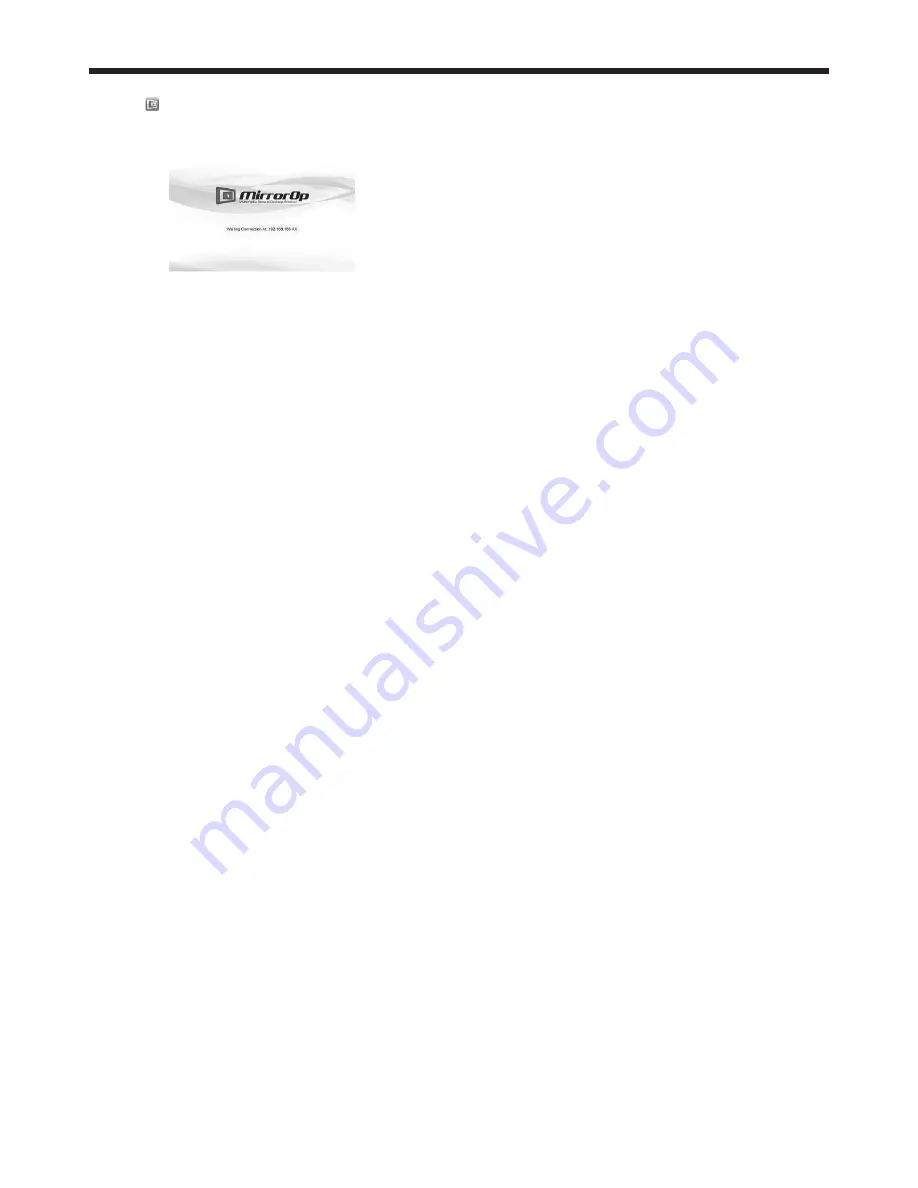
EN-57
1. On the tablet computer, tap the MirrorOp Receiver
icon “
” to turn on MirrorOp Receiver.
• The MirrorOp Receiver startup screen is
displayed.
2. On the computer, click the Menu button on the
main user interface to display the menu window
and select [Launch SidePad -> MirrorOp Receiver].
• Computer images are transferred to the tablet
computer and you can operate the computer
from the tablet computer.
Important:
• If more than one tablet computer running MirrorOp
Receiver exist in the same network, the device
selection screen appears. Select the tablet
computer where to transfer the computer images.
• You can use "SidePad Receiver" instead of
MirrorOp Receiver.
Ending SidePad
3. On the computer, click the Menu button on the
main user interface to display the menu window
and select [Stop SidePad -> MirrorOp Receiver].
• Pressing the Home button on the tablet
computer also turns off the SidePad.
USB VIEWER
You can project JPEG images and the PtG contents
stored in the USB device such as a USB fl ash drive
without using a computer.
Also, you can perform effective presentation of
them using the AutoRun function and the slideshow
function.
To create PtG contents, you need to install the
software “PtG Converter-Lite” contained in the
attached CD-ROM.
Important:
• Supported USB Flash drive format is FAT32.
• Only one logical partition in USB Flash drive is
supported.
• Supported USB device is standard USB mass
storage device with power consumption less than
5V/500mA.
• JPG
fi le preview limitation:
• File size:
10 MB or less
• Pixel:
40 megapixel (24 bits) or less
• Dimension: 8192x6144 or less
• File Name: ASCII characters are supported.
• Thumbnail:
fi le thumbnail (obtained from EXIF) is supported.
•
PtG fi le preview limitation:
• File Name:
ASCII characters are supported.
• Thumbnail:
fi le thumbnail is supported.
•
USB VIEWER does not support the following image:
• Extended DCT-based process
• Lossless
process
• Hierarchical
process
• Progressive
scan
• Input format of YUV4:1:1, gray level with 16x16
pixels MCU
• Decoded image width less than 64 pixels for
YUV4:2:0/4:2:2 and 32 pixels for YUV4:4:4
• Decoded height less than 32 pixels
• Source images of 12-bits per sample
Installation of PtG Converter-Lite
About PtG Converter-Lite
PtG Converter-Lite is a software which converts PPT
fi les created by Microsoft Offi ce PowerPoint into PtG
fi les that can be projected by
USB VIEWER
. Pause/
page marks and animations contained in the PPT fi les
are also converted.
Features
• Converting up to 20 pages of PPT
• Converting into 800 x 600 / 1024 x 768 / 1280 x
800 *16bpp PtG
Advanced display utilities (continued)






























