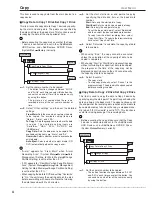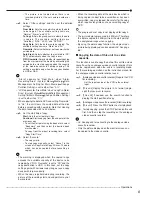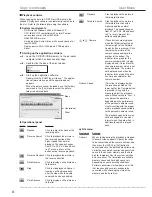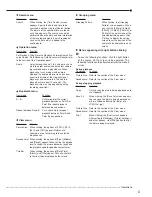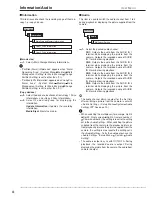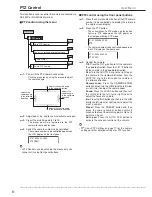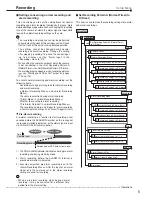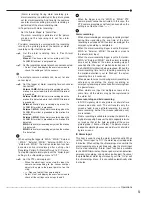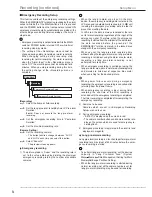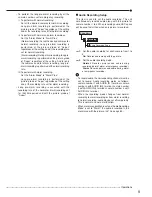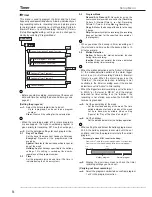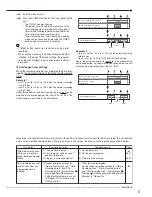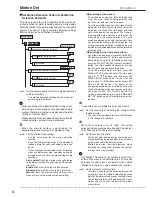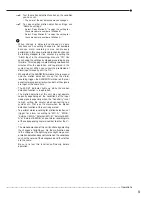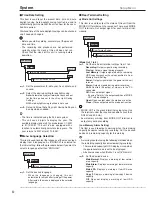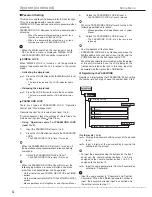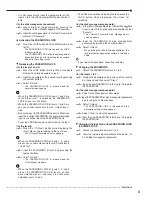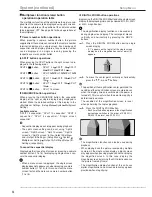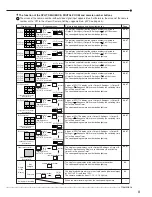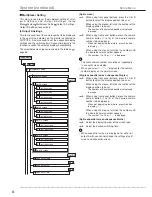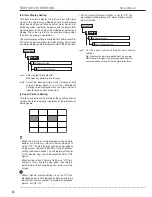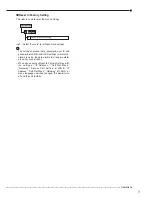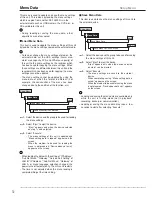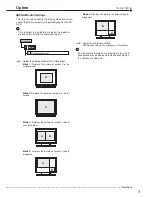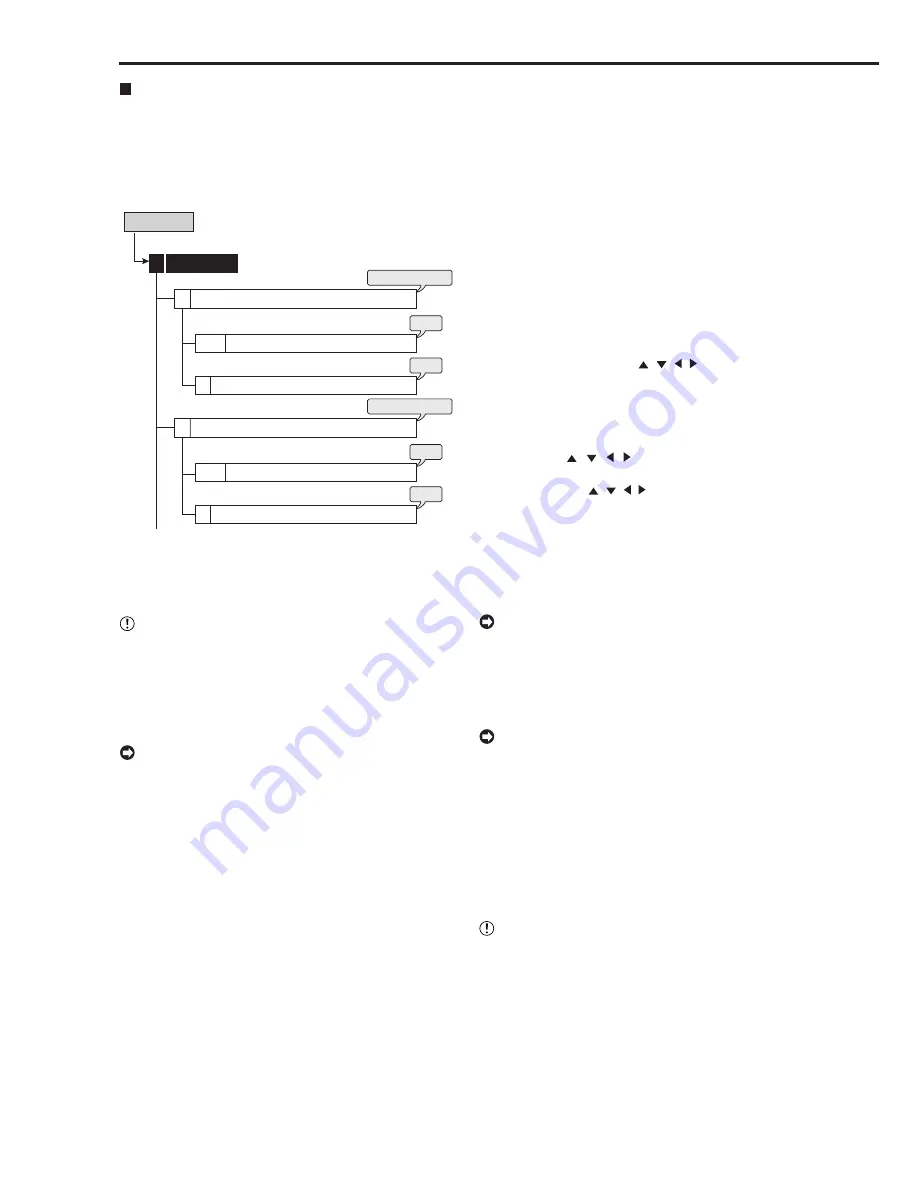
58
••••••••••••••••••••••••••••••••••••••••••••••••••••••••••••••••••••••••••••••••••••••••••••••••••••••••••••••••••••••••••••••••••••••••••••••••••••••••••
(When setting by the mouse:)
• To set the area one by one, left-click the desired
area. The area switches between active and
inactive each time you click the mouse.
• To set the multiple areas at a time, right-click the
start point of the active area (to cancel to set the
start point, left-click on the start point), and then
right-click again on the end point. The frame of
the designated area displays in yellow and the
areas being set become colorless. The area
switches between active and inactive each time
you left-click the mouse in the selected area. The
setting is completed with right-clicking on the area
outside of the designated areas after determining
active/inactive.
(When setting by the front panel buttons:)
• To set the area one by one, press MD AREA SET
UP (camera number 13) button and select the
desired area using , , , buttons, and then
press the MD DOT ON/OFF (camera number 9)
button. The area switches between active and
inactive each time you press the button.
• To set the multiple areas at a time, press MD
AREA SET UP button and select the start point
using
,
, , buttons, and then press MD
AREA SET UP button again. To select the end
point, use , , , buttons and then press MD
AREA SET UP button. The frame of the
designated area displays in yellow and the area
switches between active and inactive each time
you press the MD DOT ON/OFF button. The
setting is completed by pressing the MD AREA
SET UP button again after determining active/
inactive.
• It is possible to set multiple areas for one camera.
step
3.
Set the sensitivity of detecting the changes of the
loaded picture.
• The sensitivity is divided into 5 levels of difference
in the change of brightness.
• When the sensitivity is set to “High,” the motion
detection may become too sensitive and it may detect
even flickering of the fluorescent lighting.
step
4.
Set the motion threshold.
• Set the minimum number of areas for starting the
motion detection operation from the number of
active areas within the detection area.
• Motion detection function operates when
detecting the change that exceeds the number
of areas set as the minimum.
• Set “Motion Threshold” to the number less than that
of the active areas in the detection area. The motion
detection function does not operate when setting
“Motion Threshold” to a value exceeds that number.
step
5.
Set the reference interval time.
• This item is used to set the detecting interval. By
setting this item, the motion detection functions
both for the object which moves fast and slowly.
Set the longer interval for the object which moves
slower and the shorter interval for the object
moves faster.
Set Motion Detection Pattern A/Set Motion
Detection Pattern B
This menu is used to set the conditions of the motion de-
tection function for alarm recording which is started when
detecting motion in the picture supplied from the connected
camera. You can set 2 types of motion detection settings
(Motion Detection A and Motion Detection B).
Motion Det
Set Motion Detection Pattern A
Setup Menu
3
1
Test Mode
13
Motion Mask Settings
A+12
step
2
step
6
steps
1, 3, 4, 5, 7
step
2
step
6
steps
1, 3, 4, 5, 7
Set Motion Detection Pattern B
2
Test Mode
Motion Mask Settings
A+12
13
step
1.
Set the camera number for which motion detection
settings are made.
• The motion detection settings can be made for
each camera individually.
• When you display the motion detection setting screen
during single screen display of any specified camera
number, that camera number is displayed as the initial
setting of “Camera Select.”
• Motion detection function does not perform while the
motion detection setting screen is displayed.
• When the camera number is determined, the
background picture displays the selected camera.
step
2.
Set the motion mask setting.
• Set the active area for the motion detection
function.
• Any of the 418 detection areas of the individually
loaded picture for each connected camera can
be set.
• The active areas are indicated in red, the inactive
areas are indicated in blue, and when setting the
multiple areas at a time, the areas being set are
colorless.
Set to default:
Sets the motion mask setting area
to the default setting (the center part of the screen
is active).
Enable all:
Sets all the areas to be activated.
Disable all:
Sets all the areas to be inactivated.
Manual:
Sets the motion mask setting areas
manually (or use the previous manual setting).
Motion Det
Setup Menu
Содержание 16CH DIGITAL RECORDER DX-TL5000U
Страница 143: ...872C355B2 PRINTED IN MALAYSIA ...