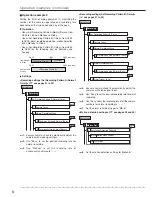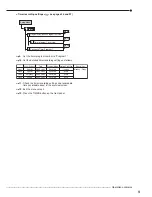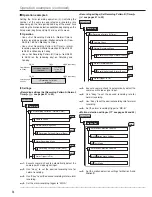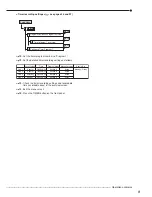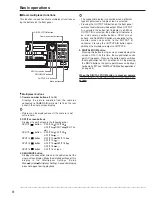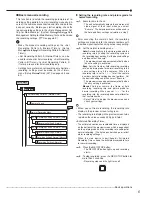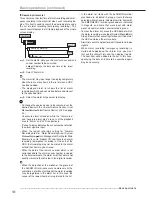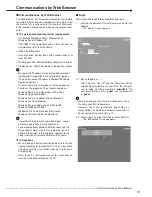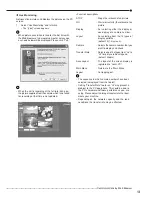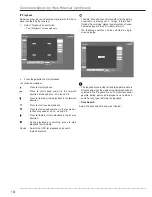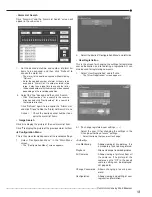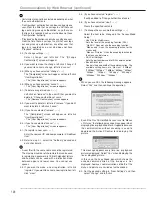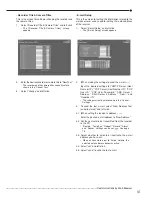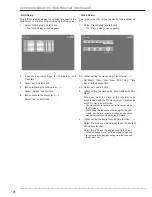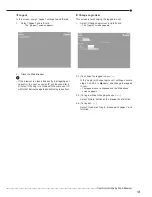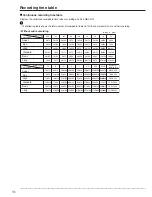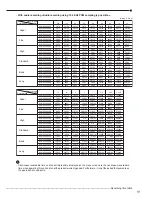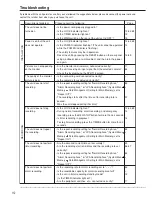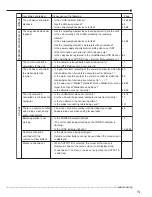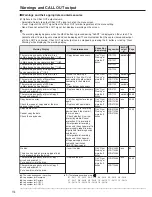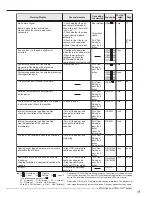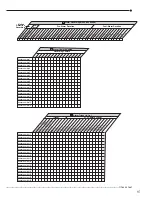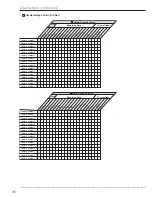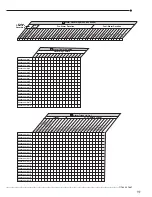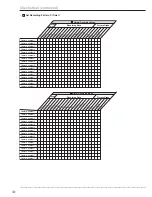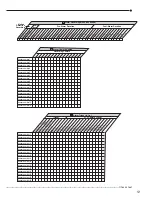••••••••••••••••••••••••••••••••••••••••••••••••••••••••••••••••••••••••••••••••••••••••••••••••••••••••••••••••••••••••••••••••••••••••••••••••••••••••••
106
Communications by Web Browser (continued)
• Certain items cannot be selected depending on what
the user authorization is.
• “Configuration” authorization can be used by only one
user. From the time that a user logs in until that user
logs out and gives up authorization, any other user
that logs in is regarded as a user who does not have
“Configuration” authority.
• “Playback” authorization can only be used by one user.
From the time that a user logs in until that user logs
out and gives up authorization, any other user that
logs in is regarded as a user who does not have
“Playback” authority.
2-2. (To change settings • • • )
Select “change” and left-click. The “[Change
Confirmation]” screen will appear.
2-3. If you want to make the change, left-click “change.” If
you want to cancel a change, left-click “cancel.”
2-4. (When you have selected “change” • • • )
The “[Completed]” screen will appear, so then left-click
“User Registration.”
• The “[User Registration]” screen reappears.
2-5. (When you have selected “cancel” • • • )
• The “[User Registration]” screen reappears.
3-1. (To delete a registered user • • • )
Left-click on “remove” in the user ID that you want to
delete in “Change authorities of users.”
• The “[Remove Confirmation]” screen appears.
3-2. If you want to delete it, left-click “remove.” If you don’t
want to delete it, left-click “cancel.”
3-3. (If you have selected “remove” • • • )
The “[Completed]” screen will appear, so left-click
“User Registration.”
• The “[User Registration]” screen reappears.
3-4. (If you have selected “cancel” • • • )
• The “[User Registration]” screen reappears.
4-1. (To register a new user • • • )
Enter the new user ID and new password in “Add New
User.”
4-2. Refer to step 2-1, select the “Authority” desired and
put a check mark.
• A user ID with the same name cannot be registered.
The maximum number of characters that can be used
in registering a password is 16. Both alphabet letters
and numbers can be used with a distinction made
between upper and lower case. You cannot use
spaces.
4-3. If you want to make a new registration, left-click
“register.” If you want to cancel a new registration, left-
click “clear.”
4-4. (If you have selected “register” • • • )
It will be added to “Change authorities of users.”
4-5. (If you have selected “clear” • • • )
Clears the specified contents.
5-1. (To change the access method settings • • • )
Select the item to be changed in the “Access Mode
Setup.”
• Use SSL for Web Access:
Sets the level of the encoding function (SSL).
“No SSL”: Does not use the encoding function.
“Menus only”: Uses the encoding function for the
menus only.
“Menus + Pictures”: Uses the encoding function for
the menus and pictures.
• SSL Port Settings:
Sets the port number used for SSL communication.
• Band-Width Limit:
Controls the band width of the communication. The
available setting items are “No Limit,” “30Mbps,”
“20Mbps,” “10Mbps,” “7.5Mbps,” “5Mbps,” “3Mbps,”
“2Mbps,” “1Mbps,” “750kbps,” “500kbps,”
“300kbps,” “200kbps,” “100kbps.”
• When you use SSL, the following message appears.
Select “Yes” and then continue the operation.
• Even if the “Use SSL for Web Access” is set to “Menus
+ Pictures,” the following message may appear when
displaying live or playback picture. It appears because
the communication without encoding is used to
download the ActiveX Control for displaying the
picture.
This message appears every time live or playback
picture is displayed. Select “Yes” when displaying the
live or playback picture.
In this case, the key-shaped icon which shows the
encode communication of the browser is not
displayed, however, communications of both of the
menu and picture are carried out with encoded.
5-2. Set the desired setting in “New Settings” and then
select “change” and left-click.
Содержание 16CH DIGITAL RECORDER DX-TL5000U
Страница 143: ...872C355B2 PRINTED IN MALAYSIA ...