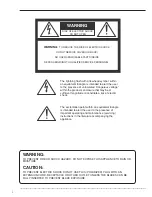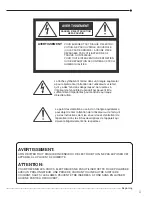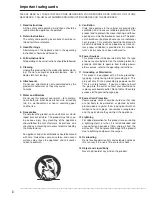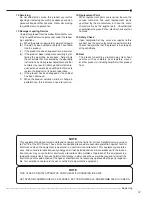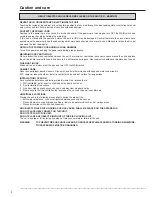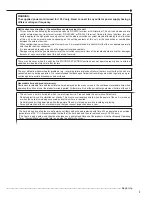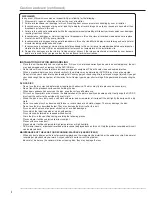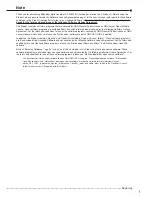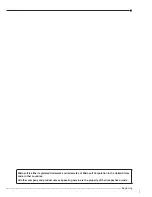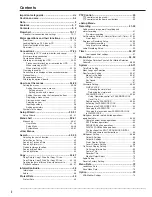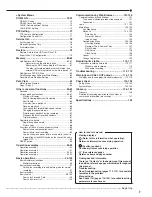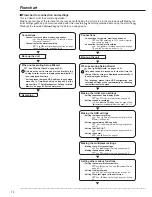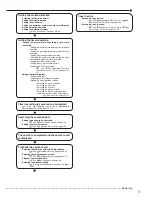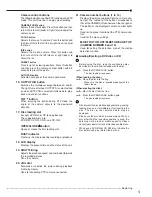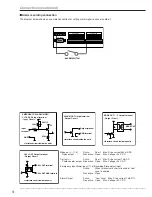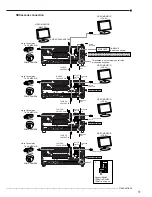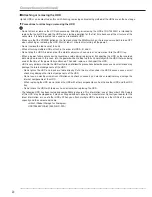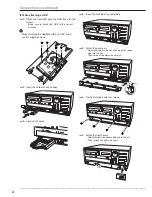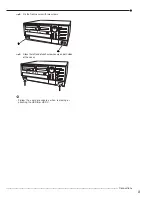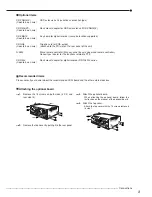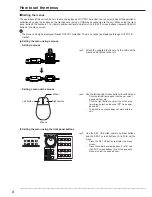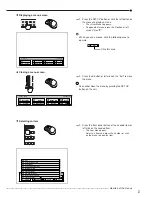••••••••••••••••••••••••••••••••••••••••••••••••••••••••••••••••••••••••••••••••••••••••••••••••••••••••••••••••••••••••••••••••••••••••••••••••••••••••••
12
BUSY
PUSH
1
3 4 5 6 7 8 9 10 11
12
19
20
21
15
14
13
16
2
17
18
1. POWER indicator
Illuminates when the unit is ON (MAIN switch on
the rear is ON and the POWER button in the front
has been pressed.) Turns off when the unit is in
stand by mode (only rear switch is ON) or MAIN
switch on the rear is turned off. It takes about 1 or 2
minutes from pressing the POWER button to switch
the unit ON. When the unit is in operational transi-
tion such as boot-up, the indicator flashes and other
operations are not accepted.
2. REMOTE jack
Input connector for optional wired remote control.
3. ACCESS indicator
Illuminates during accessing to hard disk drive, or
peripheral recording devices. Press the POWER
button after the ACCESS indicator is turned off and
“POWER OFF” is displayed on the LCD display.
4. COM (COMMUNICATION) indicator
Illuminates when establishing the communication
with personal computer.
5. ALARM indicator
Illuminates during alarm recording.
6. TIMER indicator
Illuminates during timer recording or timer recording
stand-by mode.
7. LOCK indicator
Illuminates while simple lock or password lock is
turned on.
8. M-DET indicator
Illuminates when the motion detection function is
activated.
Flashes during motion detection recording.
9. PRE ALARM indicator
Illuminates during pre-alarm recording.
It also illuminates when pre-alarm recording is set.
10. COPY 1 indicator
Illuminates while performing copy 1 operation.
Flashes when starting or ending the copy 1 opera-
tion.
11. COPY 2 indicator
Illuminates while performing copy 2 operation.
Flashes when starting or ending the copy 2 opera-
tion.
12. REC/STOP button
Starts recording. The button lights up during
recording.
When pressing the button for more than 2 seconds,
the recording stops and the light turns off.
When pressing this button for more than 2 seconds
during alarm recording, recording stops.
During timer recording, recording will not stop even
if the button is pressed.
13. SPLIT screen buttons (
, , , ,
)
Selects split screen to be displayed.
Used for the menu settings.
14. SEQUENCE button
Used to select and display the sequential screens.
TILT button
When pressing the button during PTZ mode, the
angle of the camera adjusts in the upward direction.
15. PTZ (Pan, tilt, and zoom) button
Switches this unit to PTZ mode to control the PTZ
camera connected.
Major operations and their functions
Front view
Содержание 16CH DIGITAL RECORDER DX-TL5000U
Страница 143: ...872C355B2 PRINTED IN MALAYSIA ...