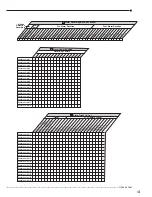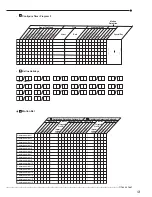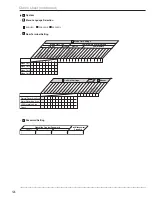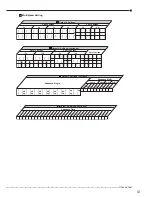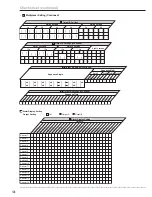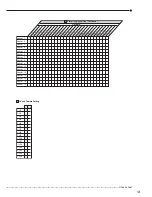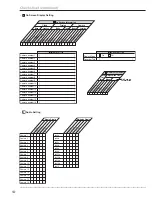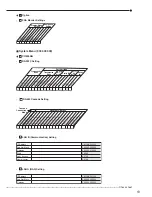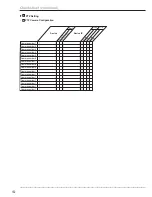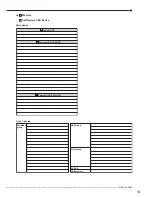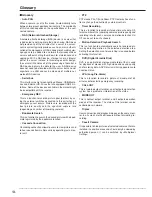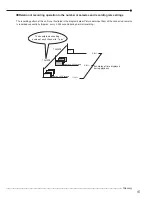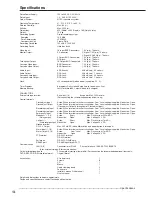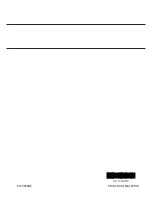136
•••••••••••••••••••••••••••••••••••••••••••••••••••••••••••••••••••••••••••••••••••••••••••••••••••••••••••••••••••••••••••••••••••••••••••••••••••••••••••
Glossary
• Auto PAN
When a camera is set to this mode, it automatically turns
between two preset positions horizontally. The availability
of this function depends on the specifications of the con-
nected camera.
• NAS (Network Attached Storage)
A network-attached storage (NAS) device is a server that
is dedicated to nothing more than file sharing. NAS does
not provide any of the activities that a server in a server-
centric system typically provides, such as e-mail, authenti-
cation or file management. NAS allows more hard disk stor-
age space to be added to a network that already utilizes
servers without shutting them down for maintenance and
upgrades. With a NAS device, storage is not an integral
part of the server. Instead, in this storage-centric design,
the server still handles all of the processing of data but a
NAS device delivers the data to the user. A NAS device
does not need to be located within the server but can exist
anywhere in a LAN and can be made up of multiple net-
worked NAS devices.
• Serial bus
This interface is only for connecting a Mouse, USB-Memo-
ries and External HD-Drives that are equipped USB2.0 in-
terface. Some of the devices available in the market might
be incompatible with the recorder.
• Emergency REC
This is a function to record a picture prior to others by us-
ing the external switches connected to this unit when an
emergency event occurs. Pictures are recorded with the
best picture quality and the specified capture rate
(depending on number of recording cameras).
• Bookmark Search
This is a function to search the desired picture with a book-
mark registered by the bookmark function.
• Cascade Connection
Cascading connection allows to users to view pictures and
to hear sounds from multiple units by operating just a mas-
ter unit.
• PTZ
PTZ means Pan, Tilt and Zoom. PTZ Cameras has a func-
tion to change the direction by external controls.
• Timer Recording
This is a function to record a picture by time schedule. Dif-
ferent number of the recording cameras, picture quality and
recording rate for each camera and motion detection On/
Off can be set to each schedule.
• Motion Detection Playback Search
This is a function to automatically search a recorded pic-
ture by detecting motion in the selected detection area.
Setting the detection area for searching is required before
activating this function.
• DVD (Digital Versatile Disk)
DVD is an optical disc storage media format that is used
for playback of movies with high video and sound quality
and for storing data. A DVD disc is similar in appearance to
a compact disk.
• LPA (Long Pre-Alarm)
This is a function to record a picture at maximum of 60
minutes before starting emergency recording.
• CALL OUT
This is isolated output terminal, and it outputs signal when
system has a problem or information of the status.
• MODE OUT
This is contact output terminal, and it outputs operation
modes of the recorder. The status of this terminal can be
controlled over network.
• Triplex
User can view live and playback images on the same moni-
tor in all screen multi-split layouts without disrupting re-
cording.
• Covert Camera
It is possible to hide pictures of selected cameras that are
installed in sensitive areas and should only be viewed by
authorized person. It can be switched by <Multiplexer
Setting>.
Glossary
Содержание 16CH DIGITAL RECORDER DX-TL5000U
Страница 143: ...872C355B2 PRINTED IN MALAYSIA ...