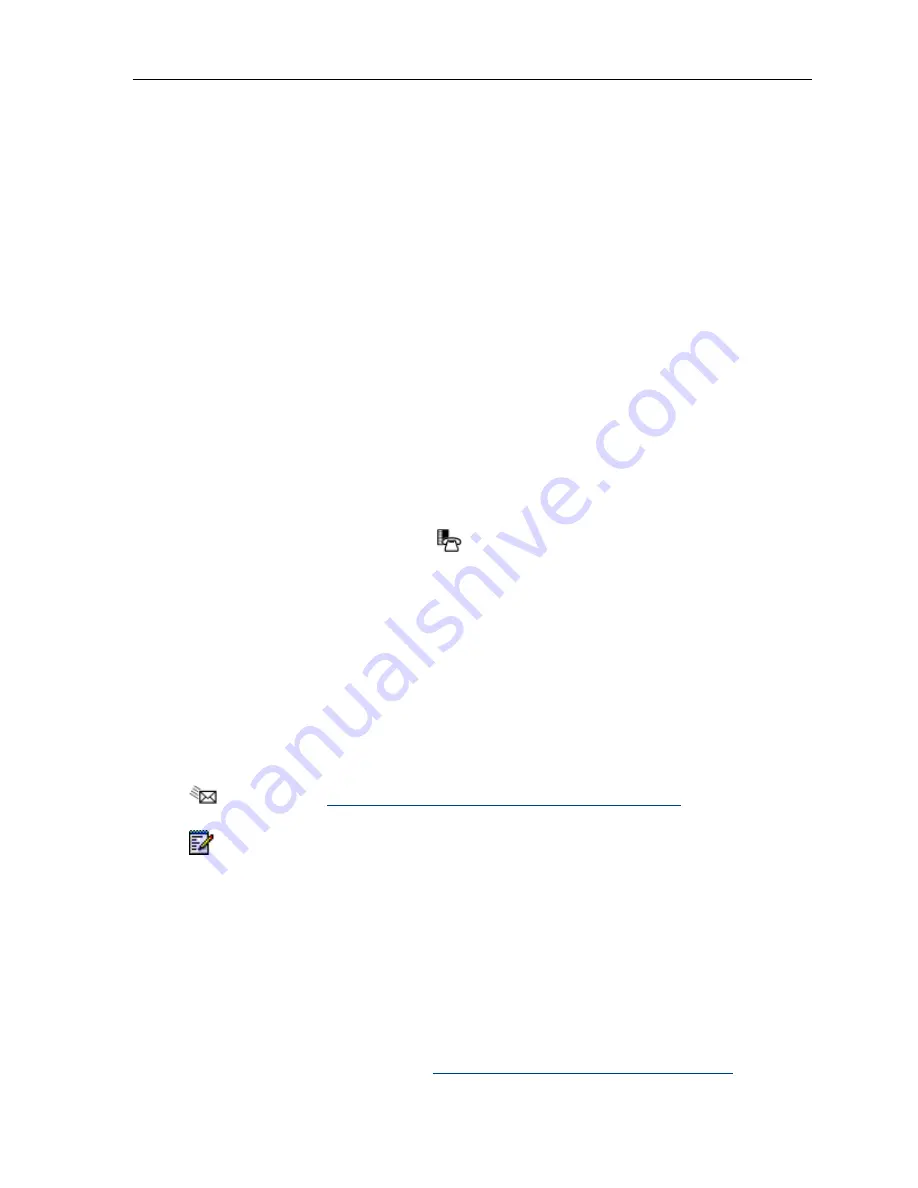
5330e/5340e IP Phones – User Guide
VISUAL VOICE MAIL (5340e IP PHONE ONLY)
Set Up your Mailbox
Before you can use voice mail, you must first set up your mailbox.
To set up your mailbox:
1. Dial the voice mail Hunt Group number provided by your system administrator.
2. Follow the verbal instructions to create your personal passcode and to record your name
and greeting.
3. Set
up
Call Forwarding to direct your calls to the voice mail hunt group number.
Enable Visual Voice Mail
To enable Visual Voice Mail
1. Press the blue
Applications
key
.
2. Press
Settings
.
3. Press
Message Key Configuration
.
4. Select
Open Voice Mail Application
.
5. Press
Save
.
Opening the Visual Voice Mail Application
You can open the
Visual Voice Mail
application by selecting it in the
Application
list or by
using the
Settings
application to program a key (either a feature key or the
Message
key,
) to open it. See
Program Feature Keys Using the Settings Application
.
Note
: You must log out of Visual Voice Mail before you can access your voice mailbox
from the dialpad.
Log Into Your Mailbox From Your Own Extension
To login to your mailbox from your extension:
1. Open the Voice mail application.
Note
: The mailbox number assigned to the prime extension of this phone is displayed.
From this window, only the mailbox assigned to this extension can be logged into. If this
is not your mailbox number, see
Log into your mailbox from another extension
. If there is
- 59 -
Содержание MiVoice 5340e
Страница 1: ... 1 5330e and 5340e IP Phone User Guide MITEL Communications Director ...
Страница 10: ...5330e 5340e IP Phones User Guide The 5330e IP Phone The 5340e IP Phone 2 ...
Страница 95: ...5330e 5340e IP Phones User Guide 87 ...
Страница 96: ......
Страница 97: ......
















































