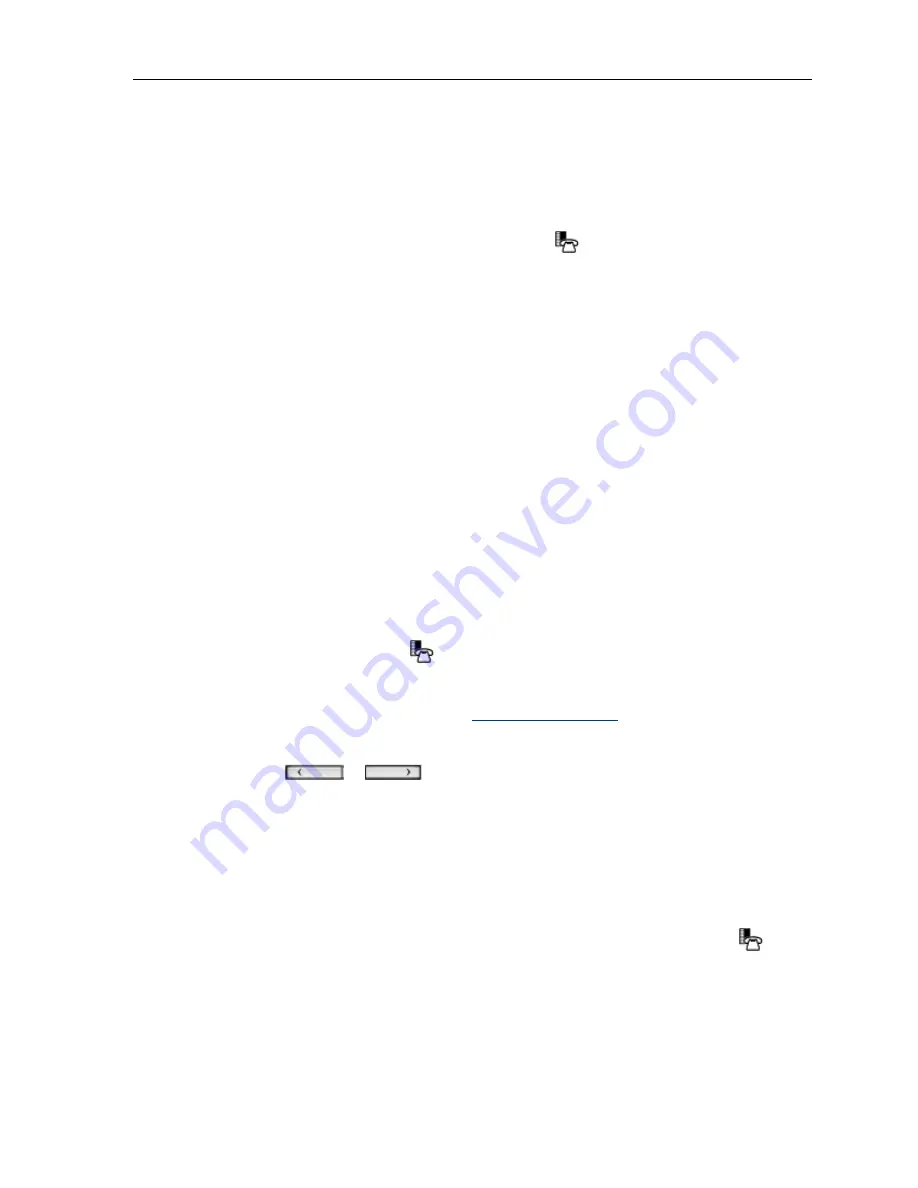
5330e/5340e IP Phones – User Guide
Delete Logs
To delete an individual log press the key to the left of the log to display the call details and
then press
Delete Log Entry
.
To delete all logs by type
1. From the idle display, press the blue
Applications
key and then press
Call History
.
or
Press the
Call Hist
feature access key. (Missed Calls) appears next to the key label if
you have missed calls.
2. Press
Missed
to view your missed calls (if any)
All
to view all logs (5340e IP only)
Answered
to view logs of your incoming calls
Made
to view logs of your outgoing calls.
3. Press
Delete
List to delete all logs from the currently displayed list.
4. You are prompted to confirm the delete. Press
Delete
.
Getting Help
To access the 5330e/5340e IP Phone help and documentation:
1. Press the blue
Applications
key.
2. Press
Help
. You have the following options:
Press
Launch PC Help
to display
http://edocs.mitel.com
.
Press
Key Icons
or
Quick Help
.
Press
or
at the bottom of the set to view items for the selected h
option.
elp
3. Press
Close
.
Tips for Setting up Your Phone
After you receive your 5330e/5340e IP Phone, use the options in the
Settings
application to
customize your phone. After customizing your phone, press the blue
Applications
key to
verify the settings are correct. Now, you are ready to begin using your phone.
- 11 -
Содержание MiVoice 5340e
Страница 1: ... 1 5330e and 5340e IP Phone User Guide MITEL Communications Director ...
Страница 10: ...5330e 5340e IP Phones User Guide The 5330e IP Phone The 5340e IP Phone 2 ...
Страница 95: ...5330e 5340e IP Phones User Guide 87 ...
Страница 96: ......
Страница 97: ......






























