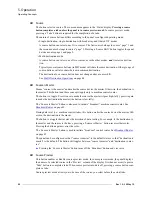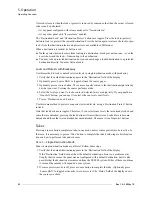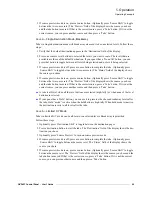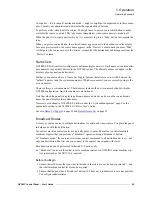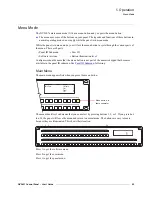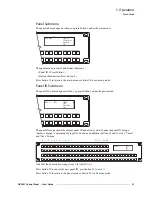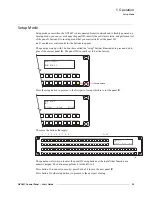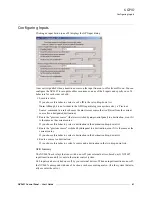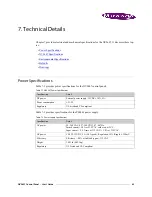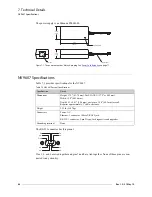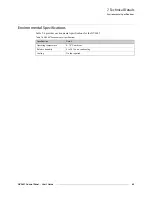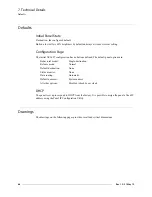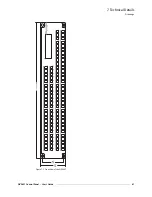54
Rev 1.0 • 25 May 10
5. Operation
Setup Mode
If you do not want to change the panel ID, just press the setup button again, without entering a
panel ID.
Following the panel ID is the display of the software version:
This is a view-only menu; you cannot change the values.
Press the setup button to proceed to the character test:
In this test, all the characters should display as pound signs (#).
Press the setup button to proceed to the color test. This test has 6 parts:
• All buttons turn high-tally amber.
• All buttons turn low-tally amber.
• All buttons turn high-tally red.
• All buttons turn low-tally red.
• All buttons turn high-tally green.
• All buttons turn low-tally green.
To proceed through this test, press the setup button (still in the same place although it is now chang-
ing color) 5 more times.
APPLICATION S/W: SV0639-06 A0
FIRMWARE VERSION: 00
##########################################
##########################################
##########################################
##########################################
Содержание NV9606
Страница 10: ...x Rev 1 0 21 May 10 Table of Contents ...
Страница 20: ...10 Rev 1 0 21 May 10 2 Introduction Other NV9607 Functions ...
Страница 40: ...30 Rev 1 0 21 May 10 4 Configuration Multi Destination Configuration ...
Страница 66: ...56 Rev 1 0 25 May 10 5 Operation Setup Mode ...
Страница 72: ...62 Rev 1 1 21 May 10 6 GPIO Configuring Inputs ...
Страница 82: ...72 Rev 1 0 21 May 10 8 Misc Topics Power Cord Retention ...
Страница 90: ...80 Rev 1 0 18 Aug 10 Index ...