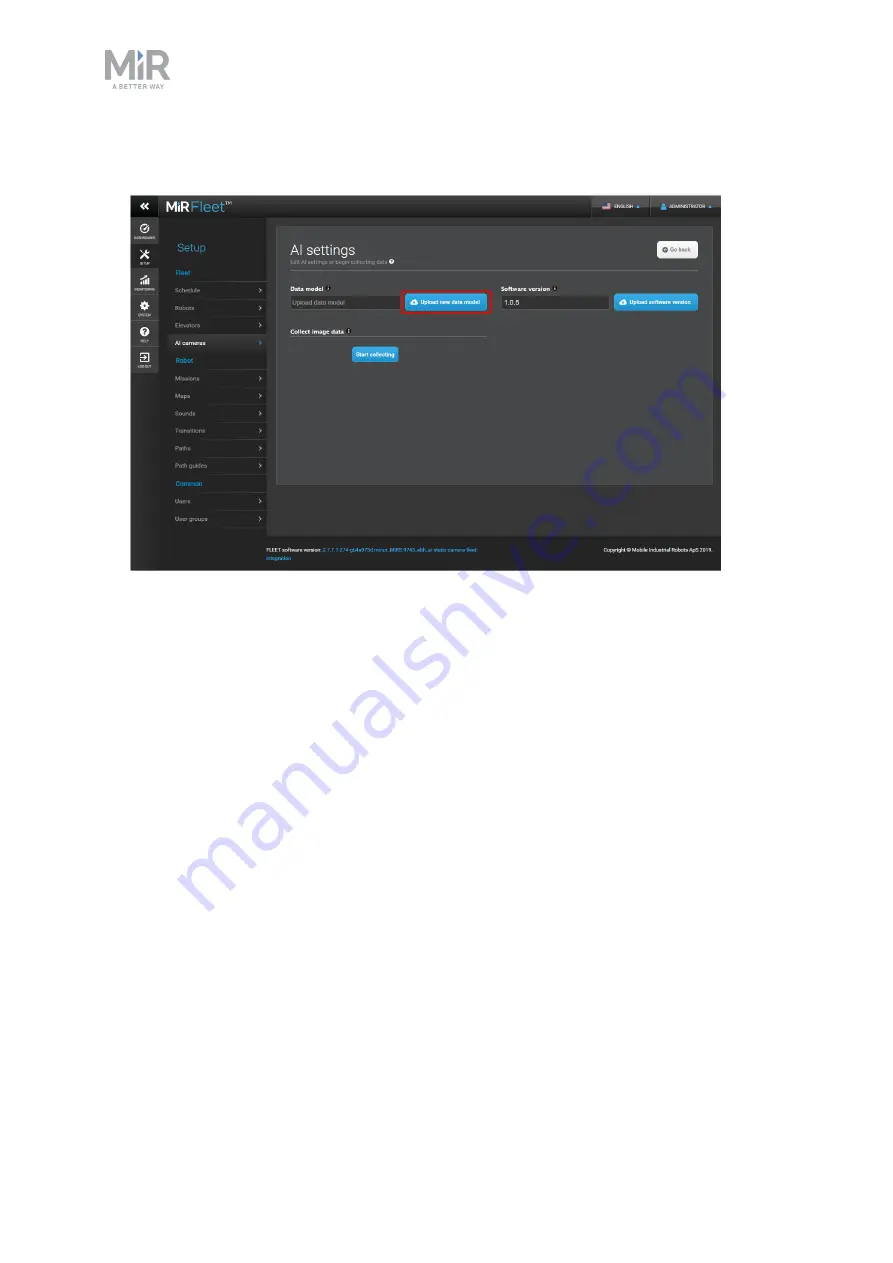
4. Comissioning
MiR AI Camera Getting started (en) 09/2019 - v.1.0 ©Copyright 2019: Mobile Industrial Robots A/S.
36
3.
Select
Upload new data model
and then the data model you just downloaded from MiR
AI Training Tool.
It may take a while for the data model to be uploaded and read. Once the model is uploaded
the indicator light on the camera turns cyan and the status is displayed as
Active
. The
camera is now ready to detect objects. The next step is to create triggers, so certain actions
are triggered when the cameras detects specific target objects.
4.6 Setting up triggers and actions
Each MiR AI Camera can be set up to send different actions to MiR robots, depending on the
detected object. There are two types of actions you can trigger: Lock zone or Fleet mission.
Lock zone actions are used to stop MiR robots from entering a Limit-robots zone, and Fleet
mission actions initiate a fleet mission.








































