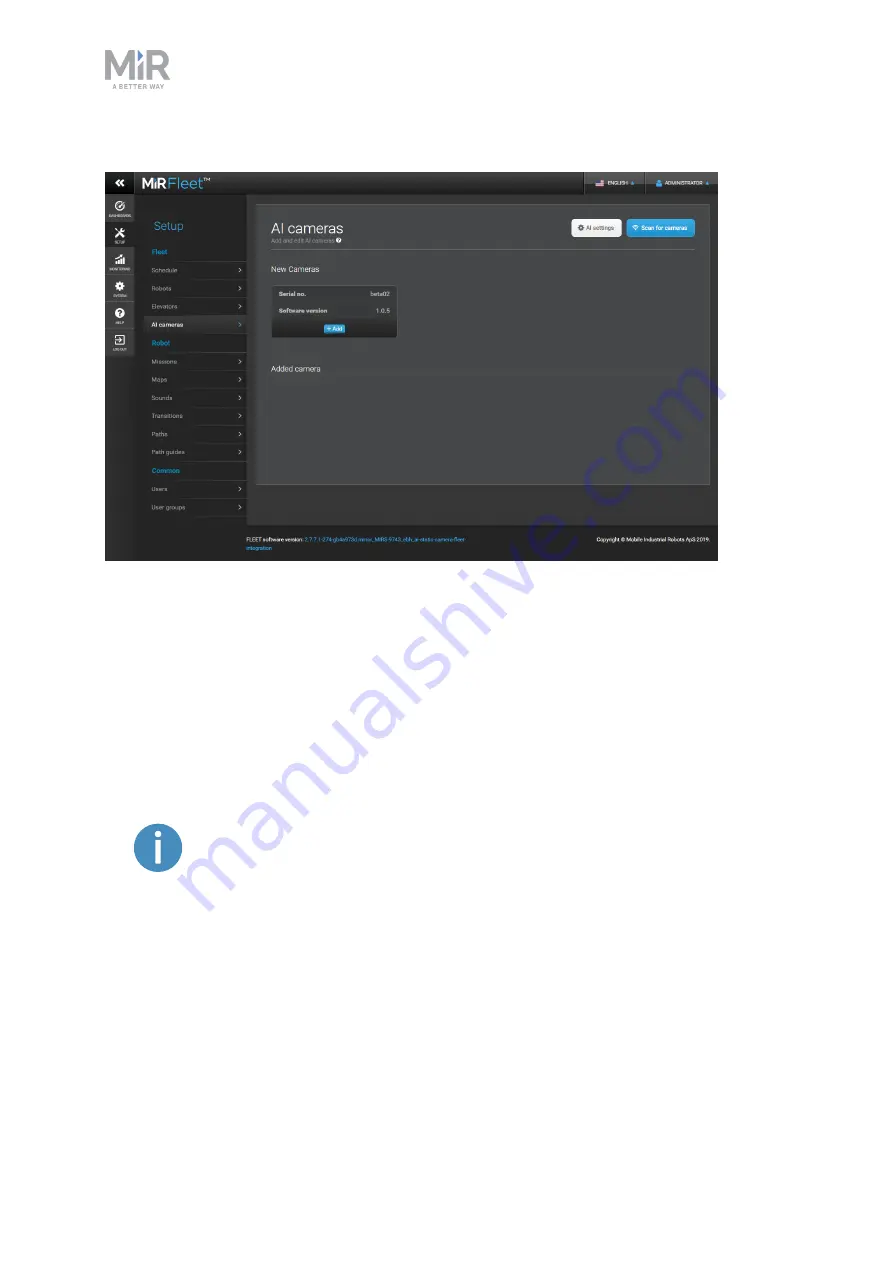
3. Getting started
MiR AI Camera Getting started (en) 09/2019 - v.1.0 ©Copyright 2019: Mobile Industrial Robots A/S.
13
time for MiRFleet to detect the camera.
Connecting through WiFi
If your camera is mounted in a position that does not enable you to connect it to the network
through Ethernet, the following steps describe how to connect through WiFi instead.
1.
Turn on your MiR AI Camera. If the WiFi antenna is mounted, MiR AI Camera creates a
WiFi hotspot, and the indicator light changes to yellow.
2.
On your own device such as a laptop or tablet, connect to the camera's WiFi. It is named
in the format:
MIR_AI_CAMERA_XXXX.
If you cannot connect to MiR AI Camera, try to reset the camera by holding
down the Reset button for ten seconds.




























