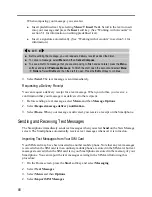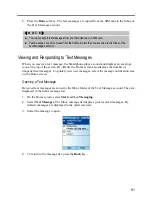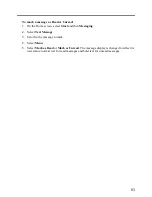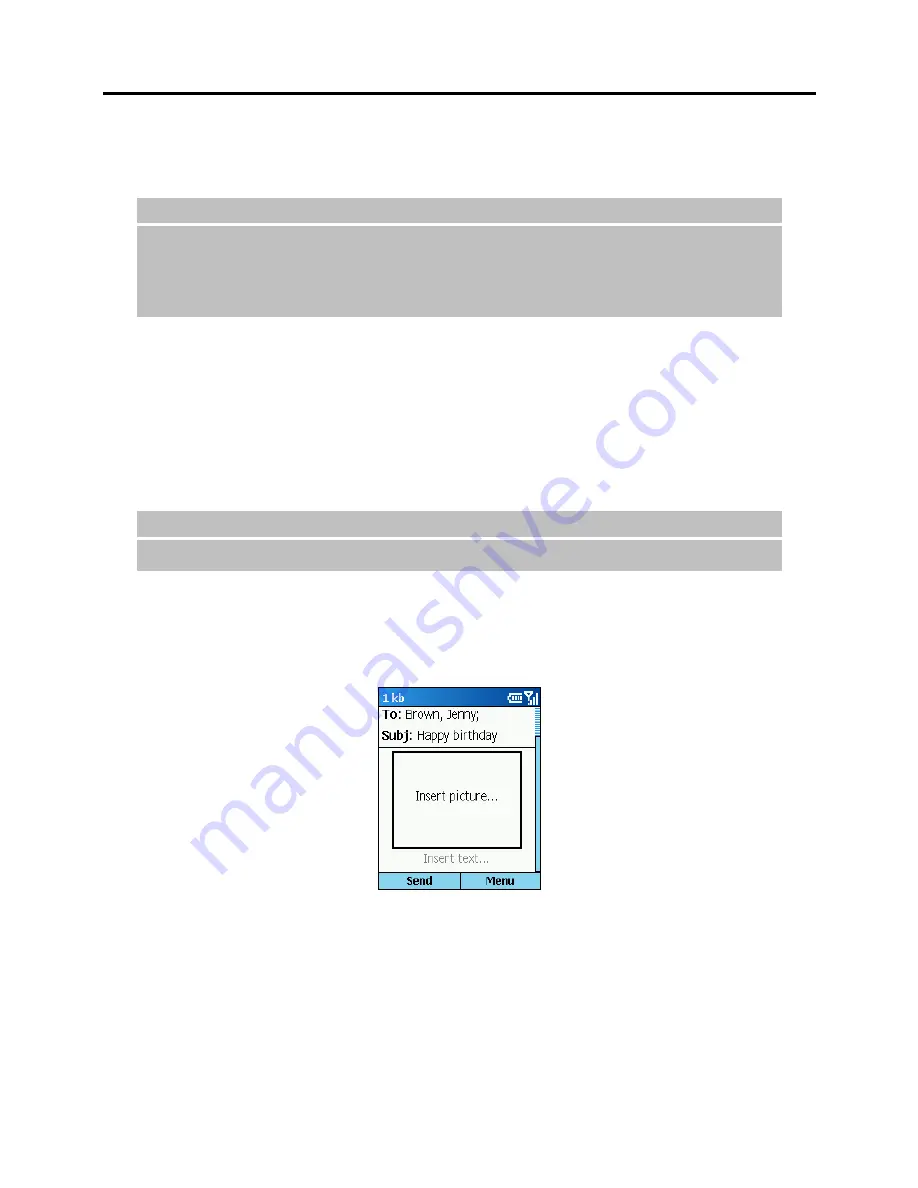
86
To create a media message:
1.
On the Home screen, select
Start
and then
Messaging
.
_
N O T E
`
You can also create a media message from other programs:
From a contact card if it contains the e-mail address you want. (If you are sending to a
phone number, you cannot create the message from a contact card.)
From Phone Viewer. (See section 9.2 for information.)
2.
Select
Media Messages
.
3.
Select
New
.
4.
In
To
, enter the recipient media message address(es). It can be either a phone number or
an e-mail address. If you have included the address or number in a contact card, press the
Navigation stick or select
Menu
Add Recipient
to insert an address or number without
entering it.
_
N O T E
`
Insert a semicolon (;) between multiple recipients.
5.
If necessary, in
Cc
and/or
Bcc
, enter the media message addresses of persons to receive a
copy.
6.
In
Subj
, enter a subject.
7.
To insert a picture, scroll to the picture area of the message and press the Navigation
stick.
Or, in the body of the message, select
Menu
Insert
Picture
. If your picture is in a
storage card, select
Menu
Browse
Storage Card
after inserting the card.
The picture thumbnails appear on the screen. Select the picture you want to insert.
Содержание Digi Walker 8870
Страница 1: ......
Страница 6: ......
Страница 13: ...1 Part I System Manual ...
Страница 14: ......
Страница 26: ......
Страница 40: ......
Страница 54: ......
Страница 76: ......
Страница 155: ...143 Part II Software Manual ...
Страница 156: ......
Страница 172: ......
Страница 188: ......
Страница 211: ...199 Part III References ...
Страница 212: ......
Страница 213: ...201 13 References This chapter provides the reference information ...
Страница 218: ......