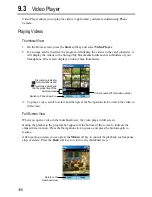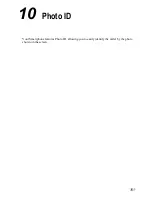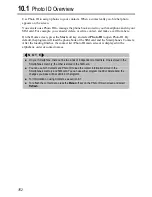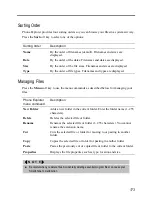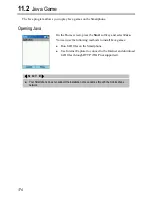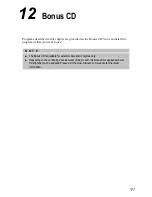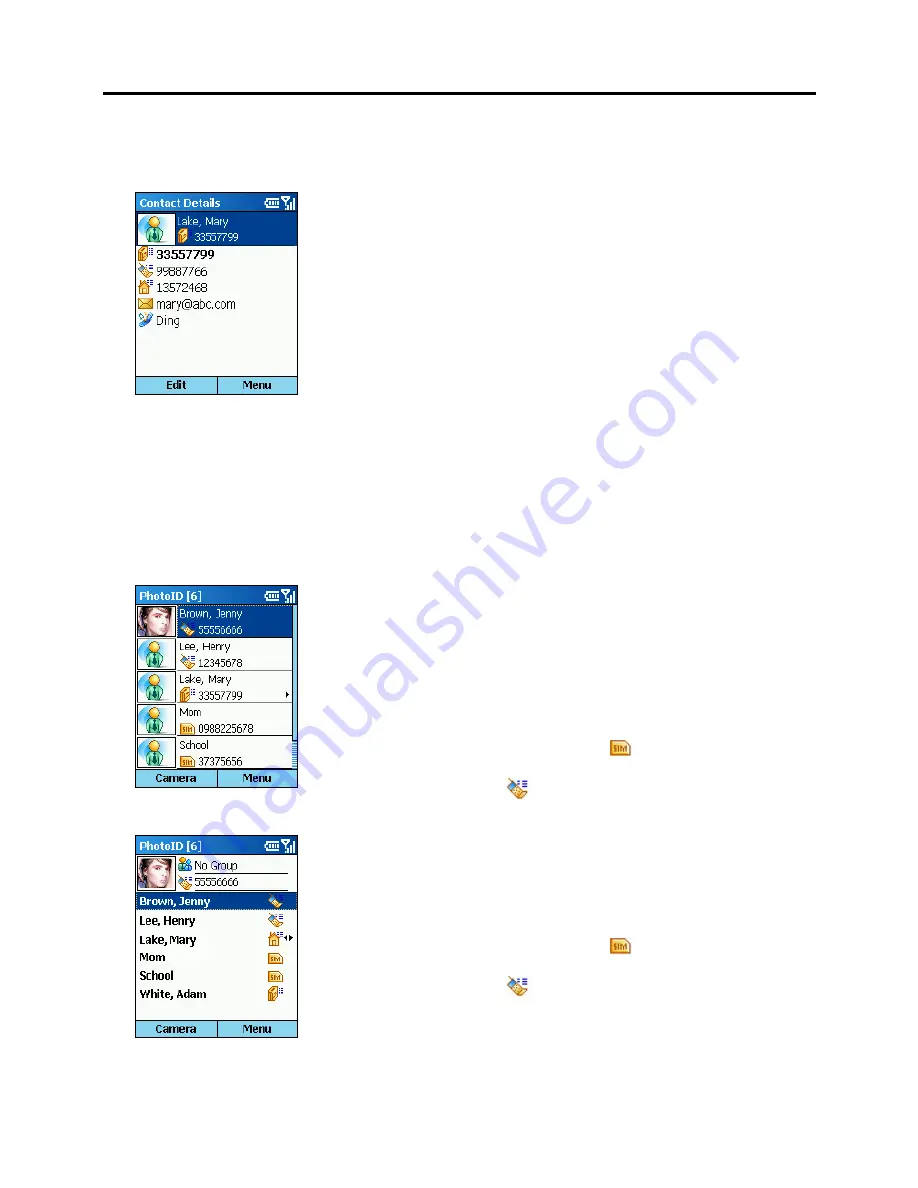
166
Editing a Contact
1.
On the Home screen, press the
Start
soft key and select
Photo ID
.
2.
Scroll to the contact to edit and press the Navigation stick to
open the contact card.
3.
Scroll to the entry that you want to edit.
4.
Press the
Edit
soft key; or, press the
Menu
soft key and select
Edit
.
5.
Make the changes and press the
Done
soft key.
Viewing Modes
Photo ID provides four viewing modes for you to view the contact information.
To change the viewing mode, press the
Menu
soft key on the Photo ID main screen and select
View Mode
, then your desired mode.
All Contacts [Detail]
By default, the screen displays the All Contacts [Detail] mode
when you open Photo ID.
In this mode, the left column of the screen displays the default or
assigned photos, and the right column the names and phone
numbers of the contacts. If the contact is stored in the SIM card,
the phone number is preceded by the
icon. If the contact is
stored in your Smartphone, the phone number is preceded by the
photo indicator such as
.
All Contacts [List]
In this mode, the top of the screen displays the information of the
selected contact. The middle of the screen displays the contact list
with names and locations. If the contact is stored in the SIM card,
the phone number is preceded by the
icon. If the contact is
stored in your Smartphone, the phone number is preceded by the
photo indicator such as
Содержание Digi Walker 8870
Страница 1: ......
Страница 6: ......
Страница 13: ...1 Part I System Manual ...
Страница 14: ......
Страница 26: ......
Страница 40: ......
Страница 54: ......
Страница 76: ......
Страница 155: ...143 Part II Software Manual ...
Страница 156: ......
Страница 172: ......
Страница 188: ......
Страница 211: ...199 Part III References ...
Страница 212: ......
Страница 213: ...201 13 References This chapter provides the reference information ...
Страница 218: ......