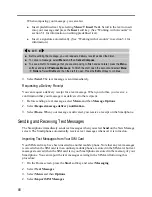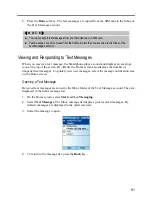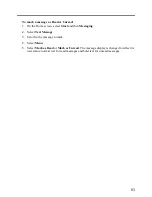70
5.2
Using E-Mail Messages
Setting up E-Mail Accounts
Setting up Outlook Synchronization
Your Smartphone includes an
Outlook E-Mail
account. You can synchronize this account
with Outlook on your desktop computer or Exchange Server. When you do this, messages in
the Outlook E-mail Outbox on the Smartphone are sent, and messages you have received in
Outlook are copied to the Outlook E-mail account folders on your Smartphone. Only those
folders that are marked for synchronization on your Smartphone are synchronized in this
manner.
Setting up the Smartphone for synchronization is described in Chapter 7, “Synchronizing
Information.” Specifying which ActiveSync folders to synchronize is described in “Mark a
folder for synchronization” in this chapter.
_
N O T E
`
To synchronize remotely, you must also configure a data connection, as described in “Data
Connections” in Chapter 4.
Setting up an Internet E-Mail Account
Another way to send and receive e-mail messages is by using Internet e-mail. To do this, you
must:
Have an Internet e-mail account.
Configure a data connection on the Smartphone for connecting to the Internet. (For more
information, see “Data Connections” in section 4.1.)
Set up an Internet e-mail account in Messaging.
To set up an Internet e-mail account, you need to know which type of e-mail server hosts your
mailbox: IMAP4 or POP3. You also need to know the name of your incoming and outgoing
e-mail servers. If you are not sure, ask your service provider or network administrator. In
addition, you need to know your e-mail user name and password, and if required, your domain
name.
To set up Internet E-mail:
1.
On the Home screen, press the
Start
soft key and select
Messaging
.
2.
Select any account.
3.
Press the
Menu
soft key and select
Options
.
4.
Select
Account Setup
, press the
Menu
soft key and select
New
.
5.
In
Your name
, enter your display name for e-mail messages.
6.
In
E-mail address
, enter the e-mail address for this account.
Содержание Digi Walker 8870
Страница 1: ......
Страница 6: ......
Страница 13: ...1 Part I System Manual ...
Страница 14: ......
Страница 26: ......
Страница 40: ......
Страница 54: ......
Страница 76: ......
Страница 155: ...143 Part II Software Manual ...
Страница 156: ......
Страница 172: ......
Страница 188: ......
Страница 211: ...199 Part III References ...
Страница 212: ......
Страница 213: ...201 13 References This chapter provides the reference information ...
Страница 218: ......