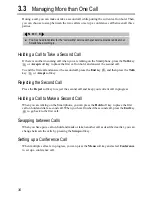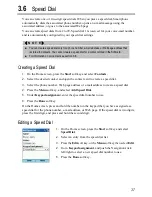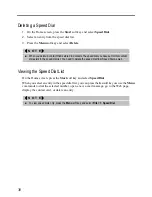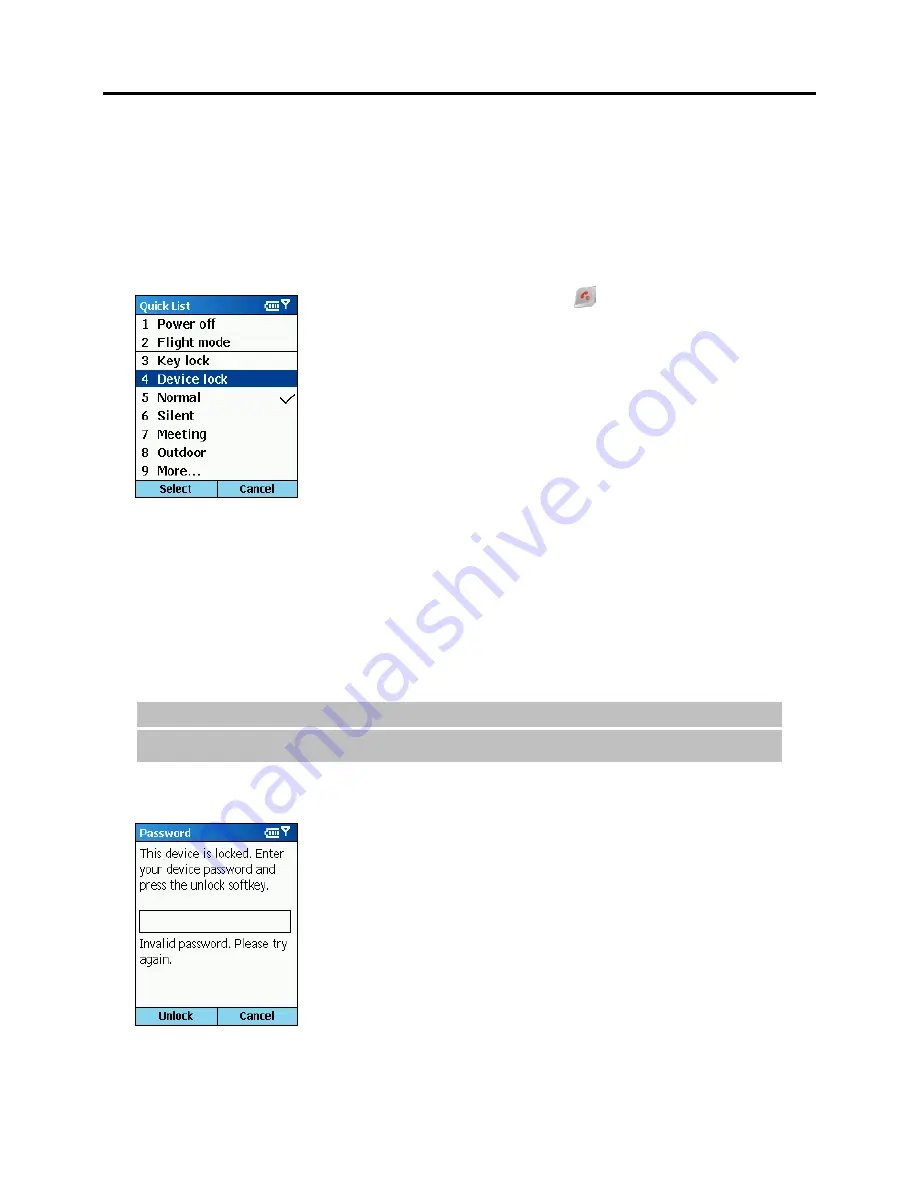
26
Locking the Smartphone
Locking your Smartphone prevents access to personal data. When you enable this feature, the
Smartphone will automatically lock after a specified time of inactivity. A screen will be
displayed requiring your Smartphone lock password before access is granted.
To turn on device lock:
1.
Press and hold the
End
key
until the Quick List
appears.
2.
Press the number
4
or scroll to
Device lock
in the list and
press the Navigation stick or
Select
soft key.
3.
Under
Lock phone after
, push the Navigation stick left/right
to select the amount of time the Smartphone is inactive before
the Smartphone automatically locks.
4.
Scroll to
Password
. Enter the password you want to use to
access the Smartphone when it is locked. Then, scroll to
Confirm password
and enter the password again.
5.
Press the
Done
soft key to save your settings.
To lock the Smartphone:
After you turn on device lock, your Smartphone will automatically lock after a specified time
of inactivity. You can also directly lock your Smartphone by selecting
Device lock
from the
Quick List. The left soft key on the screen will display
Unlock
to indicate that your
Smartphone is locked.
_
N O T E
`
You can still receive calls and make emergency calls when the Smartphone is locked.
To unlock the Smartphone:
When the Smartphone is locked, press the
Unlock
soft key, enter
your password, and then press the
Unlock
soft key again.
Содержание Digi Walker 8870
Страница 1: ......
Страница 6: ......
Страница 13: ...1 Part I System Manual ...
Страница 14: ......
Страница 26: ......
Страница 40: ......
Страница 54: ......
Страница 76: ......
Страница 155: ...143 Part II Software Manual ...
Страница 156: ......
Страница 172: ......
Страница 188: ......
Страница 211: ...199 Part III References ...
Страница 212: ......
Страница 213: ...201 13 References This chapter provides the reference information ...
Страница 218: ......