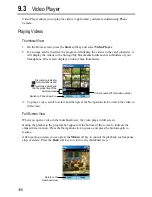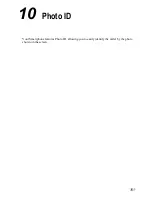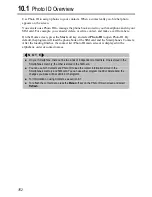148
Recording Videos
1.
If you want to save your videos in a storage card, insert the card.
2.
On the Home screen, press the
Start
soft key and select
Phone Camera
.
3.
By default, the camera is in the Take Photo mode. Press the
Menu
soft key and select
Record Video
to change to Record Video mode.
4.
Frame your target in the viewing window. You can rotate your Smartphone if necessary.
5.
If you need to adjust the brightness or zoom in/out, follow this method:
Push the Navigation stick up/down to adjust the brightness of the image (only when
the
Brightness
item in Settings is set to
Manual
).
Push the Navigation stick left/right to zoom in/out.
A sliding bar appears at the bottom of the screen to indicate the adjustable range. It
disappears after three seconds of inactivity.
6.
When you are ready to record the video, press the Navigation stick to start recording. To
stop the recording, press the Navigation stick again.
7.
The left soft key on the screen will display
Save
. Press the left soft key or the Navigation
stick to save the video. If you do not respond in five seconds, the program will
automatically save it.
The video is saved as a .3gp file in the storage card (if inserted) or in the memory of your
Smartphone.
8.
To immediately watch the saved video, press the
Player
soft key to open Video Player.
(For details on Video Player, see section 9.3.)
Содержание Digi Walker 8870
Страница 1: ......
Страница 6: ......
Страница 13: ...1 Part I System Manual ...
Страница 14: ......
Страница 26: ......
Страница 40: ......
Страница 54: ......
Страница 76: ......
Страница 155: ...143 Part II Software Manual ...
Страница 156: ......
Страница 172: ......
Страница 188: ......
Страница 211: ...199 Part III References ...
Страница 212: ......
Страница 213: ...201 13 References This chapter provides the reference information ...
Страница 218: ......