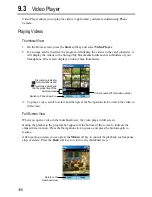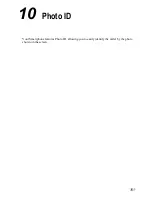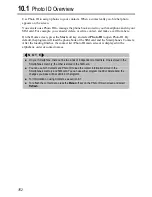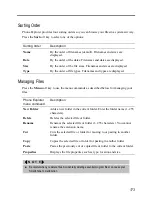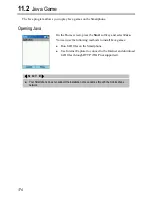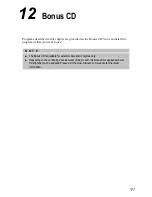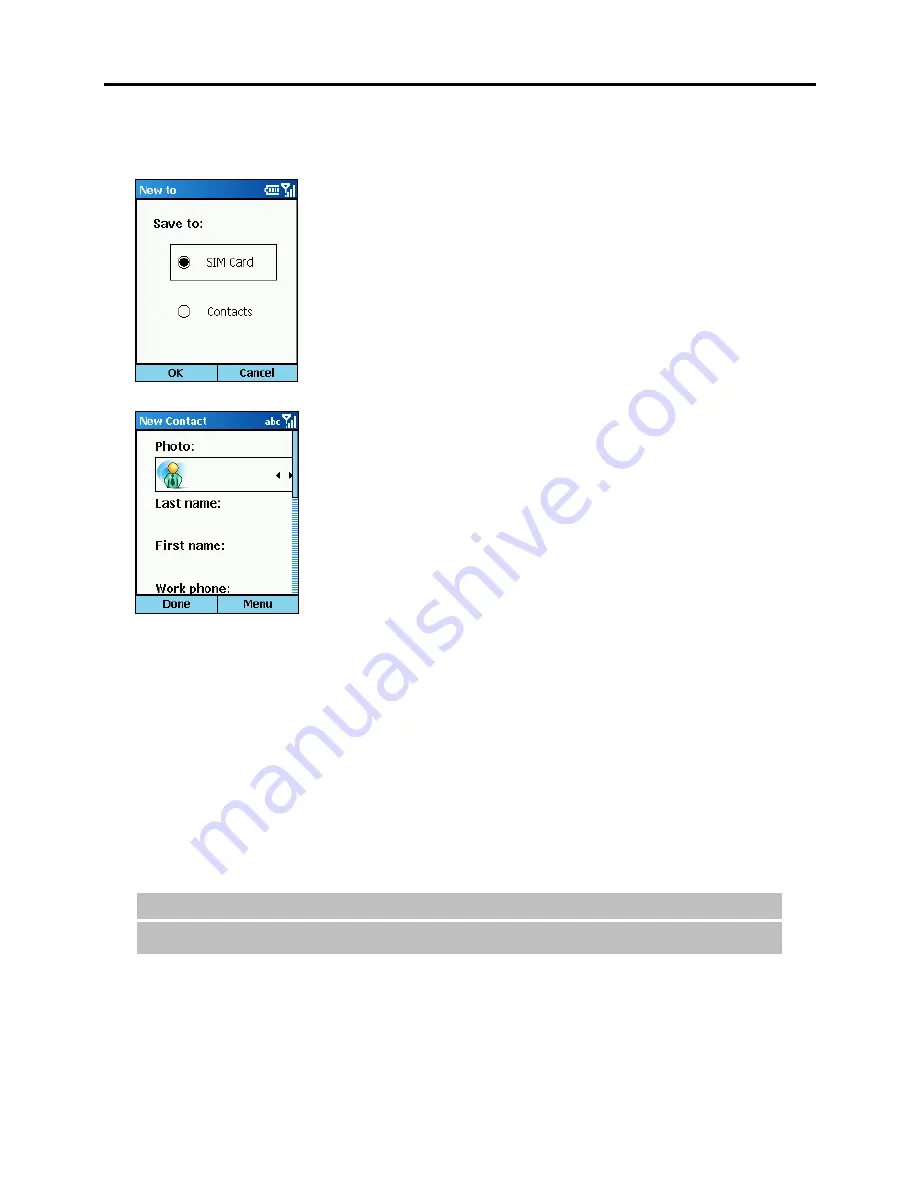
165
10.3
Working with Contacts Using Photo ID
Adding a Contact
1.
On the Home screen, press the
Start
soft key and select
Photo ID
.
2.
On the Photo ID main screen, press the
Menu
soft key and
select
Edit
New
.
3.
Scroll to
SIM Card
or
Contacts
as the location to save this
contact, and press the
OK
soft key.
4.
In
Photo
, scroll left/right to select a photo or press the
Navigation stick to select from the full list.
5.
Enter related information and phone numbers in the other
input fields.
6.
If you are adding a contact to
Contacts
, in
Custom ring
tone
, scroll left/right to select a ring tone or press the
Navigation stick to select from the full list.
7.
If you want to assign the contact to a group, in
Group
, scroll
left/right to select a contact group or press the Navigation
stick to select from the full list.
8.
If you are adding a contact to
Contacts
, you can press the
Menu
soft key and select
Edit More
to enter more
information. Then press the
Done
soft key.
9.
Press the
Done
soft key. The contact is now in your contact
list.
Deleting a Contact
1.
On the Home screen, press the
Start
soft key and select
Photo ID
.
2.
On the Photo ID main screen, scroll to a contact to delete.
3.
Press the
Menu
soft key and select
Edit
Delete
.
_
N O T E
`
If you already open the contact card of the contact, press the
Menu
soft key and select
Delete
.
4.
Press the
OK
soft key.
Содержание Digi Walker 8870
Страница 1: ......
Страница 6: ......
Страница 13: ...1 Part I System Manual ...
Страница 14: ......
Страница 26: ......
Страница 40: ......
Страница 54: ......
Страница 76: ......
Страница 155: ...143 Part II Software Manual ...
Страница 156: ......
Страница 172: ......
Страница 188: ......
Страница 211: ...199 Part III References ...
Страница 212: ......
Страница 213: ...201 13 References This chapter provides the reference information ...
Страница 218: ......