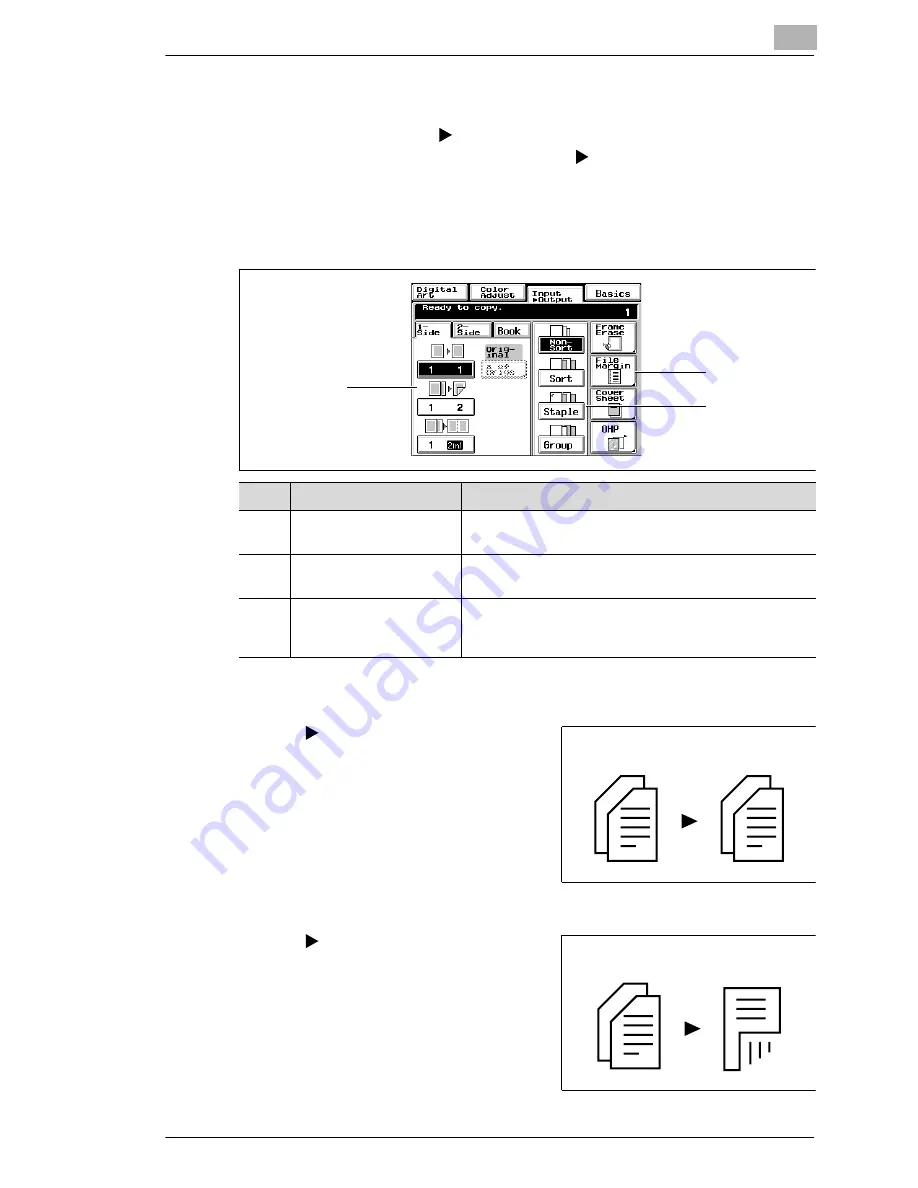
Making Copies
3
CF9001
3-25
3.4
Input > Output Mode
When you touch [INPUT
OUTPUT] on the touch panel, a screen
appears that allows you to set the original
copy type or a particular
finishing function.
The screen may appear different depending on the options your copier is
equipped with.
Original > Copy Types
Select 1
1 to make 1-sided copies
from 1-sided originals.
è
Touch [1 1].
Only when the Duplex Unit is mounted:
Select 1
2 to make 2-sided copies
from 1-sided originals.
Two originals can be copied onto one
sheet of paper.
è
Touch [1 2].
Pos.
Specification
Description
1
Setting based on original
Choose the setting based on your original and your
desired end-result copy, see page 3-28.
2
Special functions
If required, select the appropriate special function(s),
see page 4-1ff.
3
Finishing function
Select a finishing function you want to use for your
copies. (Only when the optional sorter or staple sorter is
mounted), see page 3-33.
2
3
1
Originals
Copies
Originals
Copy
Содержание CF 9001
Страница 1: ...CF 9001 User Manual ...
Страница 2: ......
Страница 10: ...TOC 8 CF9001 ...
Страница 21: ...CF9001 X 11 Internal right side view Rear side view ...
Страница 34: ...1 Safety Notes 1 12 CF9001 ...
Страница 98: ...3 Making Copies 3 48 CF9001 ...
Страница 140: ...4 Professional Way to Make Color Copies 4 42 CF9001 ...
Страница 161: ...Setting the Utility Mode 5 CF9001 5 21 4 Touch DUMMY ROTATION 5 Touch either ON or OFF 6 Touch OK ...
Страница 163: ...Setting the Utility Mode 5 CF9001 5 23 4 Touch GAMMA CURVE LIMITA TION 5 Touch either ON or OFF 6 Touch OK ...
Страница 165: ...Setting the Utility Mode 5 CF9001 5 25 4 Touch THICK 2 DUPLEX 5 Touch YES or NO 6 Touch OK ...
Страница 196: ...6 When a Message Appears 6 22 CF9001 12Touch YES and then touch OK 13Press the Panel Reset key ...
Страница 220: ...8 Miscellaneous 8 16 CF9001 ...
Страница 225: ...Index 9 CF9001 9 5 W What Does Each Message Mean 6 25 X X Y Zoom 4 23 Z Zoom Ratio 3 18 Zoom Ratio Table 8 13 ...





































