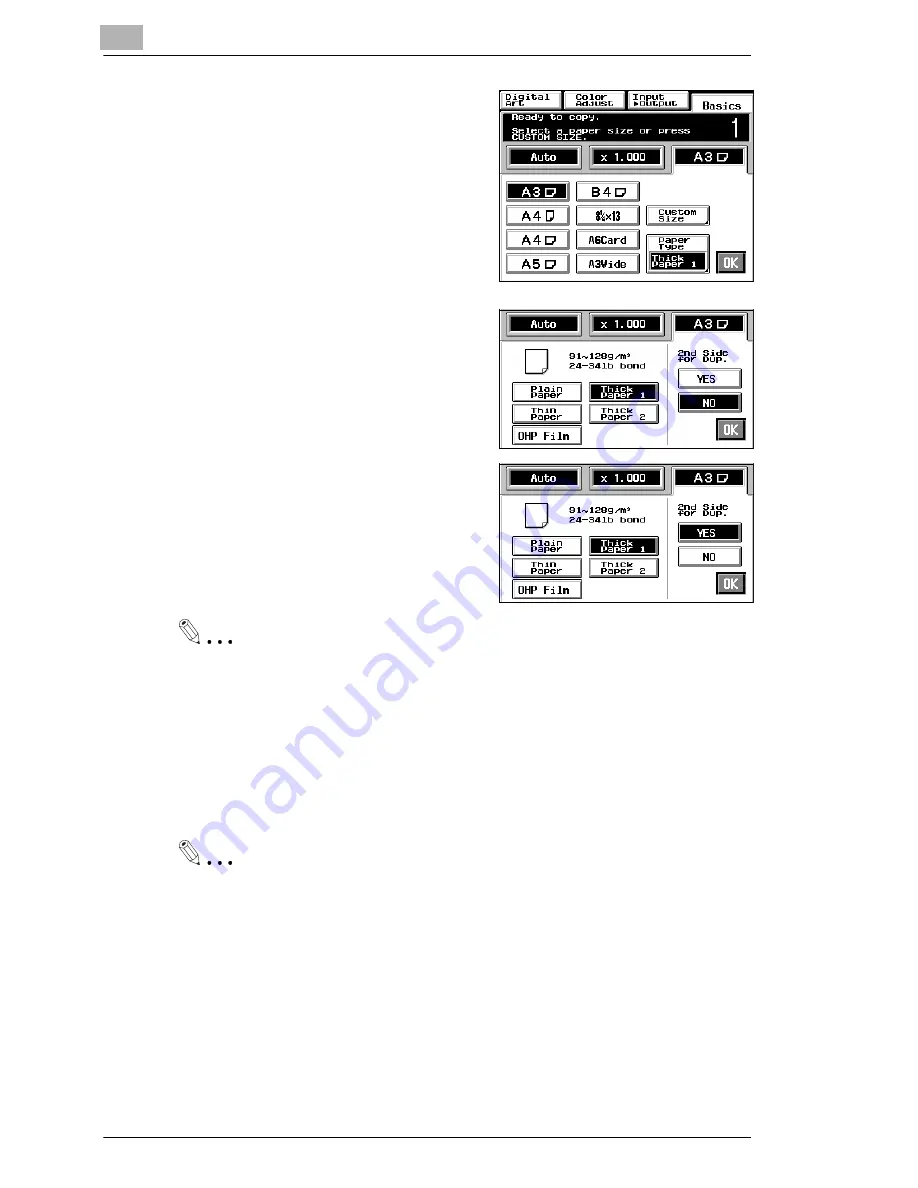
3
Making Copies
3-16
CF9001
4
Select a copy paper size. If the copy
paper is non-standard size, touch
[CUSTOM SIZE].
5
Touch [PAPER TYPE] and select
the type of copy paper.
6
If this is going to be the copy cycle
for making the first side of the copy,
select [NO] for 2nd Side for Dup. If
this is going to be the copy cycle for
making the second side of the copy,
select [YES].
Useful Tip
The copy is also made on the lower face of the copy paper loaded in
the bypass tray when [Yes] of 2nd Side for Dup. is selected.
7
Touch [OK] .
8
Make the necessary copy function settings.
Useful Tip
Using A3 Wide paper ensures a good copy of the entire image of an
A3 original with no void images.
Содержание CF 9001
Страница 1: ...CF 9001 User Manual ...
Страница 2: ......
Страница 10: ...TOC 8 CF9001 ...
Страница 21: ...CF9001 X 11 Internal right side view Rear side view ...
Страница 34: ...1 Safety Notes 1 12 CF9001 ...
Страница 98: ...3 Making Copies 3 48 CF9001 ...
Страница 140: ...4 Professional Way to Make Color Copies 4 42 CF9001 ...
Страница 161: ...Setting the Utility Mode 5 CF9001 5 21 4 Touch DUMMY ROTATION 5 Touch either ON or OFF 6 Touch OK ...
Страница 163: ...Setting the Utility Mode 5 CF9001 5 23 4 Touch GAMMA CURVE LIMITA TION 5 Touch either ON or OFF 6 Touch OK ...
Страница 165: ...Setting the Utility Mode 5 CF9001 5 25 4 Touch THICK 2 DUPLEX 5 Touch YES or NO 6 Touch OK ...
Страница 196: ...6 When a Message Appears 6 22 CF9001 12Touch YES and then touch OK 13Press the Panel Reset key ...
Страница 220: ...8 Miscellaneous 8 16 CF9001 ...
Страница 225: ...Index 9 CF9001 9 5 W What Does Each Message Mean 6 25 X X Y Zoom 4 23 Z Zoom Ratio 3 18 Zoom Ratio Table 8 13 ...






























