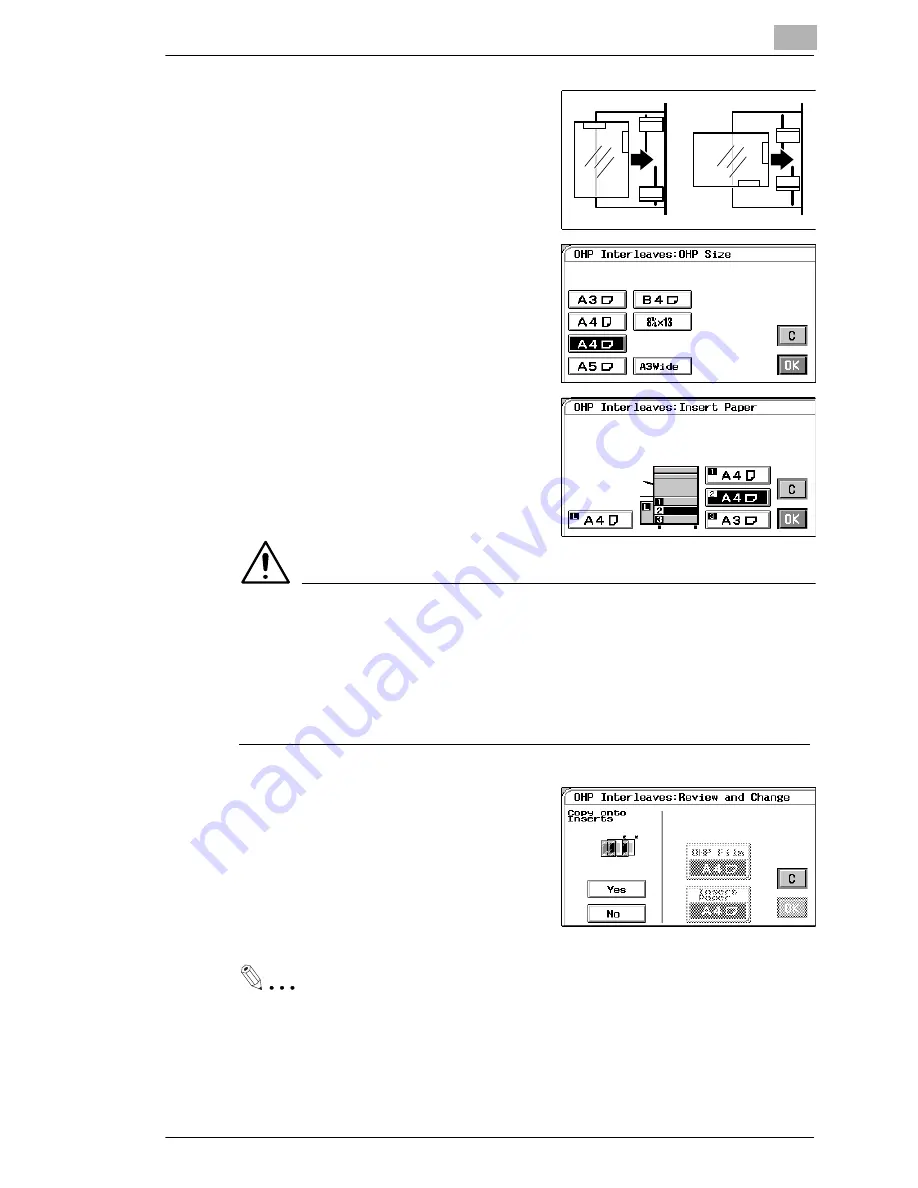
Professional Way to Make Color Copies
4
CF9001
4-9
3
Place the OHP films on the manual
bypass tray. The side and edge on
which white line has been printed,
should be face up and towards the
bypass port.
4
Select the size of the OHP films
loaded in the manual bypass tray.
5
Touch [OK].
6
Select the tray in which the
interleaves are loaded and touch
[OK].
NOTES
è
If you make copies from an original set, one page after another, via the
original glass, make them in descending page order.
è
If you want to use a sorter or staple sorter for the copy run, remove the
copy (OHP films) as soon as it is fed into the bin. If it is left in the bin
for a while, it can curl.
7
Select whether you want to copy on
the interleaves (Yes) or not (No) at
“Copy onto Inserts.”
8
Touch [OK].
Useful Tips
Touching the [OHP Film] key allows you to change the previous
settings.
Touch [C] (cancel) to cancel the settings made for, and exit from, OHP.
Содержание CF 9001
Страница 1: ...CF 9001 User Manual ...
Страница 2: ......
Страница 10: ...TOC 8 CF9001 ...
Страница 21: ...CF9001 X 11 Internal right side view Rear side view ...
Страница 34: ...1 Safety Notes 1 12 CF9001 ...
Страница 98: ...3 Making Copies 3 48 CF9001 ...
Страница 140: ...4 Professional Way to Make Color Copies 4 42 CF9001 ...
Страница 161: ...Setting the Utility Mode 5 CF9001 5 21 4 Touch DUMMY ROTATION 5 Touch either ON or OFF 6 Touch OK ...
Страница 163: ...Setting the Utility Mode 5 CF9001 5 23 4 Touch GAMMA CURVE LIMITA TION 5 Touch either ON or OFF 6 Touch OK ...
Страница 165: ...Setting the Utility Mode 5 CF9001 5 25 4 Touch THICK 2 DUPLEX 5 Touch YES or NO 6 Touch OK ...
Страница 196: ...6 When a Message Appears 6 22 CF9001 12Touch YES and then touch OK 13Press the Panel Reset key ...
Страница 220: ...8 Miscellaneous 8 16 CF9001 ...
Страница 225: ...Index 9 CF9001 9 5 W What Does Each Message Mean 6 25 X X Y Zoom 4 23 Z Zoom Ratio 3 18 Zoom Ratio Table 8 13 ...






























