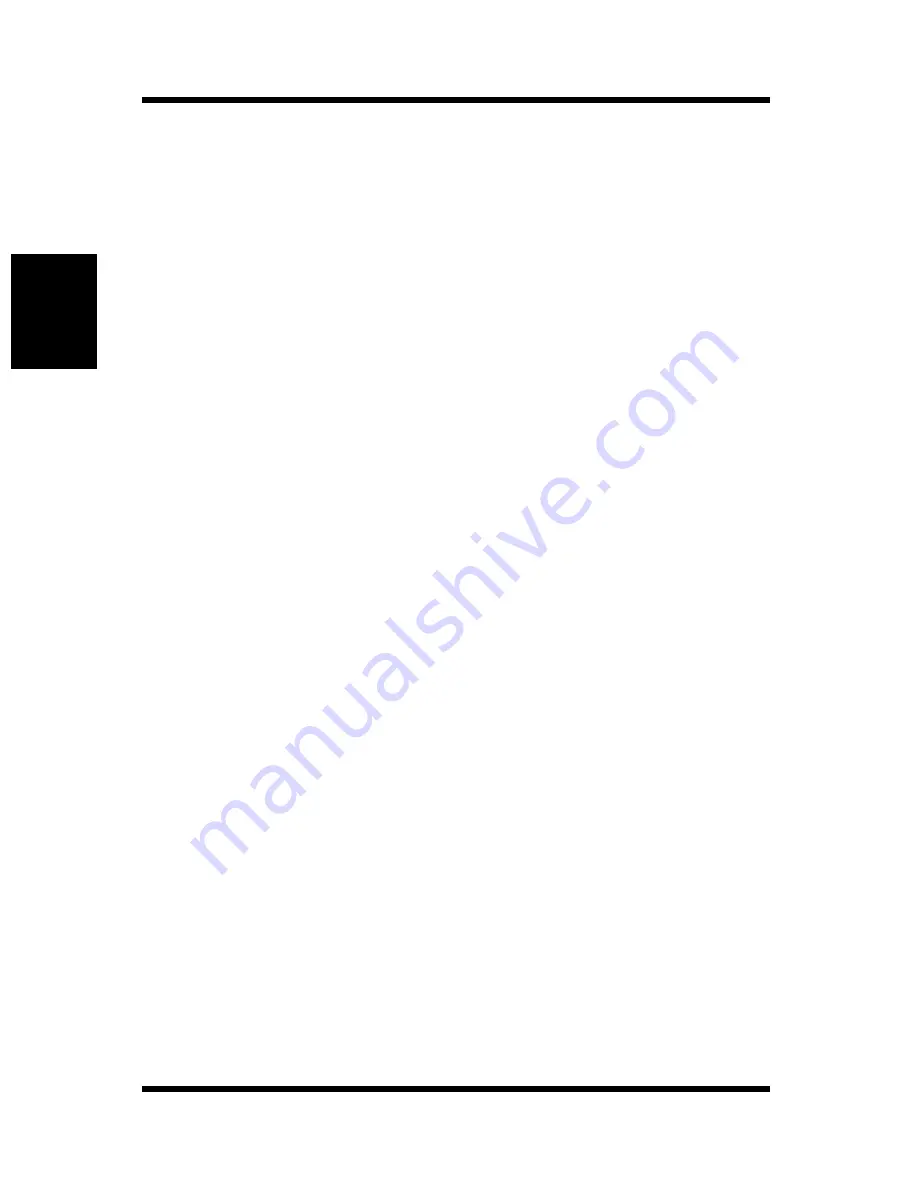
8-2 Peer-to-Peer Printing Program (Windows)
8-8
Usi
n
g
the Ut
il
it
y
S
o
ft
ware
Cha
p
te
r 8
based on Serial Numbers
Select this option to use Network Card serial numbers to distin-
guish between printers. The serial number is displayed as follows:
MLx_<serial number>
When a Network Card serial number is SN991354, for example,
the printer port name becomes ML1_991354.
based on IP Address
Default display format. Select this option to use IP addresses to
distinguish between printers. When the IP address is 199.99.92.99,
for example, the printer port name becomes 199.99.92.99.
based on DNS Name
Select this option to use DNS names to distinguish between print-
ers.
Example: PTR-MKTG.DOMAIN.COM
based on unit name
Select this option to use unit names to distinguish between print-
ers.
3.
After the settings are the way you want, click
OK
to close the dia-
log box. Restart Windows to put your settings into effect.
Network Cards may be undetectable with certain routers and maximum
hops settings made with the above procedure. When this happens, you
must add printers manually using the procedure describe below.
Adding a Printer Manually
1.
On the
Start
menu, point to
Programs
and then
Ip-p2p
.
2.
On the submenu that appears, click
IP-P2P
to display the
Peer-to-
Peer IP Setup
dialog box.
Содержание PagePro 4100E
Страница 18: ...Chapter 1 Getting Ready Getting Ready Chapter 1 ...
Страница 19: ...Getting Ready Chapter 1 ...
Страница 25: ...MEMO Getting Ready Chapter 1 ...
Страница 26: ...Chapter 2 Installing the Network Card Installing the Network Card Chapter 2 ...
Страница 27: ...Installing the Network Card Chapter 2 ...
Страница 31: ...MEMO Installing the Network Card Chapter 2 ...
Страница 32: ...Chapter 3 Windows Configuration Windows Configuration Chapter 3 ...
Страница 33: ...Windows Configuration Chapter 3 ...
Страница 46: ...Chapter 4 NetWare Configuration NetWare Configuration Chapter 4 ...
Страница 47: ...NetWare Configuration Chapter 4 ...
Страница 69: ...MEMO NetWare Configuration Chapter 4 ...
Страница 70: ...Chapter 5 Macintosh Configuration Macintosh Configuration Chapter 5 ...
Страница 71: ...Macintosh Configuration Chapter 5 ...
Страница 74: ...Chapter 6 UNIX Configuration UNIX Configuration Chapter 6 ...
Страница 75: ...UNIX Configuration Chapter 6 ...
Страница 101: ...MEMO UNIX Configuration Chapter 6 ...
Страница 102: ...Chapter 7 Setting Up IP Parameters Setting Up IP Parameters Chapter 7 ...
Страница 103: ...Setting Up IP Parameters Chapter 7 ...
Страница 113: ...MEMO Setting Up IP Parameters Chapter 7 ...
Страница 114: ...Chapter 8 Using the Utility Software Using the Utility Software Chapter 8 ...
Страница 115: ...Using the Utility Software Chapter 8 ...
Страница 144: ...Chapter 9 Using a Web Browser to Make Settings Using a Web Browser to Make Settings Chapter 9 ...
Страница 145: ...Using a Web Browser to Make Settings Chapter 9 ...
Страница 172: ...Chapter 10 Using Telnet to Make Settings Using Telnet to Make Settings Chapter 10 ...
Страница 173: ...Using Telnet to Make Settings Chapter 10 ...
Страница 179: ...MEMO Using Telnet to Make Settings Chapter 10 ...
Страница 180: ...Chapter 11 Troubleshooting Troubleshooting Chapter 11 ...
Страница 181: ...Troubleshooting Chapter 11 ...
Страница 188: ...Chapter 12 Jumper Switch Settings Jumper Switch Settings Chapter 12 ...
Страница 189: ...Jumper Switch Settings Chapter 12 ...
Страница 193: ...MEMO Jumper Switch Settings Chapter 12 ...
Страница 194: ...Chapter 13 Specifications Specifications Chapter 13 ...
Страница 195: ...Specifications Chapter 13 ...
Страница 197: ...MEMO Specifications Chapter 13 ...
Страница 199: ...Installing and Setting Up Network Protocol Windows Appendix A ...
Страница 206: ...Appendix Index B Index Appendix B ...
Страница 207: ...Index Appendix B ...
Страница 213: ...MEMO ...






























