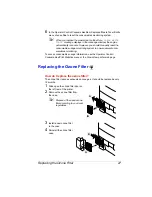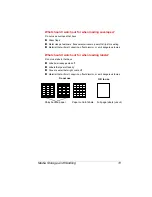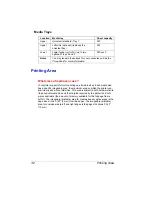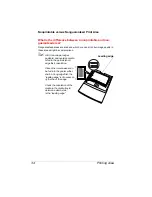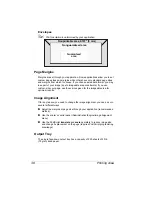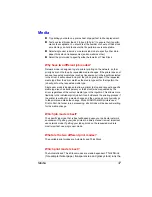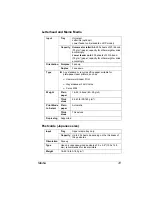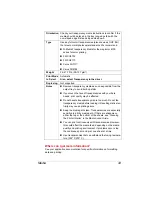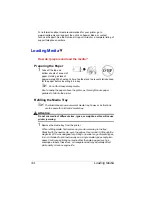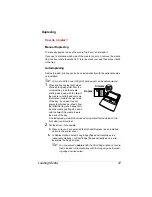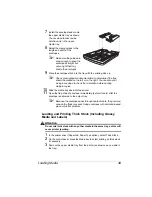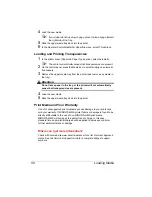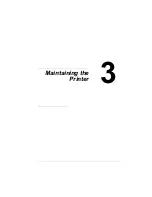Media
37
Media
„
Try printing your data on a plain sheet of paper first to check placement.
„
Test any stock thicker than 24 lb bond (90 g/m²) to ensure that its perfor-
mance is acceptable. You should test the number of sheets of thick stock
a media tray can hold to ensure that its performance is acceptable.
„
Select single user job mode or network job mode to specify either plain
paper, thick stock, transparencies (and sometimes other).
„
Select the print mode to specifiy either Automatic or Thick Stock.
Why have two different job modes?
Network mode is designed to get a printer printing on the network, so that
print jobs are not held up by requested media changes. If the printer does not
sense a requested media type (such as transparency) in the inputbin selected
in the driver, it will continue and print the job on plain paper. If the requested
media type from the driver matches the media type set for the inputbin, the
job will print on the requested media type.
Single user mode is designed to allow a printer to stop and request a specific
media type (such as transparency or thick stock) when requested by the
driver, regardless of the current media type in the inputbin. This allows more
flexibility in the individual print job but it can bottleneck the printing process if
the printer is waiting for a media change and the user does not physically go
to the printer and make the change. Since MINOLTA-QMS printers use a
First-In First-Out order in job processing, all print jobs will be paused, waiting
for the media change.
Which job mode is best?
The specific job mode that is best will depend upon your particular network
environment. If getting your jobs printed in a timely manner is most important,
use network mode. If getting your jobs printed on the requested media is
most important, use single user mode.
What are the two different print modes?
The available print modes are Automatic and Thick Stock.
Which print mode is best?
The Automatic and Thick Stock modes are media dependent.
Thick Stock
(for example thicker paper, transparencies, and glossy stock) runs the
Содержание MAGICOLOR 6110
Страница 1: ...magicolor 6110 User s Guide 1800647 001A ...
Страница 8: ......
Страница 9: ...1 Replacing Consumables ...
Страница 30: ......
Страница 31: ...2 Using Media ...
Страница 53: ...3 Maintaining the Printer ...
Страница 70: ......
Страница 71: ...4 Troubleshooting ...
Страница 113: ...5 Installing Other Accessories ...
Страница 160: ......
Страница 161: ...6 Color Printing ...
Страница 164: ......
Страница 165: ...7 Repacking the Printer ...
Страница 180: ......
Страница 181: ...A Technical Specifications ...