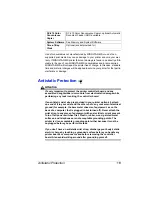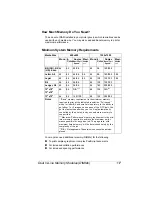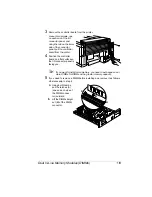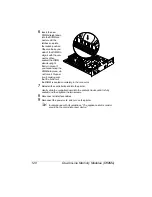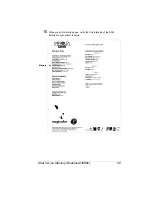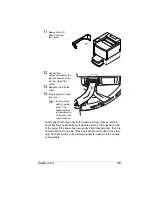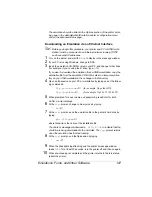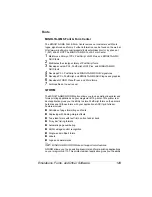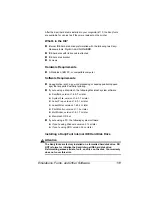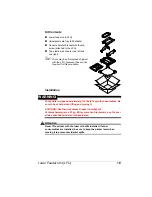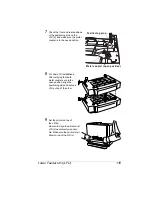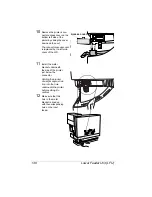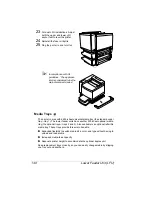Emulations, Fonts, and Other Software
127
The emulation should be listed in the Options section of the printer’s star-
tup page, in the Administration/Emulation printer’s configuration menu,
and on the advanced status page.
Downloading an Emulation via an Ethernet Interface
5
"
Before you begin this procedure, your printer and PC (or UNIX work-
station) must be connected to an Ethernet network running TCP/IP
and have valid IP addresses.
1
Turn on the printer, and wait for
IDLE
to display in the message window.
2
If your PC is running Windows, change to DOS.
3
Insert the emulation CD-ROM or disk in your PC, and change to that drive
(for example, if you’re using the D drive, type
d:
↵
).
If you want to download the emulation from a UNIX workstation, copy the
installation file from the emulation CD-ROM or disk to a temporary direc-
tory on your UNIX workstation, then change to that directory.
4
Open an ftp session on your PC or workstation by typing one of the follow-
ing commands:
ftp
printername
↵
(for example, ftp pctdev6
↵
)
ftp
ipaddress
↵
(for example, ftp 161.33.130.45
↵
)
5
When prompted for a user name and password, press Enter for both.
An ftp
>
prompt displays.
6
At the
ftp>
prompt, change to binary mode by typing
bin
↵
7
At the
ftp>
prompt, send the emulation file to the printer’s hard disk by
typing
put
filename
↵
where filename is the name of the installation file.
The printer’s message window reads
1 ACTIVE JOB
to indicate that the
emulation is being downloaded to the hard disk. The
ftp>
prompt returns
when the emulation has finished loading.
8
At the
ftp>
prompt, end the ftp session by typing
quit
↵
9
When the Disk light stops flashing and the printer’s message window
reads
IDLE
for at least 30 seconds, turn the printer off and then on again.
10
When downloading is complete and the printer returns to the idle status,
reboot the printer.
Содержание MAGICOLOR 6110
Страница 1: ...magicolor 6110 User s Guide 1800647 001A ...
Страница 8: ......
Страница 9: ...1 Replacing Consumables ...
Страница 30: ......
Страница 31: ...2 Using Media ...
Страница 53: ...3 Maintaining the Printer ...
Страница 70: ......
Страница 71: ...4 Troubleshooting ...
Страница 113: ...5 Installing Other Accessories ...
Страница 160: ......
Страница 161: ...6 Color Printing ...
Страница 164: ......
Страница 165: ...7 Repacking the Printer ...
Страница 180: ......
Страница 181: ...A Technical Specifications ...