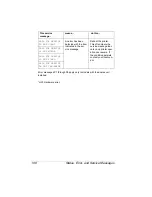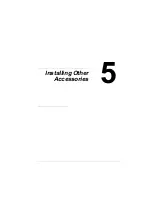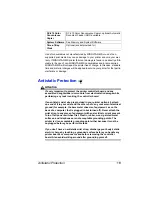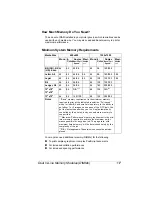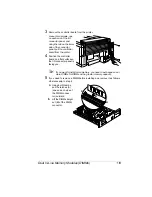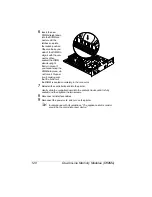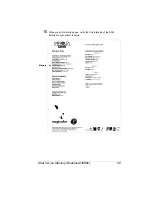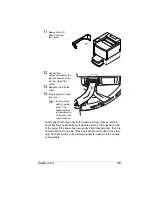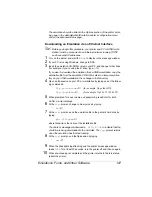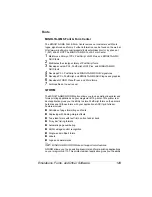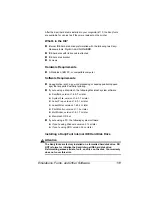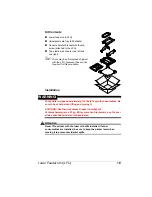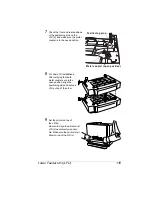Dual In-Line Memory Modules (DIMMs)
120
6
Insert the new
DIMM straight down
into the DIMM con-
nector until the
latches snap into
the locked position.
Observe the keyed
side of the DIMM to
align it with the con-
nector. When
seated, the DIMM
stands upright,
firmly in place. If
you cannot snap the
DIMM into place, do
not force it. Reposi-
tion it, making sure
that the bottom of
the DIMM is seated completely in the connector.
7
Reinstall the controller board into the printer.
Gently slide the controller board into the printer’s tracks until it is fully
seated, and then tighten the two screws.
8
Reconnect all interface cables.
9
Reconnect the power cord, and turn on the printer.
5
"
In compliance with UL guidelines, “The appliance inlet is consid-
ered to be the main disconnect device.”
IIIIIIIIIIIIIIIIIIIIIIIIIIIIIIIIIIIIIIIIIIIIIII IIIIIIIIIIIIIIIIIIIIIIIIIIIIIIIIIII IIIIIIIII
................................................
........................
..........
................................................
........................
..........
................................................
........................
..........
................................................
........................
..........
IIIIIIIIIIIIIIIIIIIIIIIIIIIIIIIIIIIIIIIIIIIIIII IIIIIIIIIIIIIIIIIIIIIIIIIIIIIIIIIII IIIIIIIII
................................................
........................
..........
................................................
........................
..........
................................................
........................
..........
................................................
........................
..........
Содержание MAGICOLOR 6110
Страница 1: ...magicolor 6110 User s Guide 1800647 001A ...
Страница 8: ......
Страница 9: ...1 Replacing Consumables ...
Страница 30: ......
Страница 31: ...2 Using Media ...
Страница 53: ...3 Maintaining the Printer ...
Страница 70: ......
Страница 71: ...4 Troubleshooting ...
Страница 113: ...5 Installing Other Accessories ...
Страница 160: ......
Страница 161: ...6 Color Printing ...
Страница 164: ......
Страница 165: ...7 Repacking the Printer ...
Страница 180: ......
Страница 181: ...A Technical Specifications ...