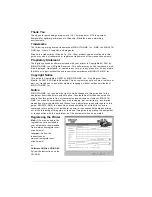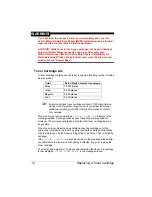Содержание MAGICOLOR 6110
Страница 1: ...magicolor 6110 User s Guide 1800647 001A ...
Страница 8: ......
Страница 9: ...1 Replacing Consumables ...
Страница 30: ......
Страница 31: ...2 Using Media ...
Страница 53: ...3 Maintaining the Printer ...
Страница 70: ......
Страница 71: ...4 Troubleshooting ...
Страница 113: ...5 Installing Other Accessories ...
Страница 160: ......
Страница 161: ...6 Color Printing ...
Страница 164: ......
Страница 165: ...7 Repacking the Printer ...
Страница 180: ......
Страница 181: ...A Technical Specifications ...