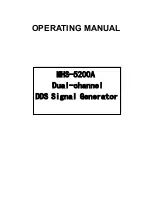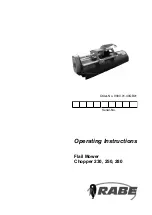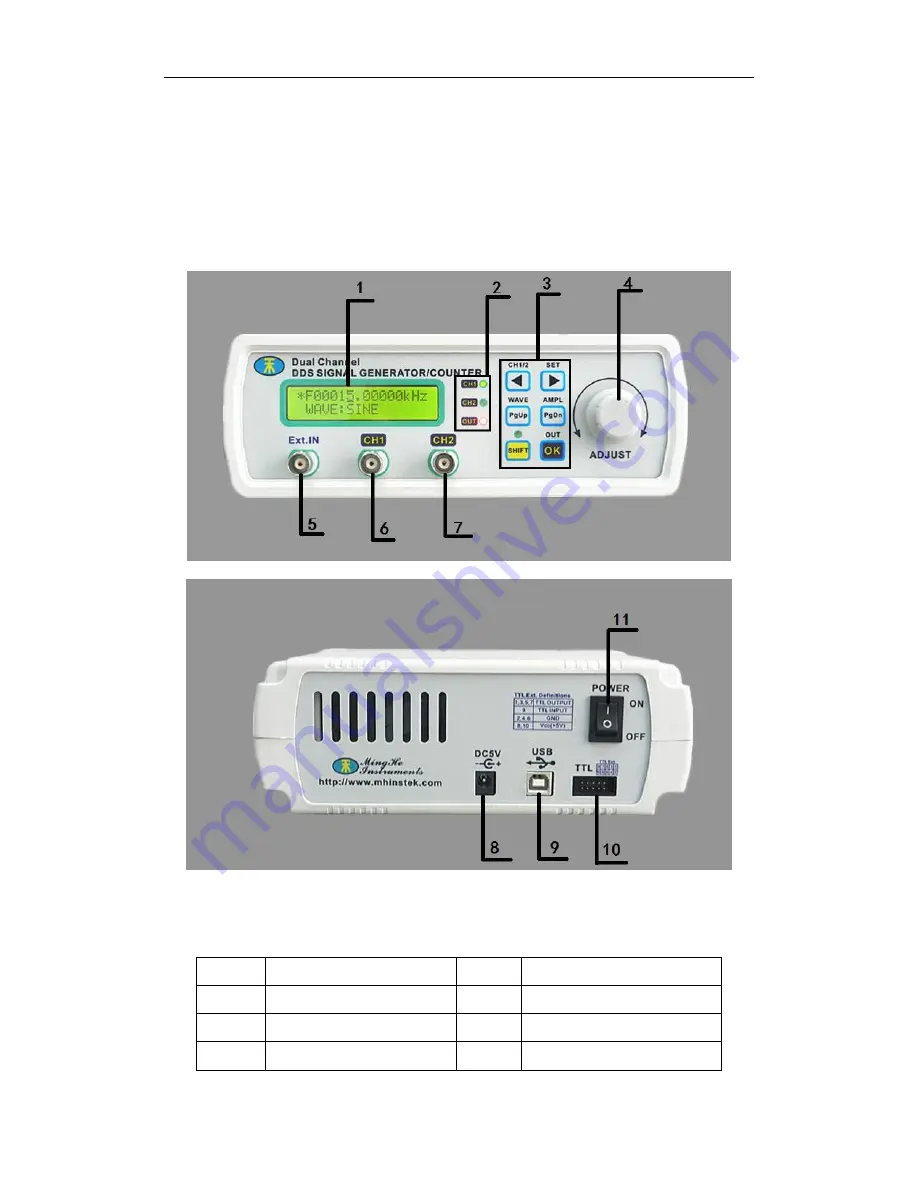
6
Instrument Description
1
、
Panel
MHS-5200A Appearance Figure 2-1 shows the description of the parts as shown in
Table 2-1.Figure 2-1 MHS5200A panel
Table 2-1 MHS5200A Panel
Grade Explanation
Grade Explanation
1
LCD1602
7
CH2 output interface
2
Status Indicator
8
DV5V power input
3
Operation buttons
9
USB
communicationinterface