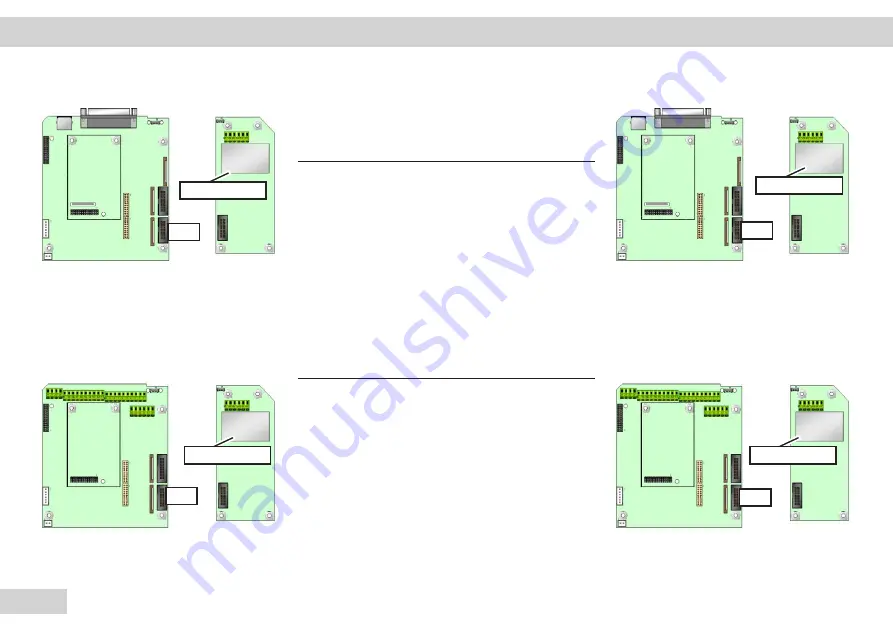
68
Service Manual Combics
ADC Option (A10/A20) Pin Assignment
DSUB or screw terminals Combics 1 (on board,
see left image) 1x10.000e
Connection Function
1
EXC+
2
SENSE+
3
OUT+
4
OUT-
5
SENSE-
6
EXC-
DSUB or screw terminals Combics 2/3 (see right
image) 1x10.000e
Connection Function
1
EXC+
2
SENSE+
3
OUT+
4
OUT-
5
SENSE-
6
EXC-
A10, 1x10.000e
A10, 1x10.000e
A20, 1x10.000e
A20, 1x10.000e
Interface Description | PCBs
ST5
ST5
ST5
ST5
Содержание CAIS3
Страница 82: ...81 Service Manual Combics ...
Страница 84: ...83 Service Manual Combics DeviceNet Interface 0 1 2 3 4 14 1 2 4 14 4 DeviceNet Installation YDO02C DN B3 ...
Страница 100: ...99 Service Manual Combics Adjustment data ...
Страница 102: ...101 Service Manual Combics ...
















































