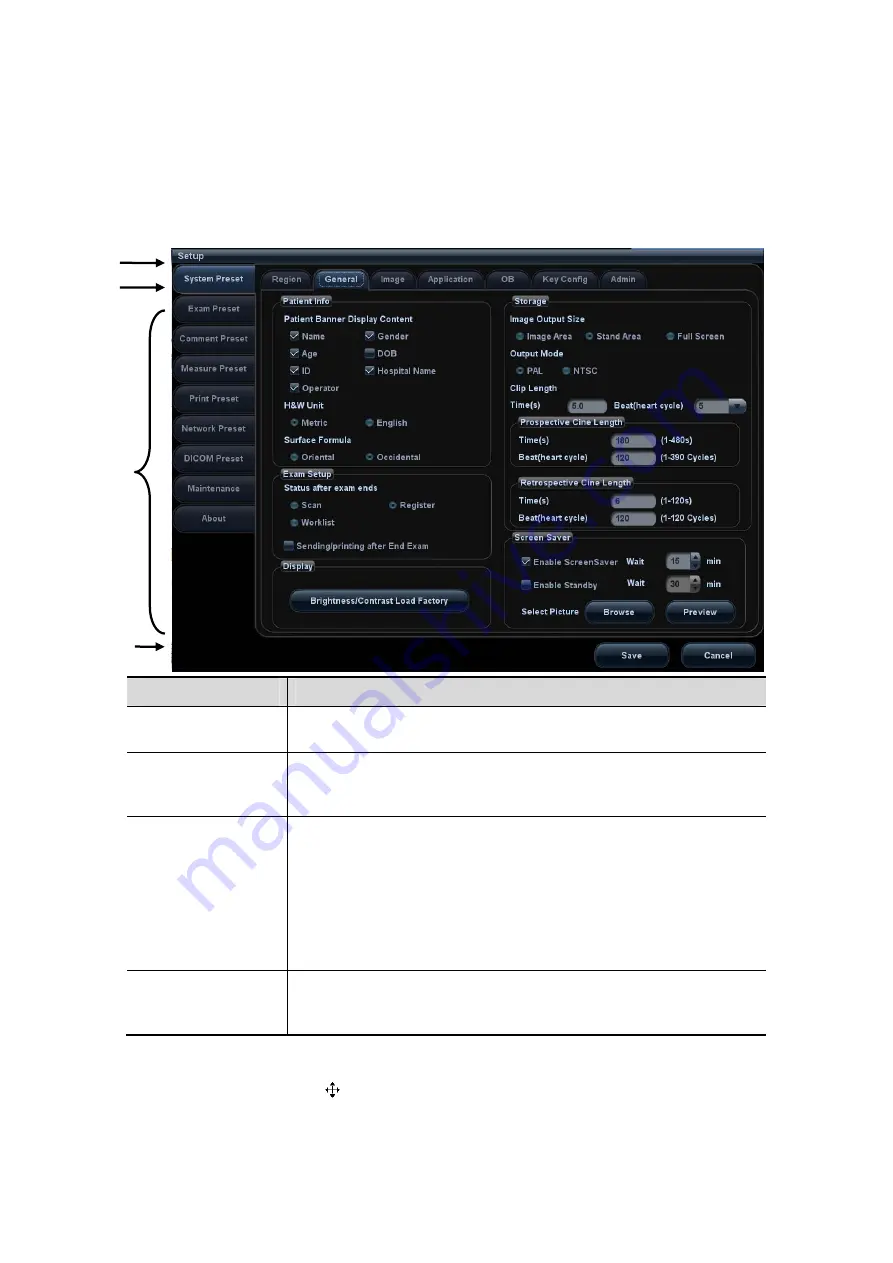
3-22 System Preparation
3.7.2
Basic Operations of Screens
A screen consists of title, page tabs, contents and buttons, as shown in the following
figure:
Composition
Description
Title Bar
The title bar is used to give a description for the content and
function of the screen.
Page Tab
For some screens, contents are distributed across several pages.
Click the tab by pressing <Set> key to open/close the available
pages.
Contents
Radio button: click to select the item.
Check box: click to check or uncheck the item.
Entry box: enter characters manually via the keyboard.
Position the cursor into the box, and then enter the letters or
characters.
Drop-down list box: click “
▼
” to show the list and select an
item.
[Save] and [Cancel]
When the operation of a screen is complete, press the [Save] or
[Cancel] button to save or cancel the operation, and close the
screen.
To reposition a dialogue box:
1. Roll the trackball to move the cursor onto the title bar of the dialogue box. At this time
the cursor becomes a
; press <Set>.
2. Roll the trackball and reposition the rectangular graphic to the new desired location.
3. Press the <Set>, and the dialogue box is moved to the desired position.
Title
Tab
Content
Control
button
Содержание DC-35
Страница 1: ...DC 35 DC 40 DC 45 DC 40S DC 40 Pro Diagnostic Ultrasound System Operator s Manual Basic Volume...
Страница 2: ......
Страница 10: ......
Страница 16: ......
Страница 59: ...System Preparation 3 17 Uninstalling Press the clip in the direction of the arrow to get out the holder Clip...
Страница 154: ......
Страница 160: ......
Страница 202: ......
Страница 246: ......
Страница 278: ......
Страница 282: ......
Страница 291: ...P N 046 010218 01 V1 0...
















































