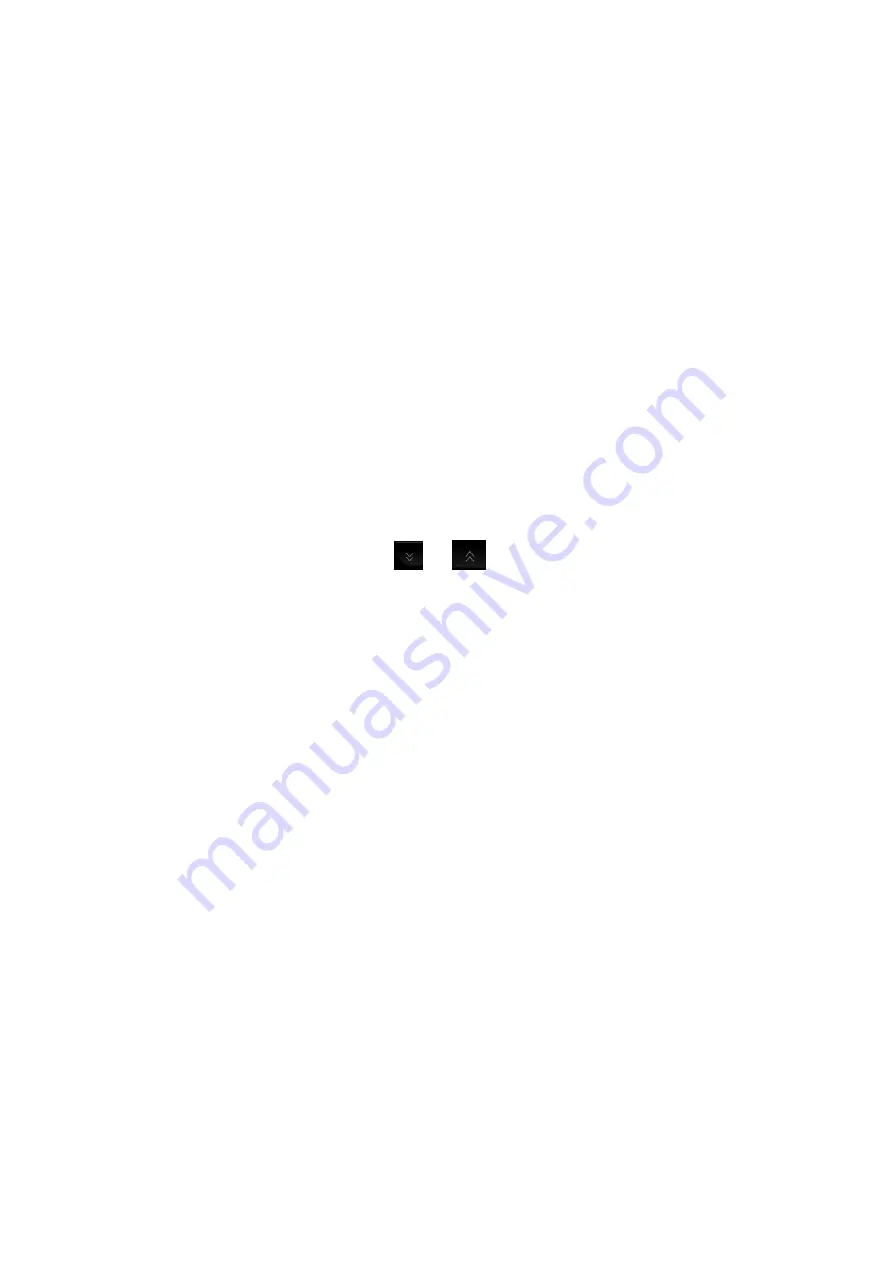
10-4 Patient Data Management
10.2.5 Quickly Saving Full Screen Image to the
System
1. Set the user-defined key through the path: [Setup]
Æ
[System Preset]
Æ
[Key Config].
Select a key in the Key Function field on the left side and select “Save Full Screen
Image to hard drive” in the Output page of Function field on the right side.
2. Press the user-defined key to save the image.
z
In the image screen, press the user-defined shortcut key to save the current
screen image, and the image is saved with the default filename in the default file
directory in the FRM format. The thumbnail of the image will appear in the
thumbnail area on the right side of the screen. When you move the cursor onto
the thumbnail, its filename with suffix will be displayed.
10.2.6 Thumbnails
The stored images or cineloops are displayed in the form of thumbnails on the screen:
z
In the iStation screen, the thumbnails refer to the images stored for the selected
exam or the selected patient.
z
In the scanning or freeze mode, the thumbnails refer to the images stored in the
current exam. You can click
or
to page down or up the thumbnails
when there are more than one page.
z
In the Review screen, the thumbnails refer to the images stored in the same
exam.
z
In the Review screen, open an image to enter the image analyzing status, all the
thumbnails belong to the exam are displayed.
z
When you move the cursor onto a thumbnail, its name and format will be
displayed.
10.2.7 Image
Review
and
Analysis
You can review and analyze the stored images (only refer to the images stored in the
system default path).
10.2.7.1 Review
an
Image
You can review all images stored in an exam, and send, delete or analyze the stored
images.
To enter image review:
z
During image scanning, saved image thumbnails will display at right part of the
screen. Move the cursor onto a thumbnail, and press <Set> twice to open the
image; if the stored image is a cine file, double-click the thumbnail to enter the
auto cine review.
z
Press <Review> to enter the Review screen. Images of the current exam and
the current patient are displayed.
z
Select an exam of a patient in the iStation screen, and press <Review> or
double-click the exam to enter the Review screen to review the images of the
patient.
The Review screen is shown as follows:
Содержание DC-35
Страница 1: ...DC 35 DC 40 DC 45 DC 40S DC 40 Pro Diagnostic Ultrasound System Operator s Manual Basic Volume...
Страница 2: ......
Страница 10: ......
Страница 16: ......
Страница 59: ...System Preparation 3 17 Uninstalling Press the clip in the direction of the arrow to get out the holder Clip...
Страница 154: ......
Страница 160: ......
Страница 202: ......
Страница 246: ......
Страница 278: ......
Страница 282: ......
Страница 291: ...P N 046 010218 01 V1 0...






























