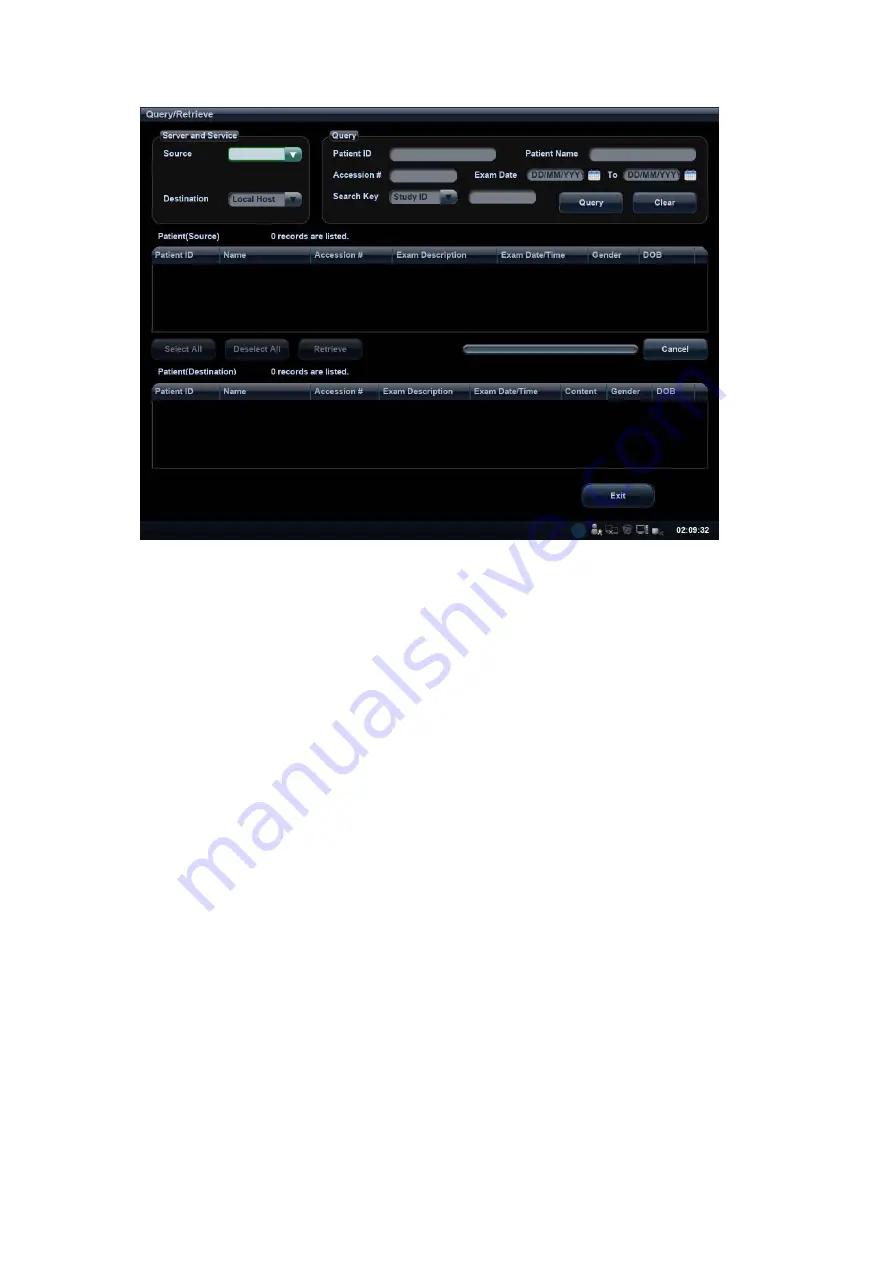
11-14 DICOM
3. Select the server in “Server and Service” area (both the source and the destination).
4. Enter the query information, such as Patient ID, Patient Name, Accession #, Exam Date, or
key words.
Click [Clear] to empty the entered query information.
5. Click [Query], the system performs the query and lists out the results into the patient (source)
list.
You can perform further query basing on the results by entering new query information.
6. Select one or more patient records according to the actual situation.
Click [Select All] to select all the patient records in the list.
Click [Deselect All] to deselect all the patient records in the list.
7. Click [Retrieve] to retrieve the patient records in the DICOM query/retrieve server into the local
machine.
8. Click [Exit], you can see the retrieved patient records are listed in the iStation screen.
11.4 DICOM Media Storage
Patient data in the ultrasound system can be saved into the external media in the format of DCM;
meanwhile, DCM files can be accessed in the ultrasound system.
Media Storage
1. Select a patient record in the iStation screen.
2. Click [Send] in the popped up menu to open the dialogue box.
3. Select destination media, compression mode and size from DICOMDIR.
4. Set whether to remove the patient data from local hard disk after backup (remove exams or
just remove the images).
5. Click [OK].
Содержание DC-35
Страница 1: ...DC 35 DC 40 DC 45 DC 40S DC 40 Pro Diagnostic Ultrasound System Operator s Manual Basic Volume...
Страница 2: ......
Страница 10: ......
Страница 16: ......
Страница 59: ...System Preparation 3 17 Uninstalling Press the clip in the direction of the arrow to get out the holder Clip...
Страница 154: ......
Страница 160: ......
Страница 202: ......
Страница 246: ......
Страница 278: ......
Страница 282: ......
Страница 291: ...P N 046 010218 01 V1 0...






























