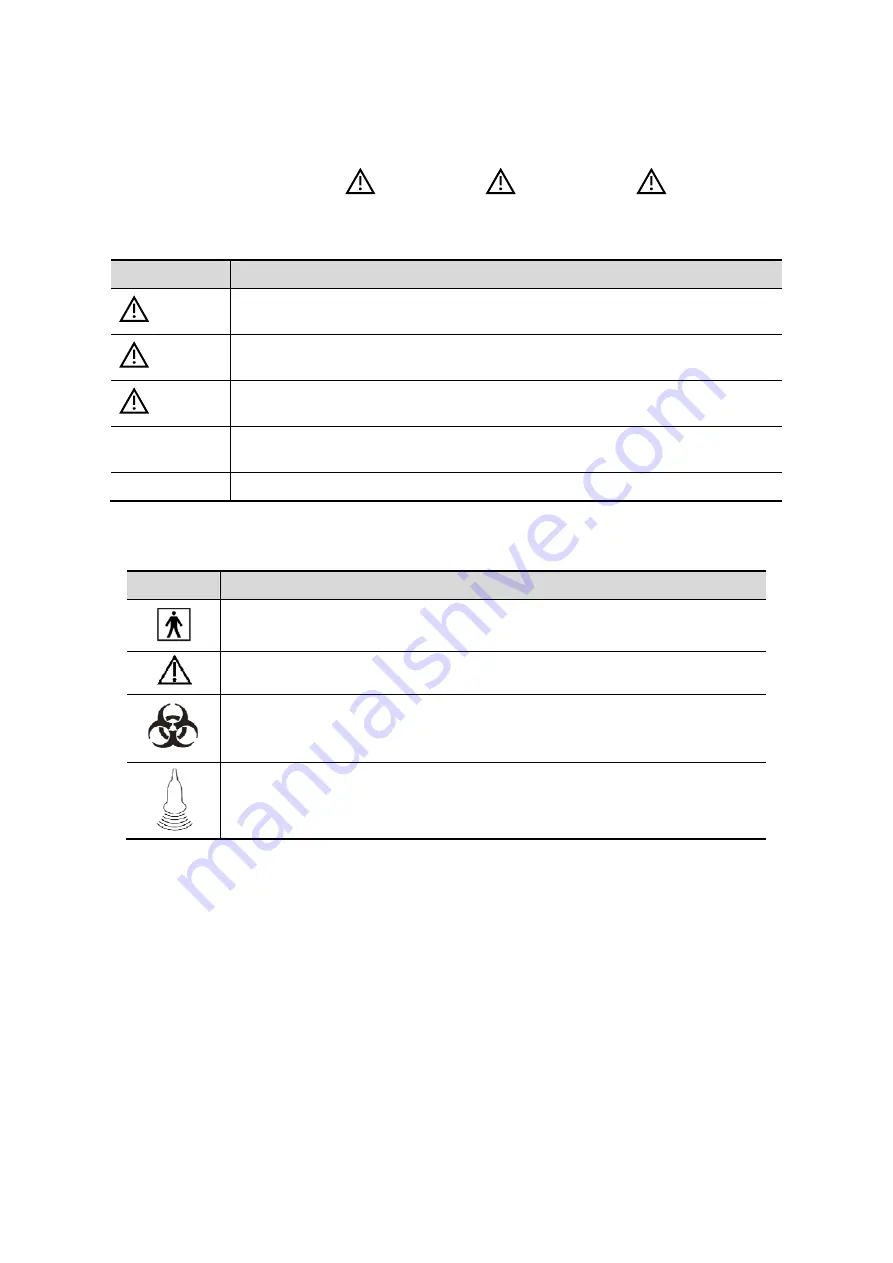
1-2 Safety Precautions
1.2
Meaning of Signal Words
In this manual, the signal words"
DANGER
”, “
WARNING
”, “
CAUTION
”,
“
NOTE
” and "Tips" are used regarding safety and other important instructions. The signal
words and their meanings are defined as follows. Please understand their meanings clearly
before reading this manual.
Signal word
Meaning
DANGER
Indicates an imminently hazardous situation that, if not avoided, will result
in death or serious injury.
WARNING
Indicates a potentially hazardous situation that, if not avoided, could result
in death or serious injury.
CAUTION
Indicates a potentially hazardous situation that, if not avoided, may result
in minor or moderate injury.
NOTE
Indicates a potentially hazardous situation that, if not avoided, may result in
property damage.
Tips
Important information that helps you to operate the system more effectively.
1.3
Meaning of Safety Symbols
Symbol
Description
Type-BF applied part.
The ultrasound probes connected to this system are type-BF applied parts.
General warning, caution, risk of danger.
Patient/user infection due to contaminated equipment. Be careful when
performing the cleaning, disinfection and sterilization.
Patient injury or tissue damage from ultrasound radiation. It is required to
practice ALARA when operating ultrasound system.
Содержание DC-35
Страница 1: ...DC 35 DC 40 DC 45 DC 40S DC 40 Pro Diagnostic Ultrasound System Operator s Manual Basic Volume...
Страница 2: ......
Страница 10: ......
Страница 16: ......
Страница 59: ...System Preparation 3 17 Uninstalling Press the clip in the direction of the arrow to get out the holder Clip...
Страница 154: ......
Страница 160: ......
Страница 202: ......
Страница 246: ......
Страница 278: ......
Страница 282: ......
Страница 291: ...P N 046 010218 01 V1 0...
















































