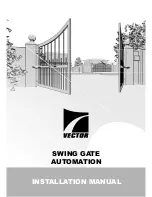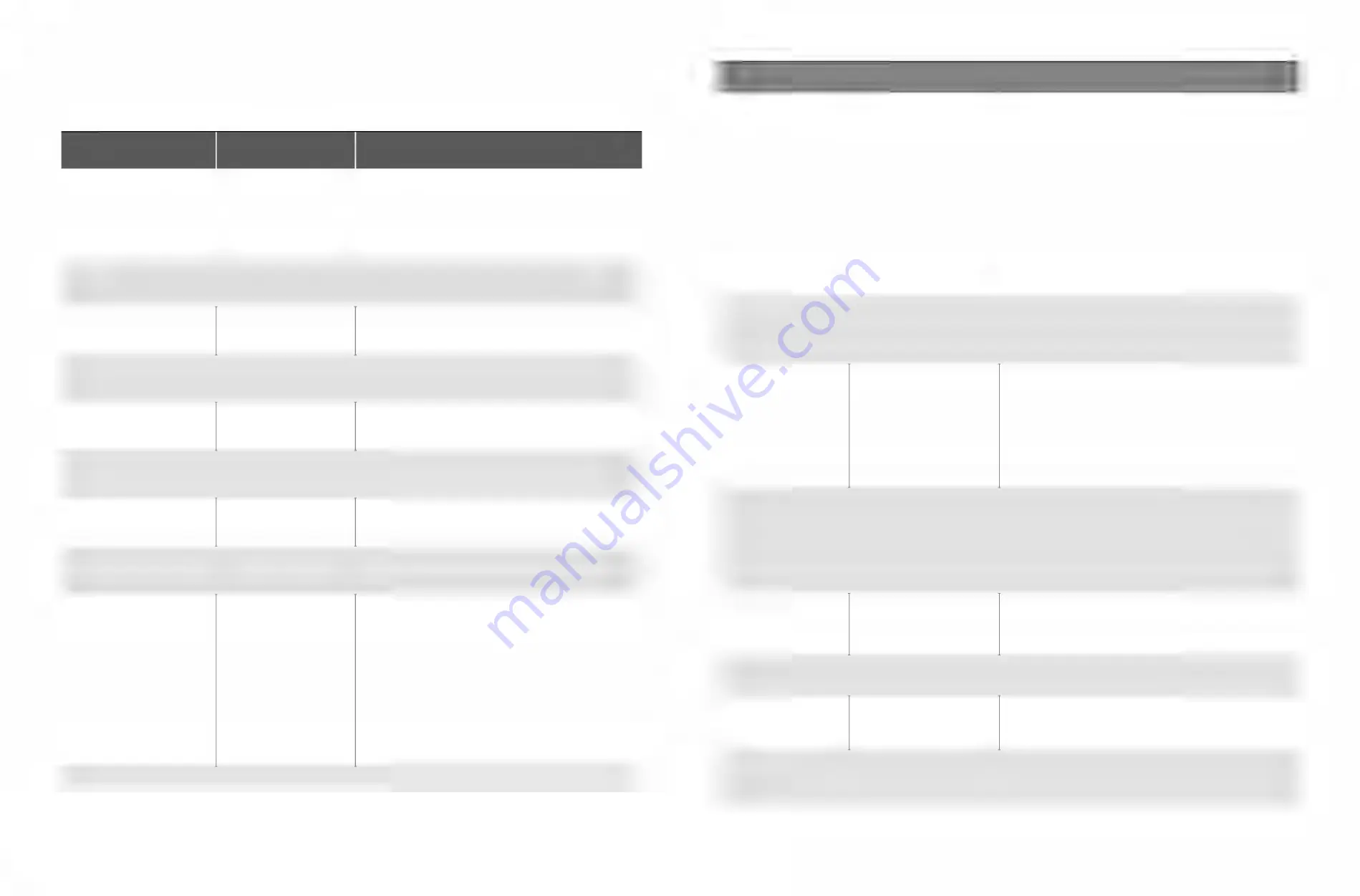
28
TS571W Installation Instructions
TS571W Installation Instructions
29
If your gate operator does not function properly after it is installed, use this guide before calling the Nortek Security and Control
Service Department.
Troubleshooting Guide - Visual Feedback
Visual Feedback
Possible Diagnosis Check/Solution
The unit does not seem to turn on
Blown fuse(s)
Lack of power
Power switch
h
Check battery harness , ensure the battery is connected red to
red (+) and black to black (-)
h
Check both board fuses and harness fuse
h
Check the battery voltage
h
Check charge source
h
Ensure the unit is switched on
LED 2 (red) 1 blink, pause, 1 blink…
Cycle terminal shorted
Detach any wires connected to this terminal. If the LED clears
and the unit begins to function, check for a defective accessory,
triggered accessory or shorted wiring.
LED 2 (red) 2 blinks, pause, 2 blinks…
Safety terminal shorted
Detach any wires connected to this terminal. If the LED clears
and the unit begins to function, check for a defective accessory,
triggered accessory or shorted wiring.
LED 2 (red) 3 blinks, pause, 3 blinks…
Exit terminal shorted
Detach any wires connected to this terminal. If the LED clears
and the unit begins to function, check for a defective accessory,
triggered accessory or shorted wiring.
LED 2 (red) 4 blinks, pause, 4 blinks…
Shadow terminal shorted
Detach any wires connected to this terminal. If the LED clears
and the unit begins to function, check for a defective accessory,
triggered accessory or shorted wiring.
LED 2 (red) 5 blinks, pause, 5 blinks…
Close Edge terminal shorted
Detach any wires connected to this terminal. If the LED clears
and the unit begins to function, check for a defective accessory,
triggered accessory or shorted wiring.
LED 2 (red) 6 blinks, pause, 6 blinks…
Open Edge terminal shorted
Detach any wires connected to this terminal. If the LED clears
and the unit begins to function, check for a defective accessory,
triggered accessory or shorted wiring.
Charge LED rapidly flashing
Unit does not detect the presence
of a battery
h
Check battery connections and harness, ensure the battery is
connected red to red (+) and black to black (-)
h
Check all fuses
Charge LED off
Unit not charging
h
Battery at full charge
h
Top left fuse if blown, check charge source polarity, replace
fuse
h
Normal systems check, it will come back on momentarily.
h
No transformer output, proper output should be 19 Vdc
h
Poor or night solar conditions.
h
Check circuit breaker or GFI.
h
Power at outlet
h
Low voltage wire problem from charge source (transformer or
solar panel) to the control board.
h
Ensure transformer or solar panel wires are properly connected
to the control board. It is necessary to observe correct polarity.
Charge LED Flashing
Battery or Batteries disconnected
Connect battery/batteries
Visual Feedback
Possible Diagnosis
Check/Solution
The unit will not run
1) Unit arm travel (limit) not set.
2) Transmitter not programmed.
3) Power source issues.
4) Arm problem
h
Set travel limit
h
Program transmitter
h
Bad or low battery
h
No transformer output, proper output should be 19 Vdc
h
Poor or night solar conditions
h
Check circuit breaker or GFI
h
Power at outlet
h
Low voltage wire problem from charge source (transformer or
solar panel) to the control board.
h
Ensure transformer or solar panel wires are properly connected to
the control board.
h
Potential arm problem check all connection cycle power or press
reset, if after the reset you get a click and no movement the
problem maybe the power cable or internal to the arm
The unit stope before reaching
the proper open or close
position
Limit position not adjusted/set
correctly.
The unit is receiving a stop
command
h
Reset the arm’s extended limit position, see page ___.
h
Adjust the arm’s retracted position by moving or repositioning the
hardware.
h
Check transmitters and any wired accessory
The unit reverses before
completing an open or close.
Gate/unit has sensed an obstruction
h
Path of gate
h
Gate for Level and Plumb
h
The gate requires maintenance, it is to difficult to move.
h
Adjust Force Factor
h
For diagnostic purposes disconnect the external obstruction
detection devices, if the unit works troubleshoot these devices.
h
Arm rev. counter
h
Arm power cable connections.
The unit stops before reaching
the correct close or open
position.
Limit is not set correctly.
Hardware not positioned correctly.
The unit received a stop command.
h
Reset the limits (the extended position of the arm) Note: if this
problem has occurred, make sure the resetting of limit(s) begins
with the operator arm fully retracted. Do not spin the tube out,by
hand, in order to attach it to the gate bracket.
h
Adjust the arm Hardware (this would correct the retracted
position of the arm)
h
Check for a triggered (stuck) transmitter or accessory
The auto close seems to be
working in reverse and/or
accessories not operating
properly
Dip switch 1 in the wrong position.
Or, Power has not been cycled since
the switch was moved.
h
Turn unit off then back on
h
Move dip 1 to the correct position and cycle power.
h
Check accessories and connections
F1 fuse (top left) blown
Transformer or solar wired to board
incorrectly
h
Correct wiring
h
Replace fuse
F2 fuse (bottom left fuse)
blown
Battery or Batteries connected
incorrectly
h
Check battery connections and harness, ensure the battery is
connected red to red (+) and black to black (-)
h
Check harness fuse
Harness fuse blown
Battery or Batteries connected
incorrectly
h
Check battery connections and harness, ensure the battery is
connected red to red (+) and black to black (-)
h
Replace harness fuse and F2 fuse if blown
Additional information can be found by contacting Nortek Security and Control.