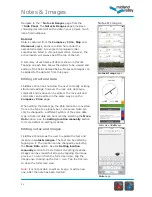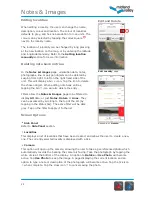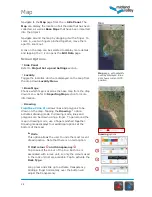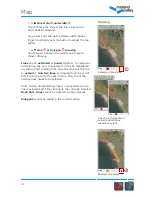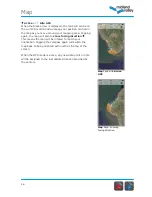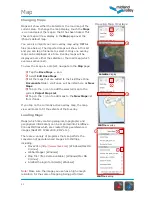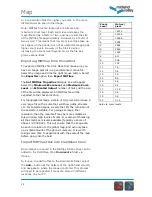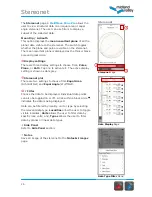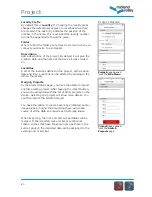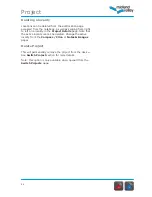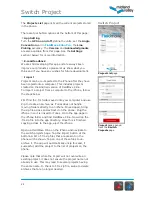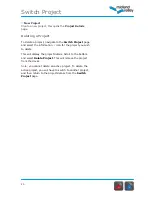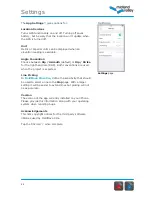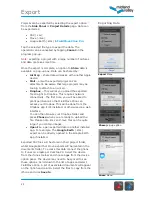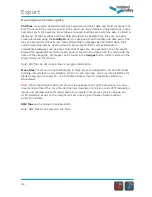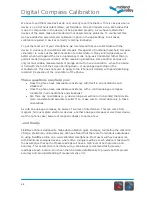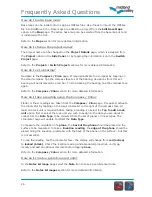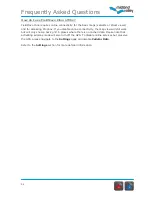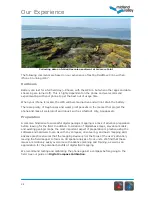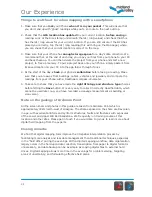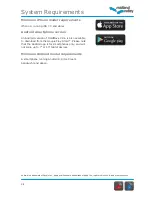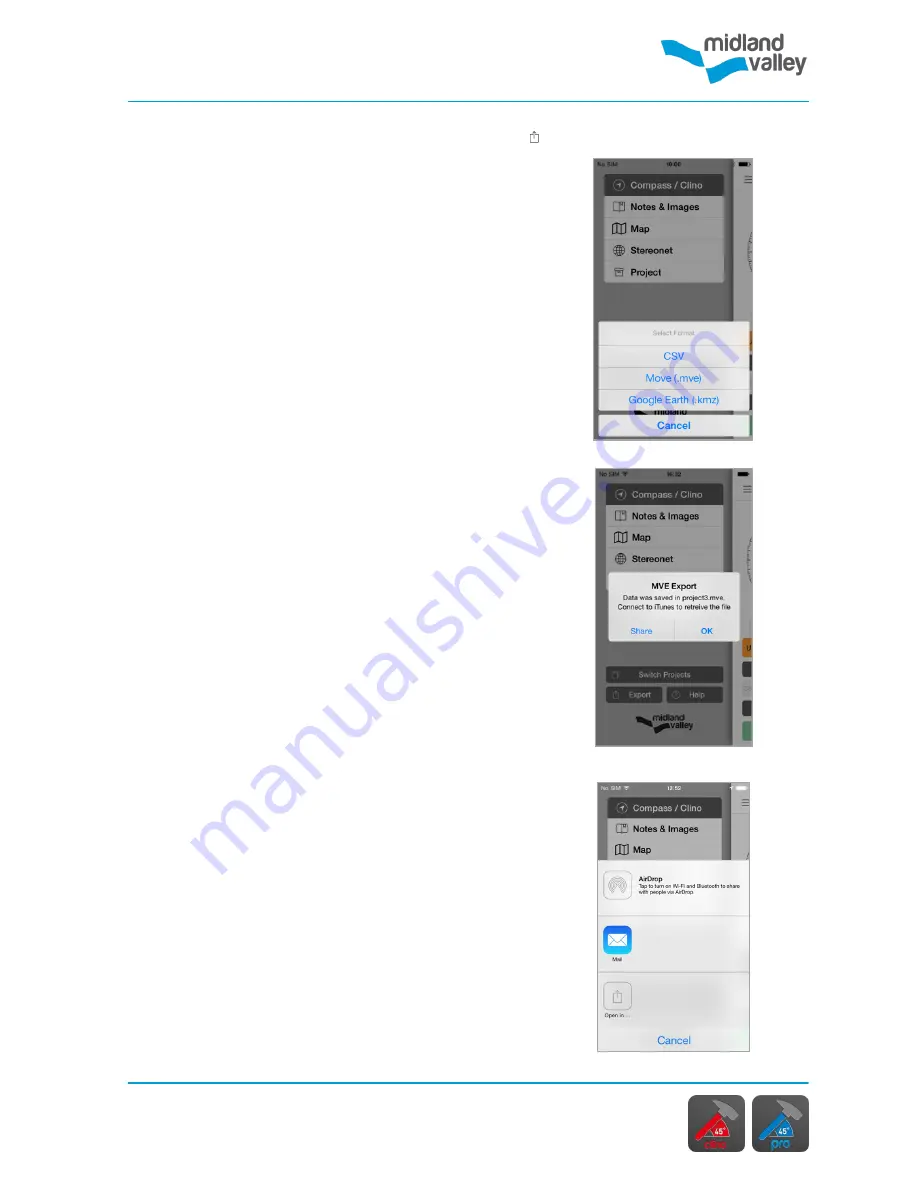
Export
25
Share
Menu
Exporting Data
Export
Menu
Share
pop-up option
Projects can be exported by selecting the export option
from the
Side Panel
or
Project Details
page. Data can
be exported as:
CSV (.csv);
Move (.mve);
Google Earth (.kmz) in
FieldMove Clino Pro
.
Tap the selected file type to export the data. The
operation can be cancelled by tapping
Cancel
on the
progress pop-up.
Note:
exporting a project with
a large number of pictures
and data can take some time.
Once the export is complete, an option to
Share
data is
available on pop-up box. Data can be shared by:
AirDrop
– share data wirelessly with another Apple
device.
– email the exported project as an
attachment. Be aware that large projects may be
too big to attach to an e-mail.
Dropbox
–
This will let you upload the exported
file straight to Dropbox. This requires network
connectivity. The first time, you will be asked to
grant permission so that FieldMove Clino can
access your Dropbox. This will be done from the
Dropbox app if it’s installed, or otherwise via a web
interface.
You can then browse your Dropbox folder and
press
Choose
when you are ready to upload the
file. Please note .kmz and .mve files can be quite
large if you contain images.
Open In
– open exported data in another installed
app. For example. The
Google Earth
(.kmz)
export can be directly opened in the Google Earth
app if installed.
Exported CSV files will be stored in their project folder,
whilst Google Earth or Move exports will be located in the
documents folder. To access this data connect the phone
to iTunes on a laptop or desktop PC. Select the device
from the iTunes toolbar and choose Apps from the device
option panel. The device may need to be synced to see
these options. Scroll down to the list of apps and select
FieldMove Clino. A list of associated documents will appear
on the right-hand column. Select the files to copy from the
iPhone and click
Save to
.
Содержание FieldMove Clino
Страница 1: ......