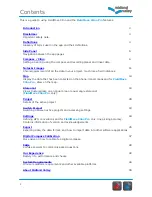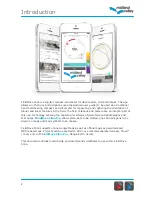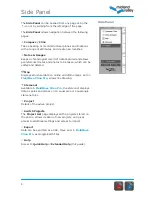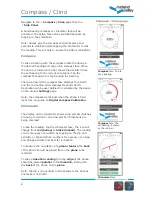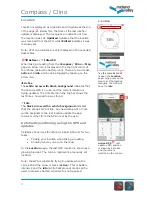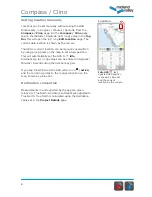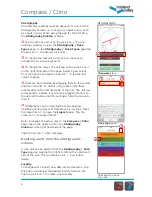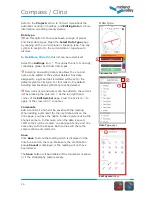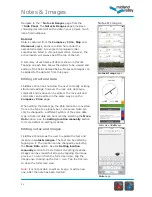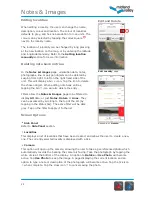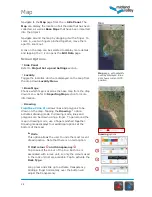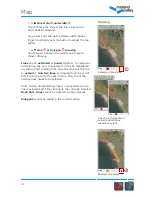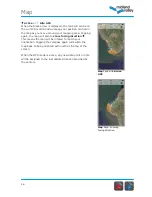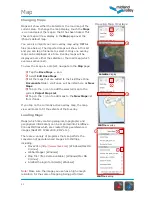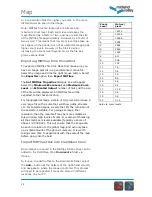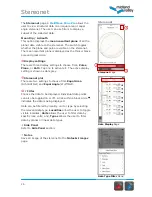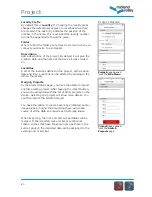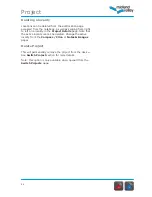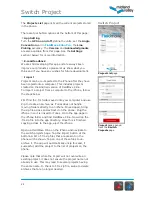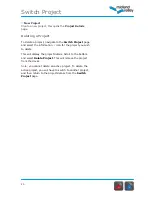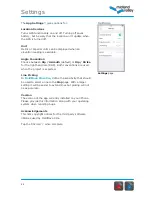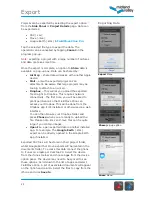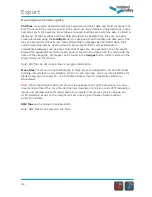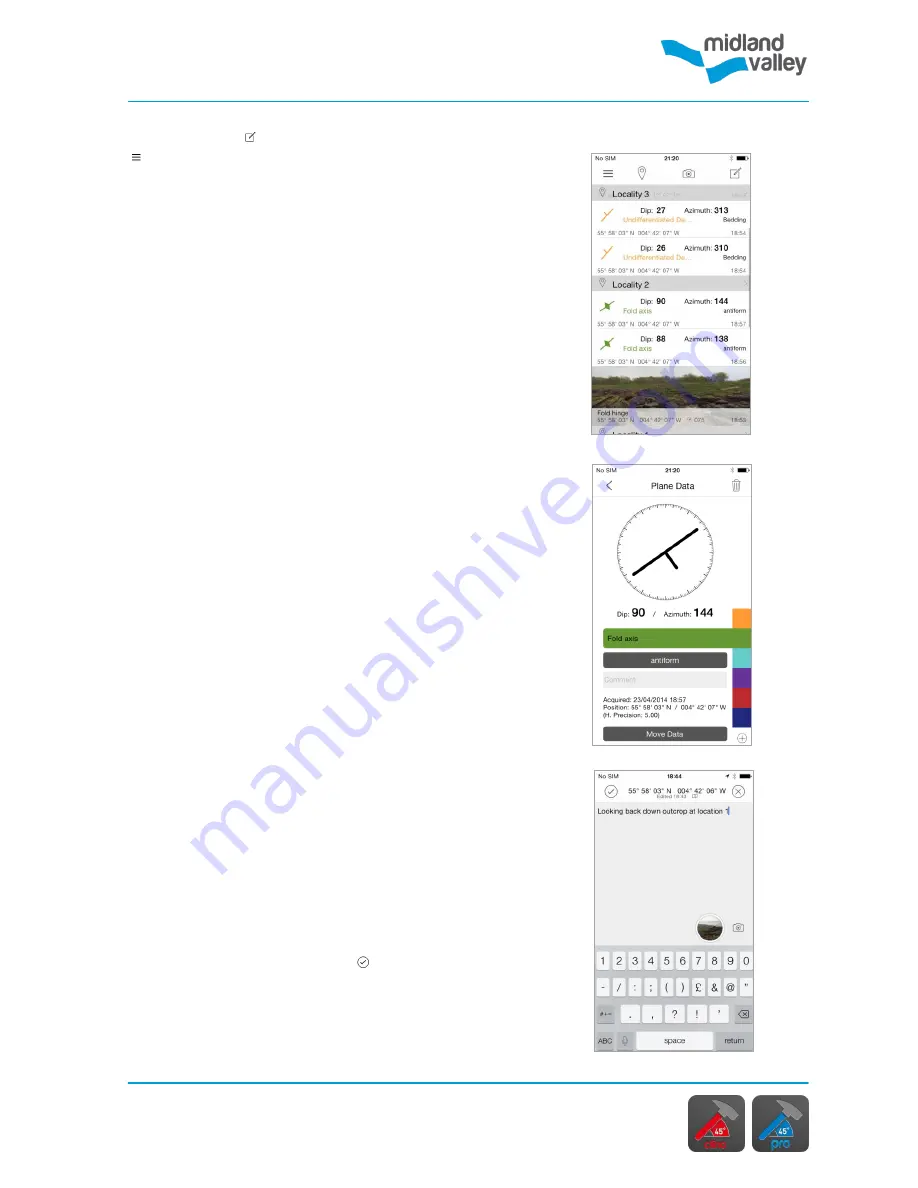
Notes & Images
11
Example of
Edit
page
Notes & Image
page
Notes & Images
Note
page
Navigate to the
Notes & Images
page from the
Side Panel
. The
Notes & Images
page provides a
chronological record of all the data in your project, much
like a field notebook.
Data list
Data is captured from the
Compass / Clino
,
Map
and
Stereonet
pages, and is recorded here under the
associated locality in reverse chronological order.
Localities are listed in chronological order. However, the
active locality will always be at the top of the list.
A summary of each piece of data is shown in this list.
Tapping on each item allows the details to be viewed and
editing of the fields detailed below. Notes and images can
be added to the data list from this page.
Editing structural data
FieldMove Clino does not allow the user to modify existing
structural readings; however the rock unit, data type,
comment and location can be edited. The rock unit and
comments can be edited in the same way as on the
Compass / Clino
page.
When editing the data type, the data cannot be converted
from a line type to a plane type or vice versa. Data can
only be changed to a different symbol of the same data
type. Structural data can be moved by selecting the
Move
Data
option. See the
Setting location manually
section
for more details on setting locations.
Editing notes and images
FieldMove Clino allows the user to update the text and
location in
notes & images
. The text can be edited by
tapping on it. The location can be changed by selecting
the
Move Data
option. See the
Setting location
manually
section for more details on setting locations.
Images can be viewed full screen by tapping the image
preview. To return from the full screen
view, tap the
image once to bring up the tick icon. Tap the tick icon
to close the full screen view.
Note:
it is not possible to edit an image, or add a new
one, after the note has been created.
Содержание FieldMove Clino
Страница 1: ......