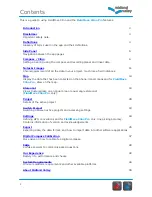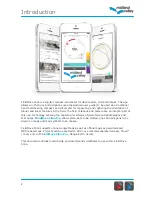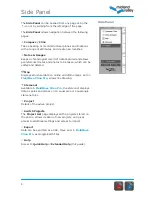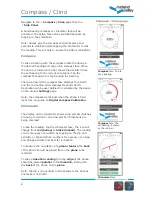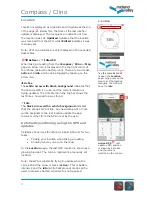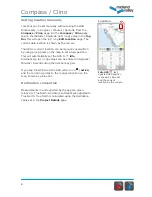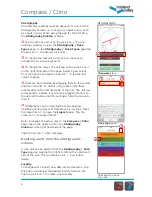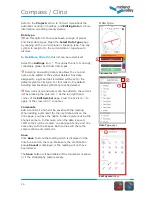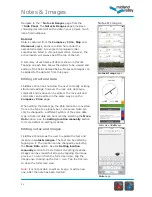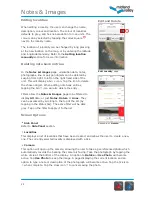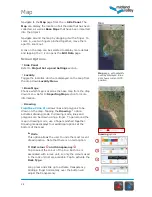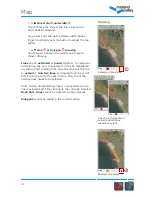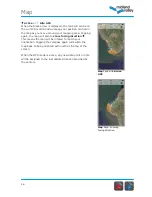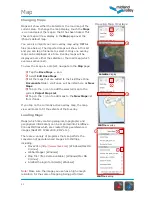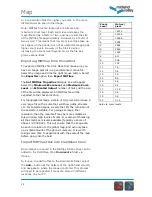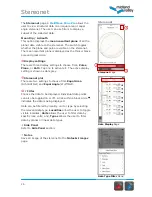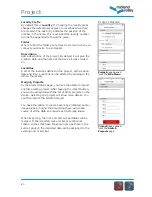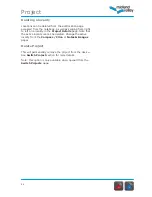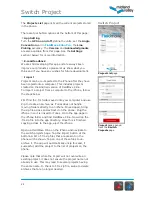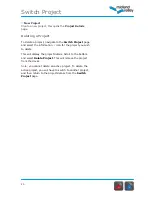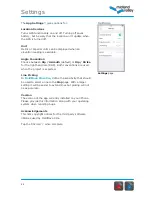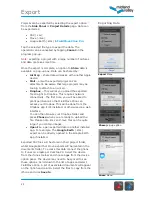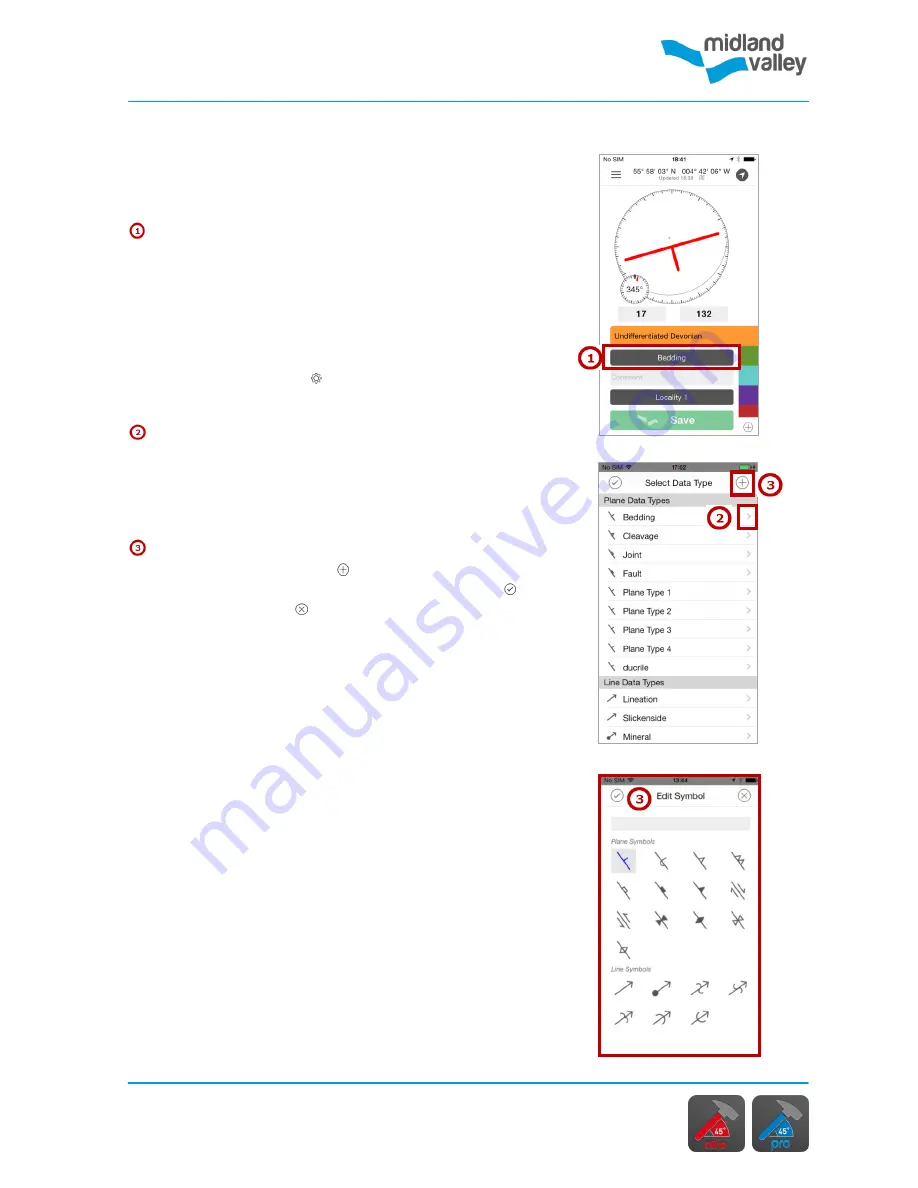
Compass / Clino
10
Edit Symbol
page
Data Type
page
Clinometer
face
Data type
Refer to the
Project
section to find out more about the
automatic naming of localities, and
Editing Data
for more
information on editing locality details.
Data type
Tap this option to choose between a range of planar
and linear data types. Open the
Select Data Type
page
by tapping on the current plane or lineation type. Tap any
symbol to assign it to the current data or tap above to
dismiss.
In
FieldMove Clino Pro
this list can be customized:
Select the
Settings
icon . This opens the list of currently
collectable planar and linear data types.
Selecting an existing data type allows the icon and
name to be edited or the symbol deleted. Any data
assigned to a symbol that is deleted will be set to the
default symbol of its type. For this reason, the default
bedding and lineation symbols cannot be deleted.
New icons (icon and name) can be added to the current
list by pressing the plus icon at the top right hand
corner of the
Edit
Symbol
page. Press the tick icon to
apply or the cross icon to cancel.
Comments
Add a comment which will be saved with the reading.
When adding a comment for the next data point on the
Clino page, you have the option to take a picture using the
phone's camera. In this case, when the data is saved,
TWO entries will be created: one data point entry and one
note entry with the images. Both entries will share the
same location and comment.
Save
Click
Save
to store the reading which is displayed in the
note book and on the map. Make sure the confirmation
popup
Saved!
is displayed or the reading will not have
been stored.
The
Save
button will be disabled if the clinometer is active
or if the stratigraphy table is empty.
Содержание FieldMove Clino
Страница 1: ......