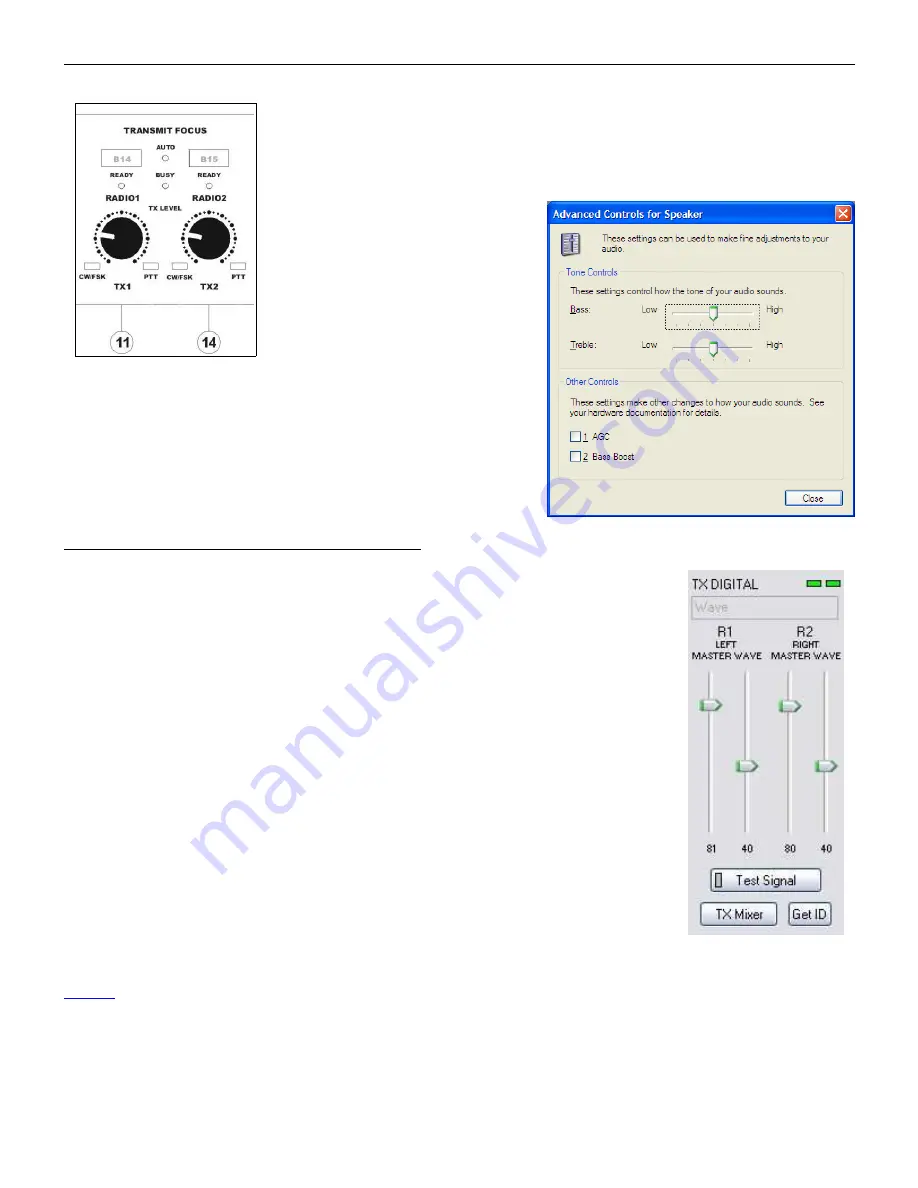
microHAM © 2008 All rights reserved
If you need to adjust the transceiver drive level during operation you can use
the front panel controls and leave the settings in the Audio Mixer untouched.
Knob TX1 (11) adjusts the drive for RADIO1, knob TX2 (14) adjusts the drive
for RADIO2.
With MK2R+ you can take
advantage of the internal Voice
CODEC to adjust transmit audio
equalization. Click on the TX
Mixer button, select Options and
enable Advanced Controls.
On the Master (Speaker) channel,
selecting the "Advanced" button will open an additional widow
will appear with Treble and Bass equalizer settings. You can
experiment here to adjust VOICE equalization as well as AGC
and bass boost. These settings will be applied only to VOICE
modes because digital modes use the USB Audio CODEC in
MK2R+.
TX DIGITAL (AFSK/PSK/etc. – transmit levels)
These controls adjusts output level for DIGITAL mode operation. If the channel is
active, the green rectangles, one for each radio, will light. If they do not light, click
on the TX Mixer button and unmute master the Volume (Speaker) and Wave
controls.
As with the voice mixer, there are four (4) sliders, two for RADIO1 (R1) and two for
RADIO2 (R2). Each pair has a WAVE slider and MASTER slider (the Master
Volume or Speaker control). The pair used for each radio is determined by the
Left/Right channel selector on the Audio Switching tab.
As a starting point, set the MASTER level to about 80% and adjust for proper drive
with WAVE slider.
If you need to adjust the transceiver drive level during operation you can use the
front panel pots and leave the settings in Audio Mixer untouched.
Knob TX1 (11) adjusts the drive for RADIO1, knob TX2 (14) adjusts the drive for
RADIO2.
Test Signal: causes MK2R to output a 1500 Hz audio tone for setting the transmit
output level for AFSK digital modes. The radio with transmit focus will be keyed.
NOTE: The TX Mixer button on the digital side of the Audio Mixer tab starts a different sound card than the
TX Mixer button on the VOICE side of the Audio Mixer tab. To check that the proper mixer has been
assigned, click the Get ID button and confirm that the proper sound card is selected. If the names do not
match, restart Router.
44






























