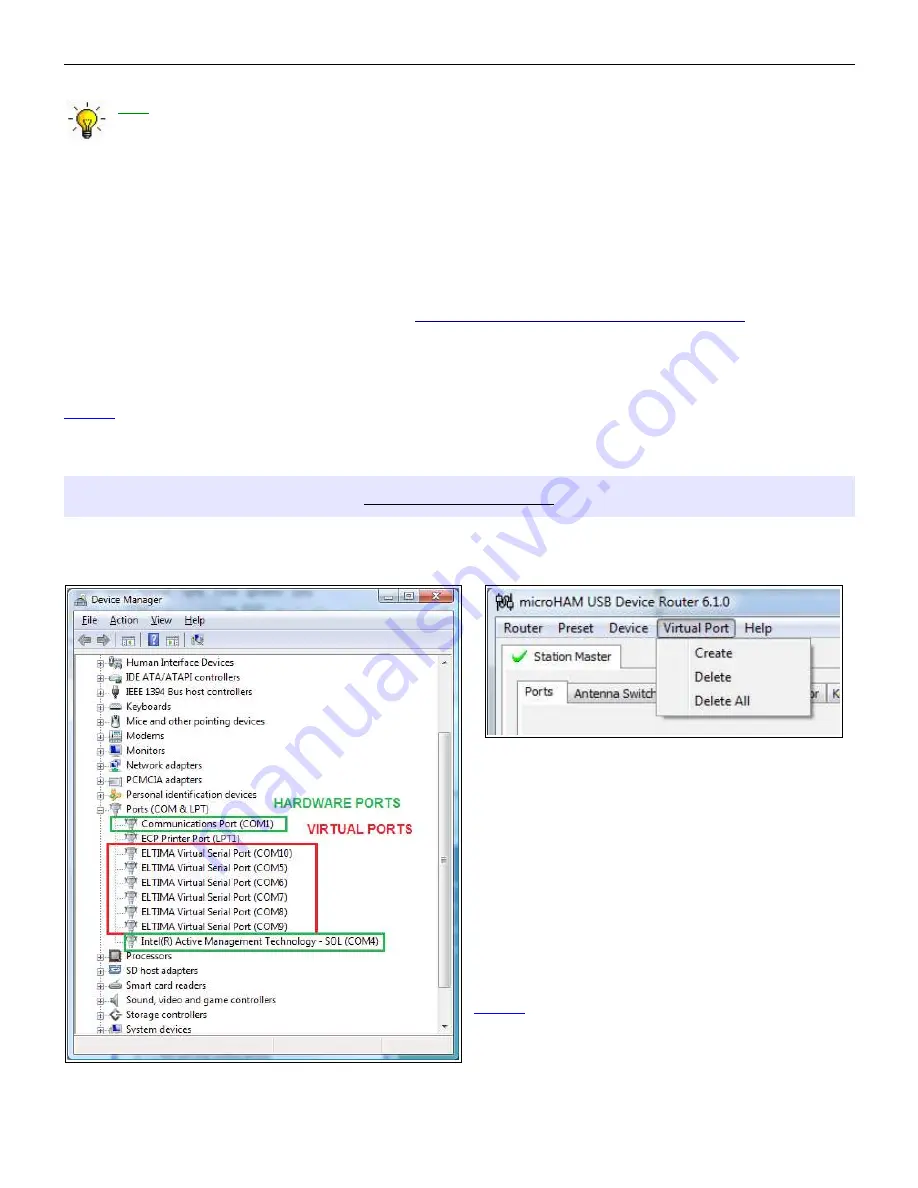
microHAM © 2008 All rights reserved
TIP: Templates are a powerful tool for quickly configuring Router to work with a particular
application. Template files are interchangeable between computers and ideal for cloning setups in
multi-computer stations or for sharing configurations between users.
Store as Power-Up Settings: - will store the current settings of the Audio Switching, PTT, CW/WinKey,
SO2R and ACC tab to the MK2R's EEPROM. If MK2R is operated without connection to the
computer it will use the settings stored in EEPROM. If MK2R is connected to a computer running
Router, the power-up settings will be overridden by the Router settings but the default settings are
retained in EEPROM.
Upload Firmware: microHAM will occasionally release updates to the firmware in MK2R. The update may
support new features in Router or improve application compatibility. The most recent public version
of the firmware is always available from
www.microham.com/contents/en-us/d29.html
To update firmware, download the firmware file to your computer, then click on Device | Upload
Firmware. A Windows file dialog will open, navigate to the directory into which you downloaded the
firmware file and select the file.
NOTE: If you upgrade Router, each upgrade will include the latest firmware file. The new firmware will be
automatically uploaded to the MK2R when the new version of Router connects for the first time, you have
just to confirm the upgrade when prompted.
VIRTUAL PORT MENU
It is necessary to create a number of virtual serial ports (COM ports) in order for a Windows application
(logging, control or digital mode program) to access microHAM devices.
Create - Creates virtual COM ports. It is possible
to select more ports at once by holding the Control
key on the keyboard and clicking on COM port
numbers. Creating a virtual port may take a while,
be patient.
Delete - Deletes any single virtual port.
Delete All - Deletes all previously created virtual
ports and resets Virtual Serial Port bus.
Do not delete a virtual port unless all applications
using that port have been closed.
NOTE: Properly working ports should not
display an exclamation mark (!).
24






























