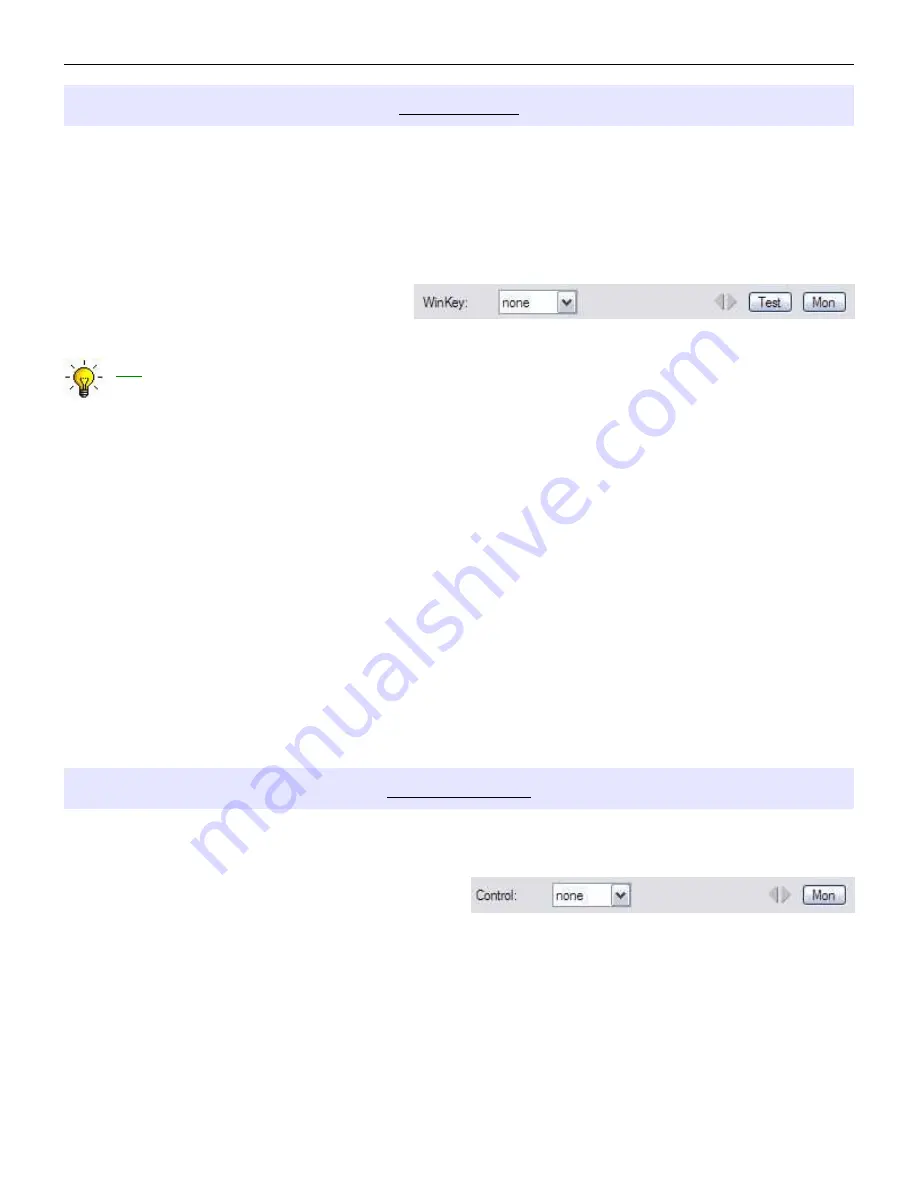
microHAM © 2010 All rights reserved
WinKey PORT
WinKey is a unique external CW processor developed by Steve Elliot, K1EL. This CW processor supports
paddle input like any other electronic keyer, offers many configuration options, and in addition converts
ASCII data from the computer to Morse characters. This unique property assures perfectly timed CW
output from the computer regardless of OS load. More detailed instruction for configuring WinKey is found
in the description of the CW/WinKey tab.
When a COM port is assigned to WinKey in Router but not in the application program (or no application is
running), Router reports the port closed.
When an application opens WinKey, (usually
at start-up), Router shows the port open and
displays settings used to configure COM port.
TIP: If you see settings other than 1200 8N#, the application is not configured correctly for WinKey.
If the data rate is incorrect, Router will transfer data to to Winkey at 1200 baud. However, reliable
operation is not guaranteed.
Data flow is indicated by two arrows. The green arrow indicates data flow from the application to WinKey
and the red arrow indicates data flow from WinKey to the host application.
Test: Sends "Test" via Winkey when the channel unassigned or closed.
Mon: “WinKey Monitor” allows capturing communications between Router or the application and WinKey.
Controls for the monitor include Start, Stop, Clear and Save.
WinKey Monitor should not be used under normal conditions. However, if there are problems with
WinKey and a logger, it may be useful to Start a capture and close the window. When a problem is
noticed, the window can be opened and the WK communications log Saved for analysis.
WinKey Monitor is circular – only the last 20 kilobytes or so will be saved in order to prevent creating
very large files.
WK Monitor will display a description of each command from Router or the application and
“decoded” response from WinKey. “ If a line ends in three dots (...) it means that the command or
response has been broken across two USB packets.
CONTROL PORT
The Control Port allows an application program (logger) that implements the microHAM Control Protocol to
make use of DIGIKEYER II's CW and FSK message memories
When an application opens the control port, Router
reports port as open and displays settings used to
configure COM port.
Data flowing through the channel are indicated by two arrows. The green arrow indicates data flow from the
application and a red arrow indicates data to the host application.
Mon: Opens a “Control Protocol Monitor” window to capture microHAM Protocol communications between
a logger and Router. Controls for the monitor include Start, Stop, Clear and Save.
25
















































