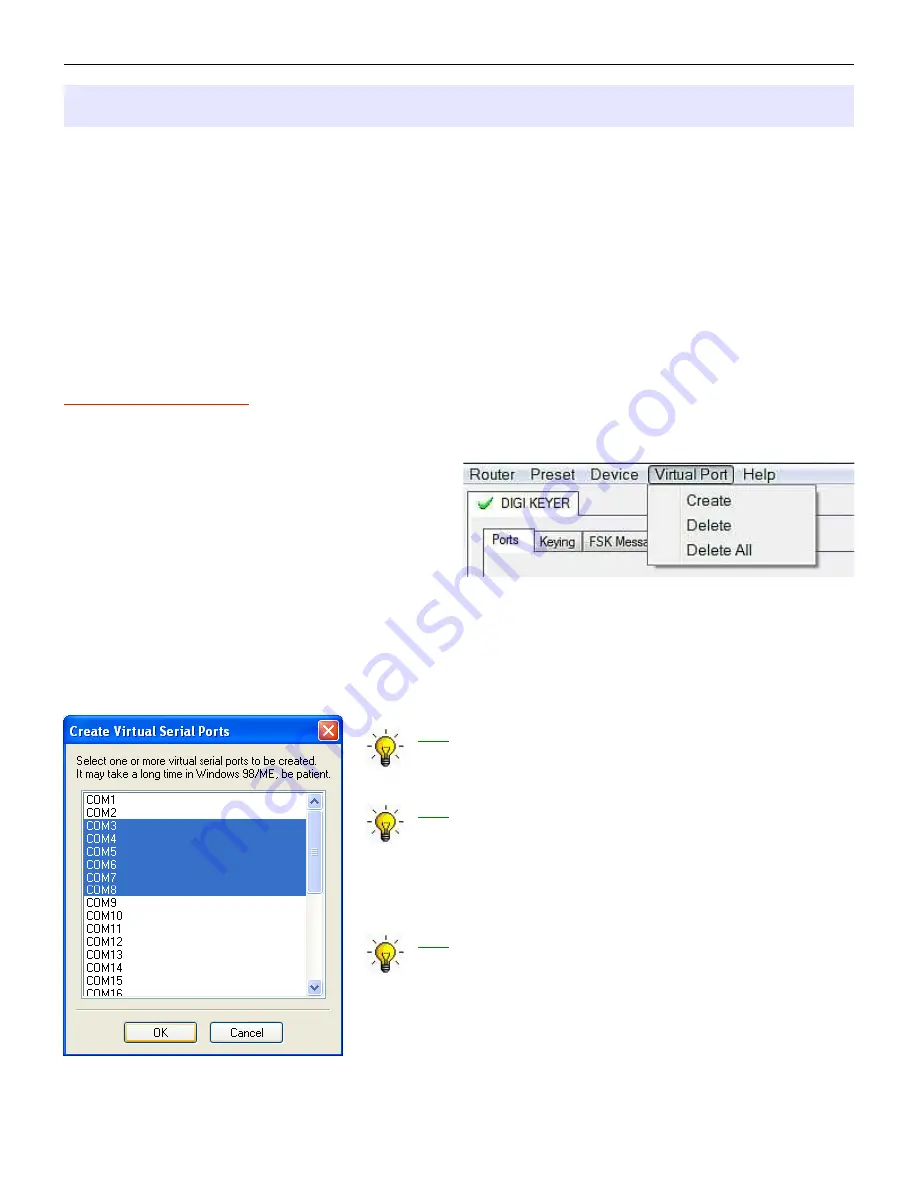
microHAM © 2010 All rights reserved
Creating and Using Virtual Serial Ports
microHAM Router provides a set of virtual serial ports which allow Windows applications (loggers and digital
software) to work with DK II just as they would work with "real" (hardware) serial ports.
In order to use these virtual Ports, you must first create the ports and then assign a function (radio control,
PTT, CW, FSK, etc.) to each virtual port.
DO NOT define a port that is already in use (for example, COM1 or COM2 which are hardware ports on
many motherboards) or a virtual port used by another USB device. Even though Router will not allow using
a COM port number which is already present in the system (like hardware COM ports or internal modems),
sometimes these ports are hidden. If a device which also uses virtual serial ports (external USB devices,
bluetooth devices, mobile phones, PDA etc ...) is not connected to the computer when creating virtual ports
in Router, the ports can overlap and will not work properly when you connect such device.
IMPORTANT WARNING: Before you start creating virtual COM ports, attach all external devices you use
with the computer and allow them to connect to the system. Restart Router and then create the virtual COM
ports.
Virtual ports are created from the Virtual Port menu.
Create - Creates virtual COM ports. It is possible to
select more than one port at a time by holding the
Ctrl key on keyboard and clicking on COM port
numbers. Creating virtual ports may take a long time
(several tens of seconds), be patient.
Delete - Deletes any single virtual port.
Delete All - Deletes all previously created virtual ports.
Do not delete a virtual port until all applications using that port have been closed.
TIP: It is possible to select multiple ports at one time by
holding Control key on keyboard and clicking on the COM
port numbers.
TIP: If you have uninstalled another device which used
virtual ports and Router does not offer the released COM
port number, you will need to reset the virtual port bus. You
can do this by deleting all the virtual ports at once. Select
"Virtual Port | Delete All" and create the ports again. Any
missing port number should appear.
TIP: Do not create more virtual ports than your applications
require. Extra ports only tie up system resources and
make Router load more slowly.
12



























